Tektronix 560 User Manual
Page 189
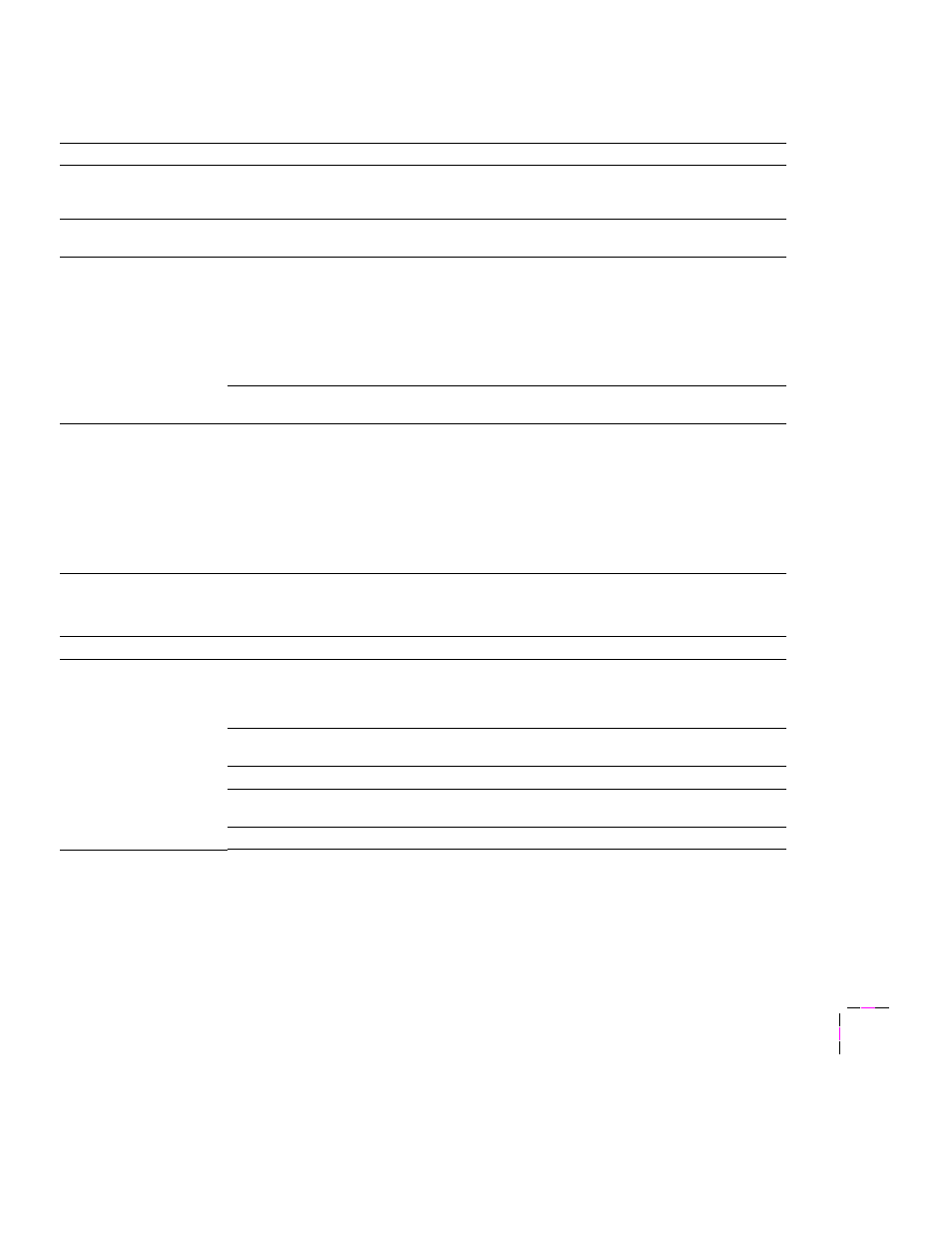
Troubleshooting
7
User Manual
7-17
Power indicator blinks
and stops, but the file
does not print
This is probably the result of a PostScript error. Enable the PostScript error handler in
the printer’s front panel. For more information on using the PostScript error handler, refer
to the topics on the printer’s CD-ROM or the Tektronix World Wide Web site.
Printer will not power up
to
Ready
This may be the result of an unterminated network connection. The printer sees network
activity, but is unable to successfully connect.
Print job does not finish
(the printer times out)
If you are using the serial or parallel port from a PC, make sure that you used the
MODE
command to set the PC’s communication parameters. For example:
MODE LPT1:,,P > NUL
MODE COM1:9600,N,8,1,P
The
P
parameter in these commands sets the port timeout to
Infinite Retry
and must be
part of the command.
If you are using Windows 3.1, make sure that the
Transmission Retry
value for the
printer’s assigned port is set to
900
. For more information, see page 4-11 or page 7-28.
Error indicator is blinking
The
Error
indicator blinks with any hard error, such as media jam, door open, or a
missing component.
Look at the front panel for an indication of the type of error. The
Info
button provides
more details on the type of error, as well as brief suggestions for correcting the problem
(for example,
Reseat Fuser
). Follow the instructions under this button.
If the error condition cannot be fixed with user interaction, turn the printer off and on
again. If the
Error
indicator remains on after power-up, your printer requires service.
See “If you need help” on page 7-1 for telephone information.
Media problems
Symptom
Solution
Frequent paper-picking
errors
Make sure that the Media Thickness switch is set correctly for the media installed in the
Multi-Purpose Feeder. Refer to
“Setting media thickness” on page 4-41 for more
information. If the printer picks multiple sheets of paper at once, set the Media Thickness
switch to a thinner setting.
Fan the paper or transparencies before installing them in their respective trays; this is
especially important for transparencies because they tend to stick together.
Make sure that the media is installed under the hooks at the front of the media tray.
If printing on transparencies and your printer has a Lower Tray Assembly, make sure that
the
TRANSPARENCY
tray is installed in the Upper or Middle tray slot.
Clean the paper-feed rollers and paper-pick rollers. See page 6-12 for instructions.
If you can’t make a print (cont'd.)
Symptom
Solution
