Tektronix 560 User Manual
Page 192
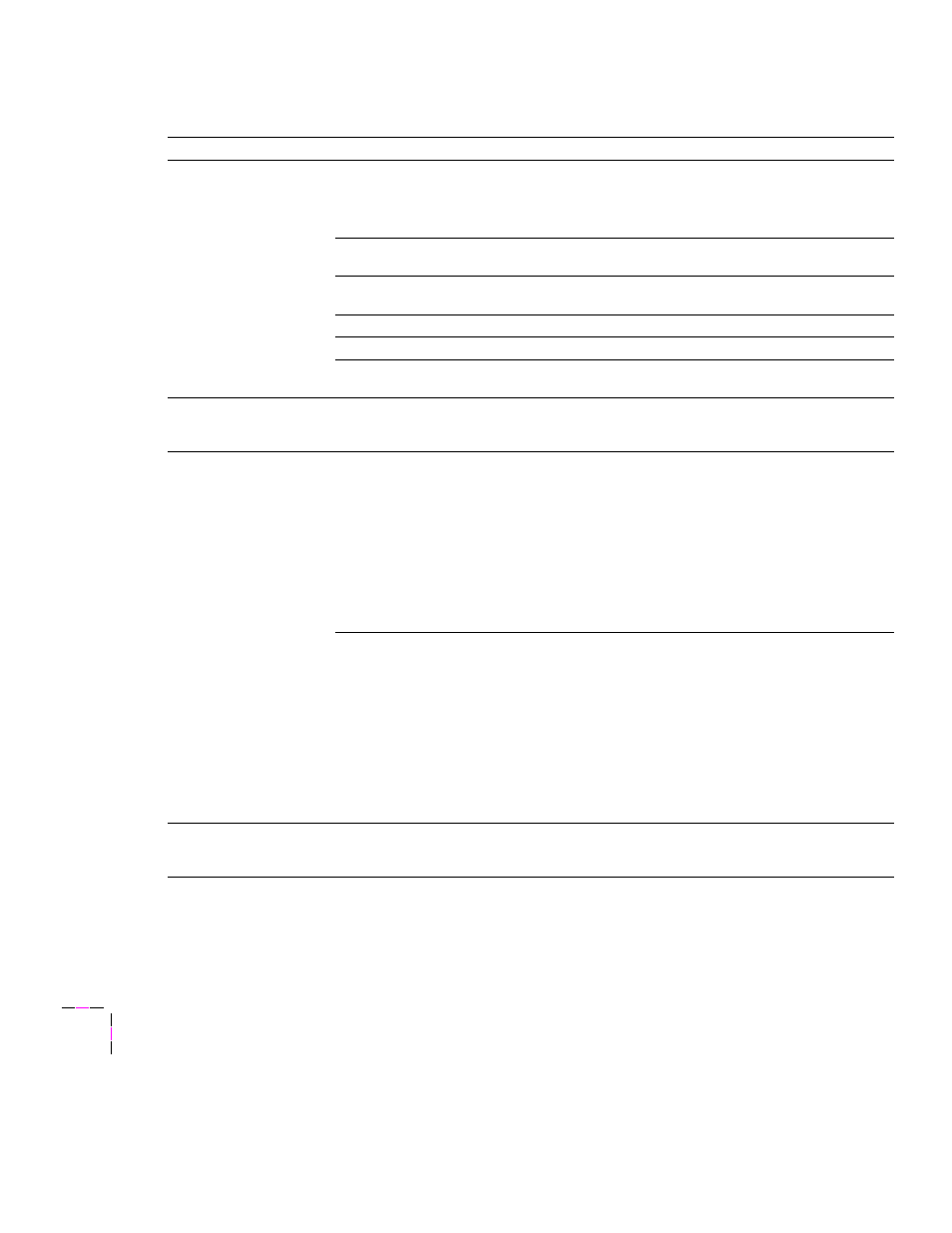
7
Troubleshooting
7-20
Phaser 560 Color Laser Printer
Streaks or spots
Most spots are caused by fingerprints or dust introduced into the printer while installing
the Imaging Unit or loading media.
Make sure that the surface where you unpack the Imaging Unit, paper, and
transparencies is free of dust. Keep supplies in a covered area or a closed box.
Make sure that the Imaging Unit stays covered until immediately before installing it in the
printer. Exposure to light for more than 3 minutes can damage the Imaging Unit.
Do not touch the right side or underside of the Imaging Unit; fingerprints affect print
quality.
Make sure that the media is clean.
Make sure that you handle the media on the outside edges to avoid fingerprints.
To get rid of fingerprint spots, print a few prints (you can print any of the Help Pages in
the front panel menu).
The back of the printed
page appears dirty.
Toner particles have contaminated the transfer roller. This can happen if the printed
image is larger than the media (for example, when printing on envelopes). Run
10-20 prints to clean the transfer roller.
Black-and-white prints
instead of color
If you have a Macintosh
Make sure that you are using the Phaser 560 printer driver, the Phaser 560 GX printer
driver, or the correct PPD file with the latest Apple LaserWriter printer driver (version
6.0.7 or higher), which supports color PostScript.
Make sure that
Color/Grayscale
is selected in the
dialog box. Some applications
require special files to print in color. Make sure that these files are properly installed. For
information, refer to the topics on the printer’s CD-ROM or the Tektronix World Wide Web
site.
Make sure that you have not selected
Fast Monochrome
in the
Print-Quality
dialog
box.
If you have a PC
Be sure to use a driver that supports color PostScript. If you are using Windows 3.1, use
the Phaser 560 printer driver.
If you are using Windows, make sure that the
Color
box in the
Options
dialog box is
checked. For information on the drivers, refer to the printer’s CD-ROM or World Wide
Web topics.
Make sure that you have not selected
Fast
Monochrome
in the
Tektronix Printer
Features
dialog box.
If you are not using a driver, make sure that you have not set the monochrome mode
selection code; make sure that the front panel is not set for
Fast Monochrome
.
Blue colors look too
purple
If printed blue colors look too purple, print your document with the
Vivid Color
color
correction. Refer to “Color corrections” on page 4-24 or “Deciding which color correction
to use” on page 5-18 for instructions and more information.
Print quality problems (cont'd.)
Symptom
Solution
