Tektronix 560 User Manual
Page 47
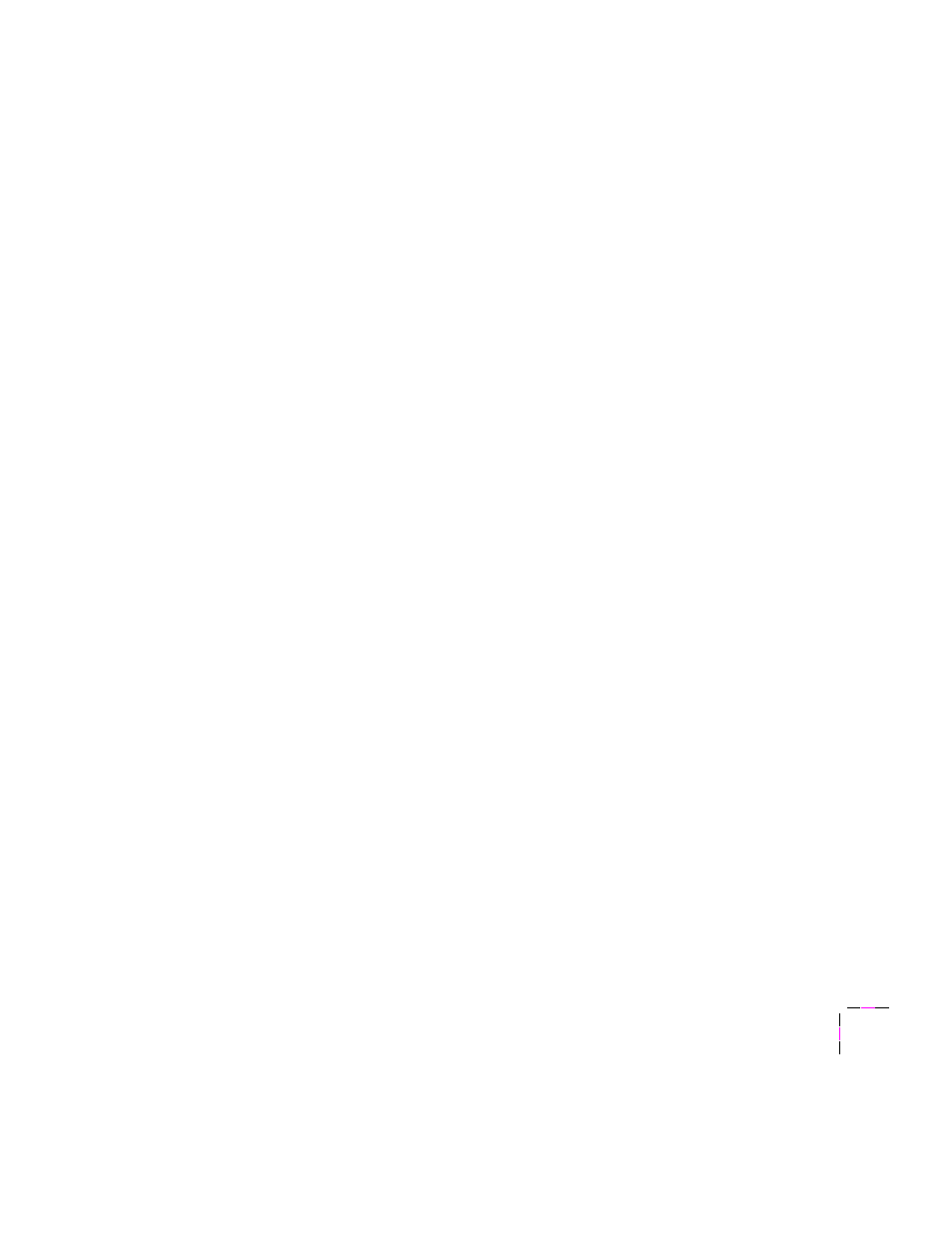
Installing Printer Software
3
User Manual
3-5
6.
The
Finish Installation
dialog box contains instructions for completing the printer software setup;
click
Next
. The
Add Printer Wizard
program is automatically launched.
7.
In the
Add Printer Wizard
, click
Next
in the opening dialog box.
8.
Select printer management, either
My computer
or
Network printer server
, and click
Next
.
9.
Select the port your printer is connected to, and click
Next
.
10.
In the
Manufacturers/Printers
dialog box, click
Have Disk
.
11.
Type in the drive for the CD-ROM or diskette, and click
OK
.
12.
Select your printer, and click
Next
:
■
Tektronix Phaser 560
(standard printer configuration)
■
Tektronix Phaser 560 Extended
(Extended Features option)
If you are not sure which version of the printer you have, check the printer’s startup page for
Extended Features:
Yes
or
No
.
13.
Enter a name for the printer, and select the Phaser 560 as the default printer if desired, and click
Next
.
14.
Decide if you want to share the printer,
Shared
or
Not shared
, and click
Next
.
15.
Decide if you want to print a test page,
Yes
or
No
, and click
Finish
.
16.
In the
Installation Completed
dialog box, click
Finish
.
17.
You may see a
Restart Windows
dialog box if the system needs to update some files. Decide if you
want to restart now or later, and click
OK
.
