Installing printer software for windows nt 3.51 – Tektronix 560 User Manual
Page 48
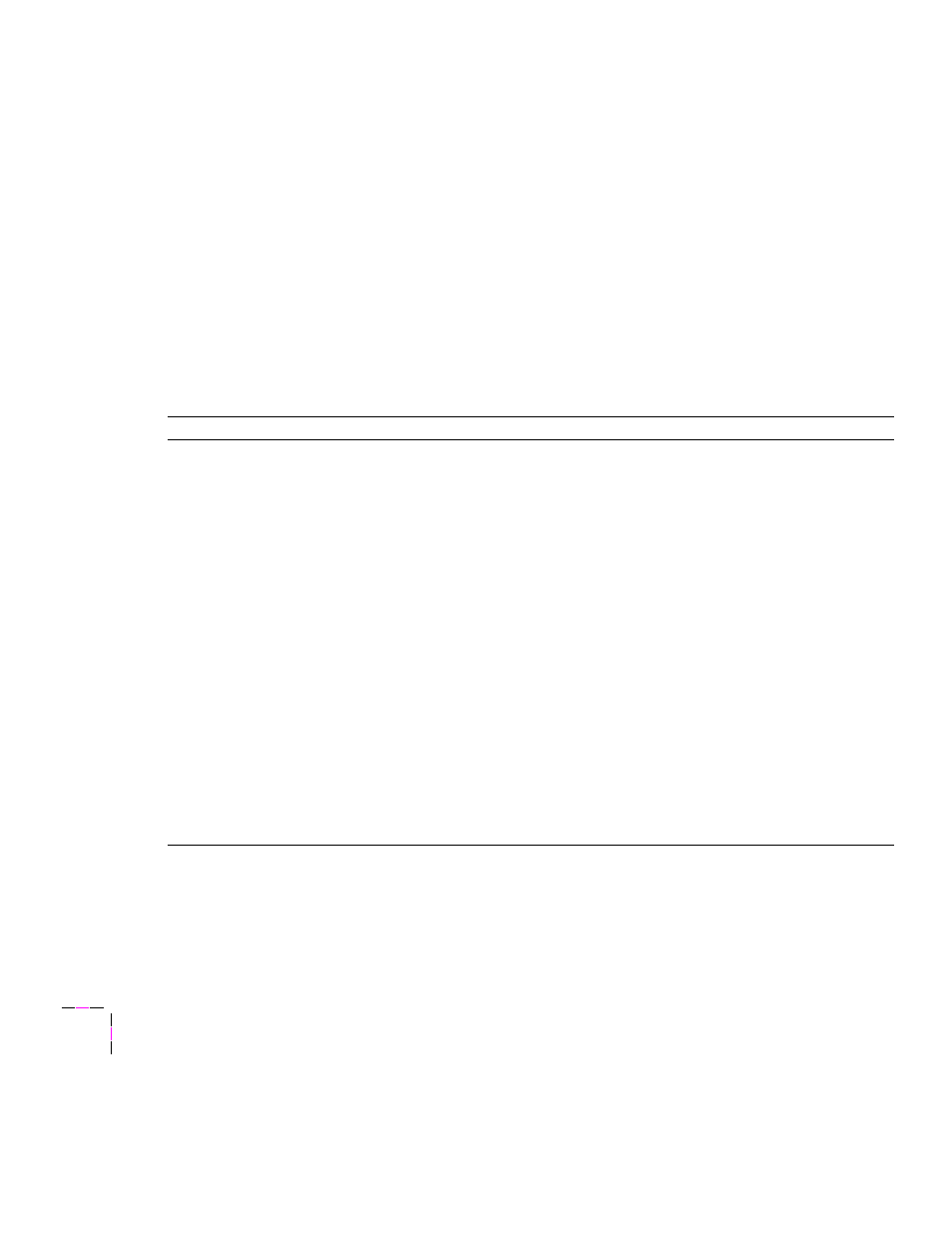
3
Installing Printer Software
3-6
Phaser 560 Color Laser Printer
Installing printer software for Windows NT 3.51
Note
If you are installing from floppy diskettes, you may need more than one diskette depending on your
Windows system. Keep all of the printer’s diskettes handy during the installation, and insert each
diskette when you are prompted by the installation program.
1.
Insert either the printer’s CD-ROM or the Windows Disk 1 into the appropriate drive on your
computer.
2.
Select
Run
from the
File
menu.
3.
Type in the drive for the CD-ROM or diskette, type
SETUP.EXE
, and click
OK
.
4.
Click
Next
in the two introduction screens in the
Installer
.
5.
In the
Select Installation Type
dialog box, select either
Easy Installation
or
Custom Installation
, and
click
Next
.
Easy Install
Custom Install
The following files are copied to your
hard disk:
■
QuarkXPress PDF
(installs an application-specific printer
description file)
■
PhaserPrint Plug-in for Photoshop
(installs an application-specific plug-in, if
the application if found)
■
Samplers
(installs color sampler charts and a fonts
sampler)
1.
In the
Driver Installation
dialog box, select from the following
options:
■
Drivers/PPDs
(installs driver files and printer description files)
■
QuarkXPress PDF
(installs an application-specific printer description file)
■
PhaserPrint Plug-in for Photoshop
(installs an application-specific plug-in, if the application if
found)
2.
Click
Next
.
3.
In the
Custom Install: Select Utilities
dialog box, select from the
following options:
■
Printer Utilities
(installs utility files for selecting printer features)
■
Network Utilities
(installs utility files for using the printer on a network)
■
Samplers
(installs color sampler charts and a fonts sampler)
Use the default Destination Directory or click Browse.
4.
Click
Next
.
5.
Files are copied to your hard disk.
