Tektronix 560 User Manual
Page 191
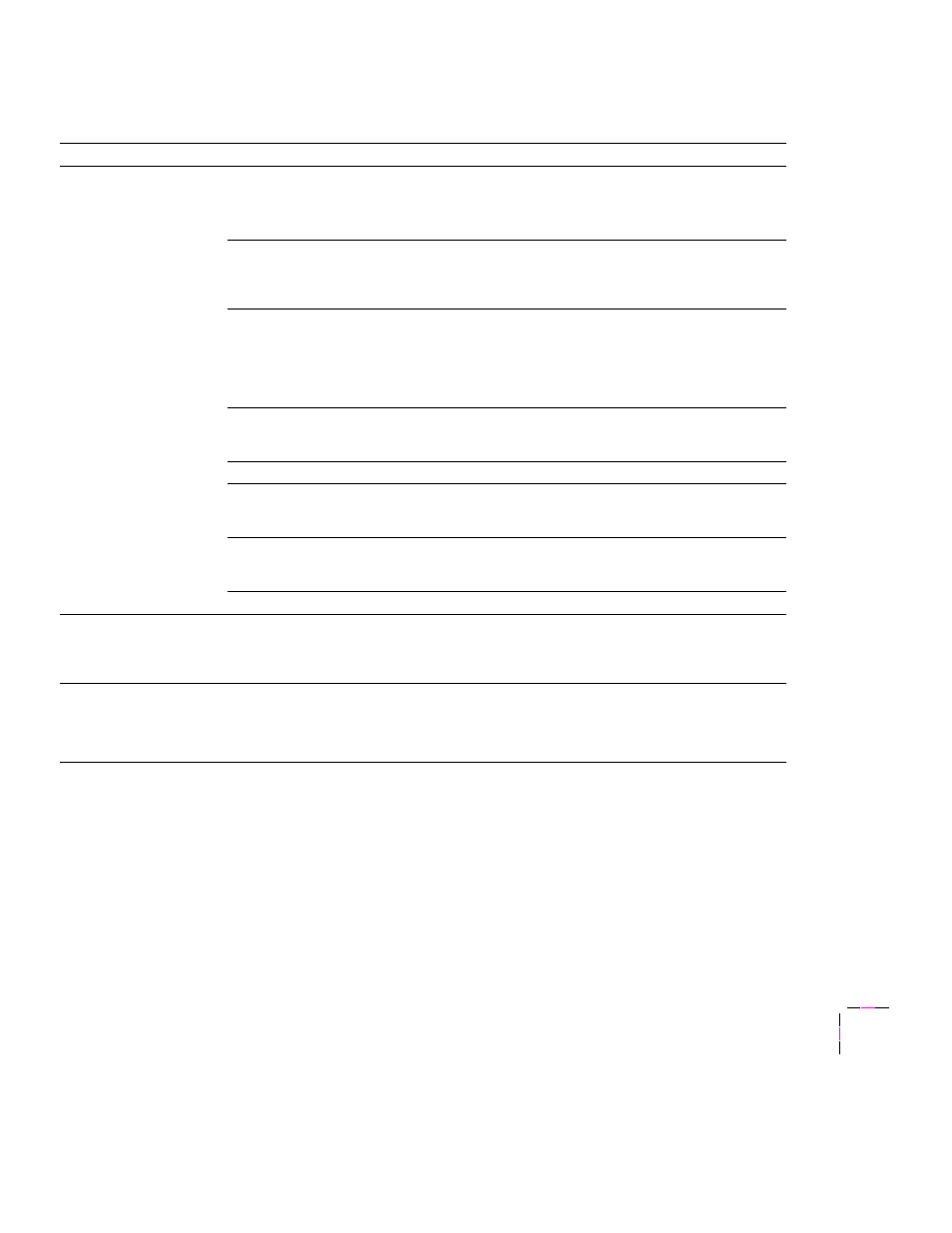
Troubleshooting
7
User Manual
7-19
Print quality problems
Symptom
Solution
Prints have dull, faded
colors
■
If you are using a media tray, make sure that you have loaded the correct media in the
PAPER
tray or
TRANSPARENCY
tray.
■
If you are using the Multi-Purpose Feeder, make sure that you have selected the correct
media type in the printer’s front panel or in the printer driver.
Print the Color Reference Page from the
Calibrate Colors
menu in the front panel.
Check the density settings for each color and compare them to the examples on the
Color Density Samples
card. Refer to “Controlling color density” on page 5-2 for
instructions on comparing and setting color density.
Print the Consumables Page from the
Help Pages
in the front panel.
■
If all colors are faded, the Imaging Unit may need to be replaced. Refer to the
% Remaining
gauge for the Imaging Unit at the bottom of the Consumables Page.
■
If one color is faded (and you have checked and/or adjusted the density setting for that
color), replace the toner cartridge.
Make sure that the Imaging Unit stays covered until immediately before installing it in the
printer. Exposure to light can damage the Imaging Unit and will produce light streaks or
faded prints.
Make sure that the toner cartridges are installed correctly.
Make sure that you use a high-quality laser paper: 75-105 g/m
2
(20-28 lb.) paper in the
media trays and 75-120 g/m
2
(20-32 lb.) paper with the Multi-Purpose Feeder. Refer to
“Media hints and tips” on page 7-38 and to page 9-2 for ordering information.
Use only Tektronix transparencies that are listed in “Supplies and accessories” on
page 9-2. Tektronix does not guarantee the results of non-Tektronix transparencies in
Tektronix printers.
Try a different color correction mode.
Image is very faded or
pieces of the image are
missing; toner on the
page is loose.
When using the Multi-Purpose Feeder, make sure that you have selected the correct
media type in the driver or the printer’s front panel menu.
Photographic images
appear grainy
Check the
Print Quality
menu in the front panel. If the selected mode is
Presentation
,
change it to
Standard
.
The
Presentation
print-quality selection in the front panel substitutes
Presentation
mode rendering when
Standard
mode is selected in the driver.
