3 operation for connecting via the xscf-lan (ssh) – FUJITSU SPARC M4000 User Manual
Page 244
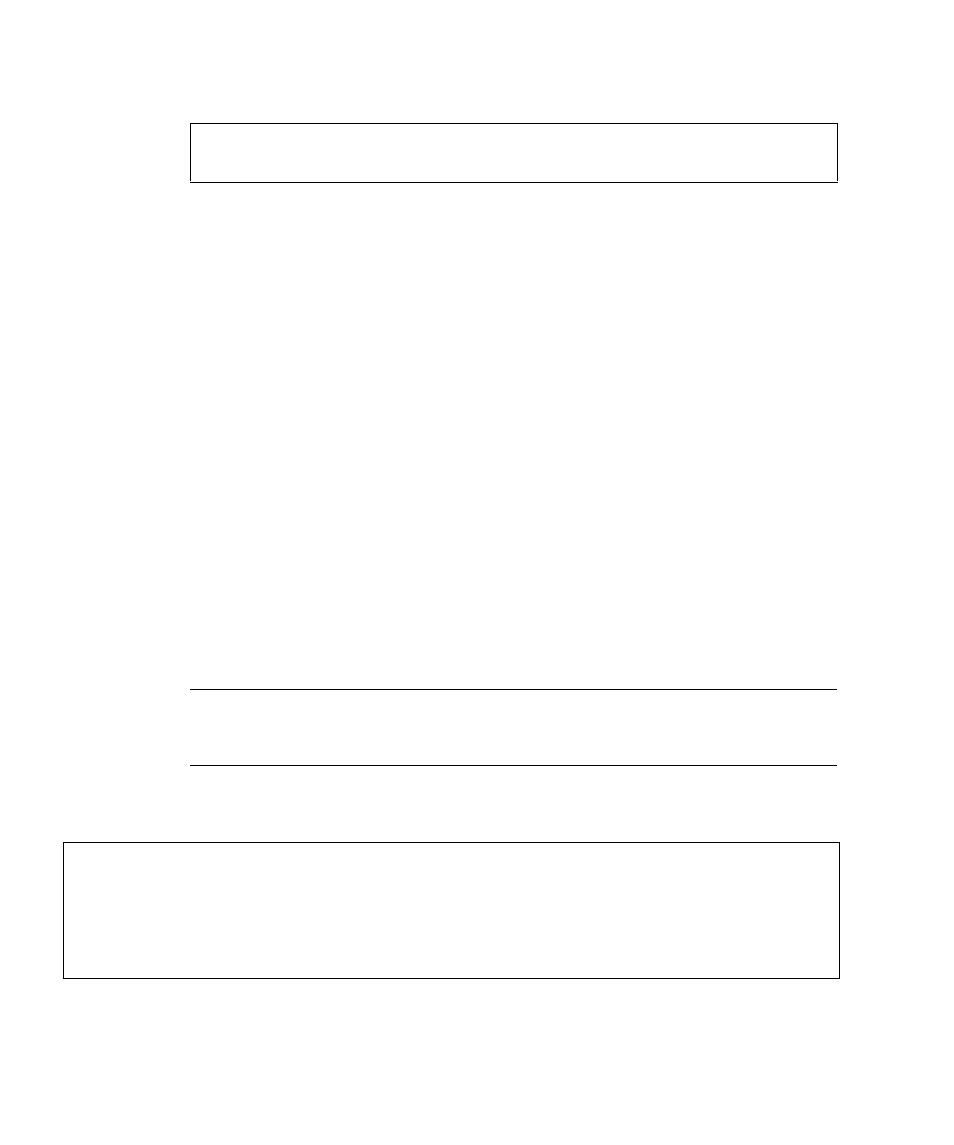
login: jsmith
Password:
xxxxxxxx
XSCF>
5-8
SPARC Enterprise Mx000 Servers XSCF User’s Guide • April 2008
5.2.3
Operation for Connecting Via the XSCF-LAN
(SSH)
This section describes how to log in to XSCF through an XSCF-LAN (SSH)
connection.
1. Before logging in using SSH, check that the fingerprint is pre-stored. If you
did not save the fingerprint, please connect to the serial port and use showssh
(8) to make a memo of the fingerprint of the host public key.
2. From an SSH client, specify the IP address or host name of XSCF and the port
number, if necessary (default port number 22), and use SSH connection via
XSCF-LAN.
3. Enter a user account and password when prompted by XSCF.
4. The fingerprint of the host public key may be displayed with a request to
confirm its authenticity. If it is authentic, enter "yes" as the response, since the
XSCF is correct with confirming the fingerprint.
5. Enter XSCF commands at the shell prompt (XSCF>) that is displayed after log
in to XSCF.
Note –
To set the password for an XSCF user account, use the password (8)
command. The shownetwork (8) command can be used to display XSCF-LAN
setting information and the current network connection status.
The following is a login example:
[foo@phar foo]% ssh [email protected]
The authenticity of host '192.168.0.2 (192.168.0.2)' can't be established.
RSA key fingerprint is 03:4b:b4:b2:3d:4d:0c:24:03:ca:f1:63:f2:a7:f3:35.
Are you sure you want to continue connecting ? [yes|no] : yes
Warning: Permanently added '192.168.0.2' (RSA) to the list of known hosts.
foo@phar's password:
xxxxxx
XSCF>
