5 connecting to xscf using ssh via the lan port, Connecting to xscf using ssh via the lan port 3–8 – FUJITSU SPARC M4000 User Manual
Page 198
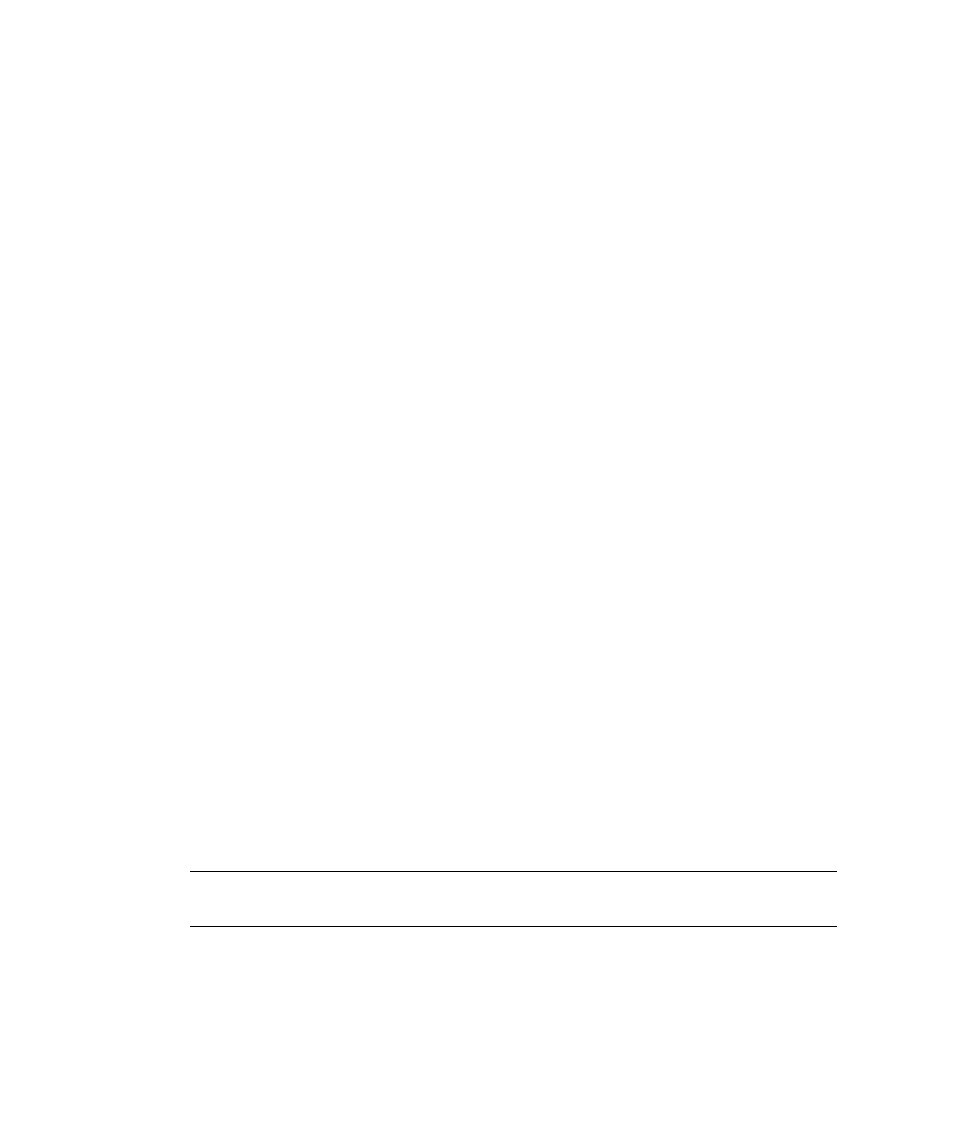
3-8
SPARC Enterprise Mx000 Servers XSCF User’s Guide • April 2008
d. The XSCF Shell can now be used.
■
Connecting the domain console (OS console)
a. If the domain is powered off, use the poweron (8) command for the domain
on the XSCF Shell terminal and turn it on to start the OS.
Connecting the XSCF Shell terminal
.”
c. Perform the console (8) command.
d. Confirm that the RW console or RO console window is displayed.
3.1.5
Connecting to XSCF Using SSH via the LAN Port
The procedure described below assumes that SSH is enabled in the SSH/telnet
settings of XSCF, as described in
. For details on cable connections between
the server and a LAN and the connection between a PC and workstation, see the
Installation Guide for your server.
The following is the procedure for connecting to XSCF using SSH via the XSCF-LAN
port.
1. Confirm that a LAN cable is inserted into the XSCF-LAN port connector on the
front of the XSCF Unit, or confirm that the PC and workstation to be used are
correctly connected.
2. On the PC or workstation to be used, use one of the following procedures:
■
Connecting the XSCF Shell terminal
a. To establish an SSH connection, start an SSH client and specify the IP
address of XSCF. In the systems with redundant XSCF Units, specify the IP
address of active XSCF.
b. Enter the ID and password to start the XSCF Shell.
c. Confirm that the XSCF Shell prompt (XSCF>) is displayed.
d. The XSCF Shell can now be used.
Note –
To start up the SSH client, see your SSH manual. For details on login, see
.
■
Connecting the domain console (OS console)
a. If the domain is powered off, use the poweron (8) command for the domain
on the XSCF Shell terminal and turn it on to start the OS.
