Lenovo ThinkServer RD650 User Manual
Page 176
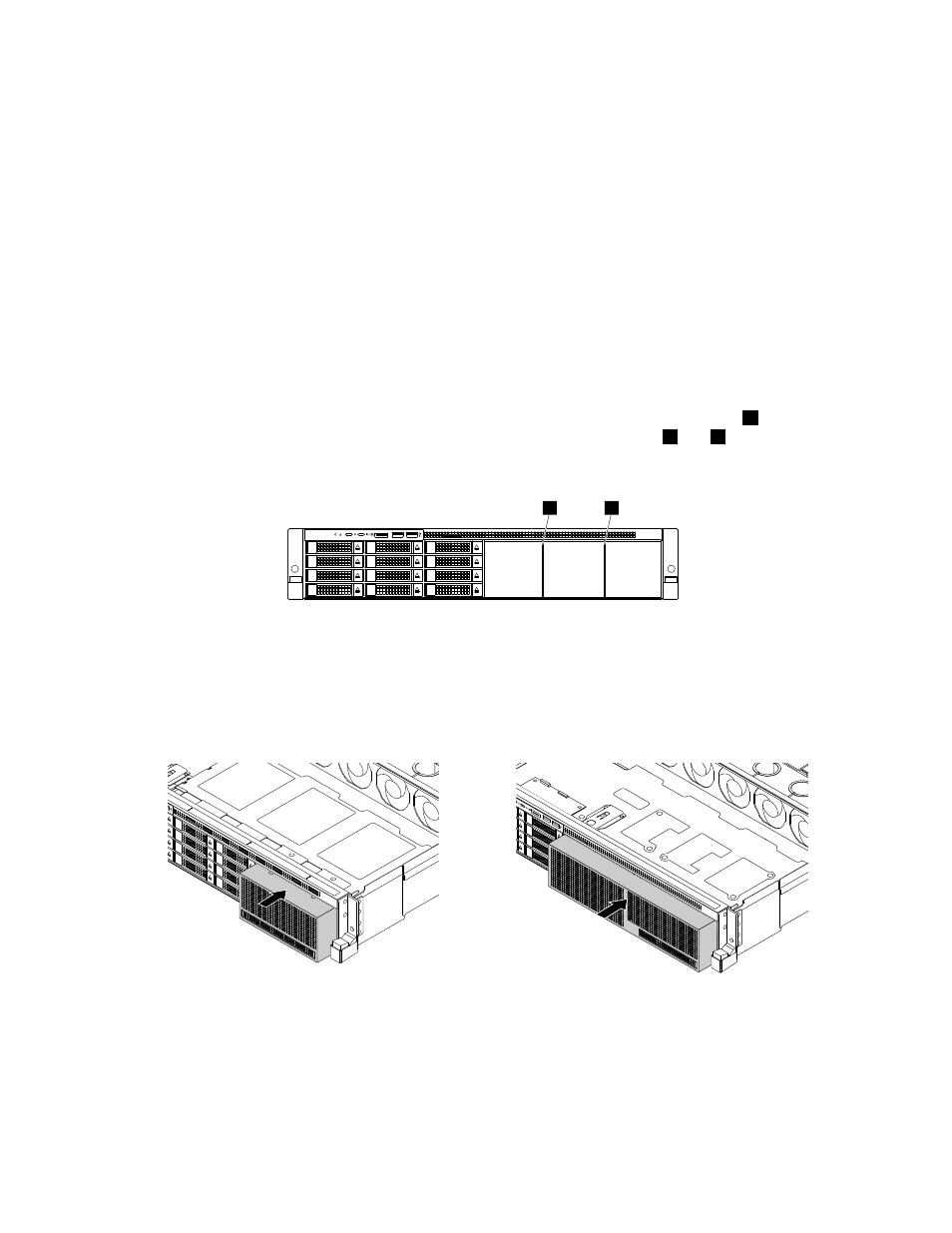
Before you begin, print all the related instructions or ensure that you can view the PDF version on another
computer for reference.
Notes:
• You can install an optical drive into the optical drive cage or the tape drive cage.
• Depending on the model, your server might look slightly different from the illustrations in this topic.
• Use any documentation that comes with the optical drive and follow those instructions in addition to
the instructions in this topic.
To install the optical drive, do the following:
1. Remove all media from the drives and turn off all attached devices and the server. Then, disconnect all
power cords from electrical outlets and disconnect all cables that are connected to the server.
2. Prepare your server. See “Removing or extending the server from the rack cabinet” on page 69.
3. Remove the server cover. See “Removing the server cover” on page 69.
4. If you are installing the optical drive into the optical drive cage, remove the drive partition
2
. If you are
installing the optical drive into the tape drive cage, remove the drive partitions
1
and
2
. See “Removing
the drive partition” on page 160.
2
1
Figure 153. Removing the drive partitions
5. Touch the static-protective package that contains the optical drive cage or the tape drive cage to any
unpainted surface on the outside of the server. Then, take the optical drive cage or the tape drive
cage out of the package.
6. Slide the optical drive cage or the tape drive cage into the chassis from the front of the server.
Figure 154. Installing the optical drive cage or the tape drive cage into the chassis
162
ThinkServer RD650 User Guide and Hardware Maintenance Manual
