Lenovo ThinkServer RD650 User Manual
Page 120
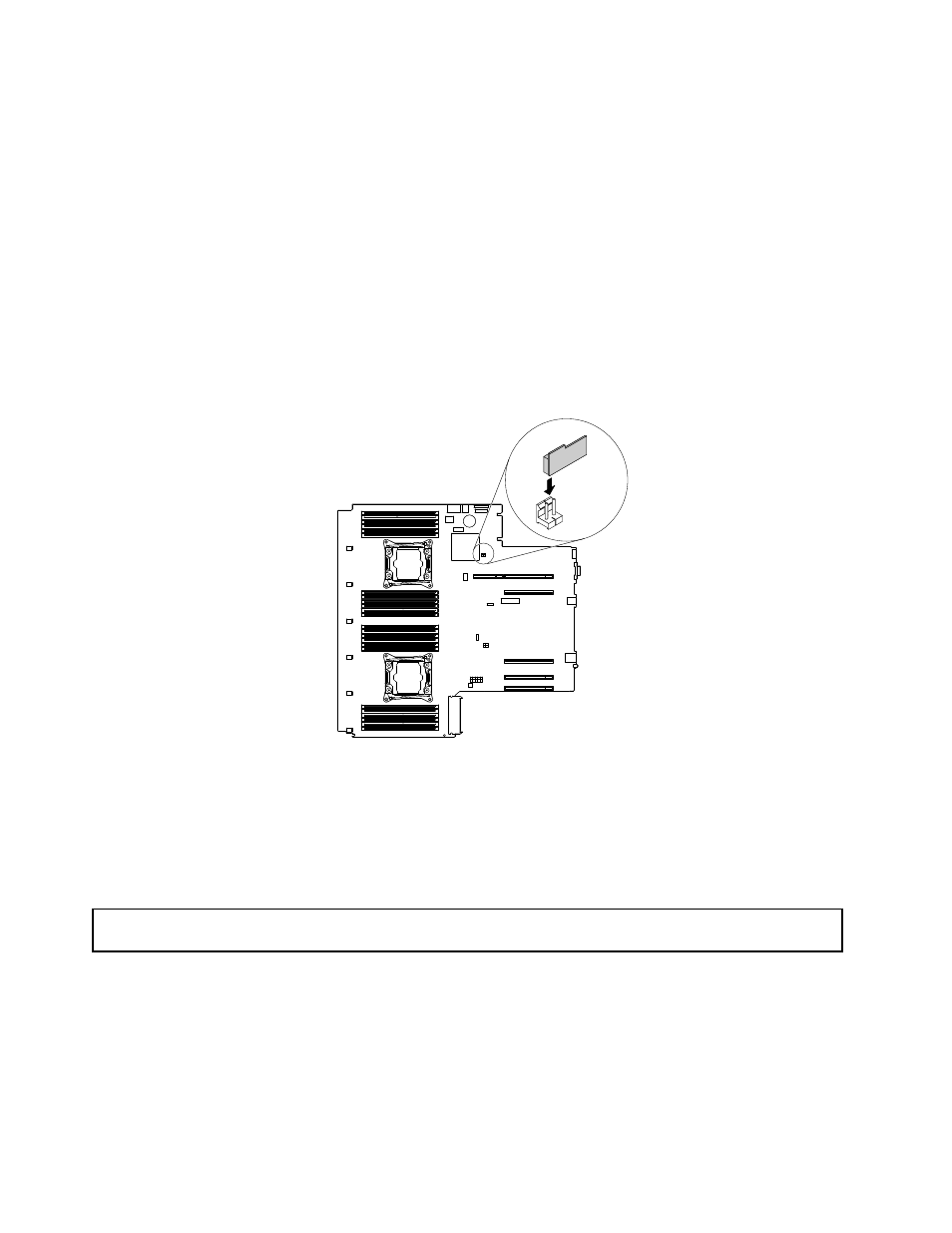
Attention: Installing the upgrade key might impact your RAID configurations. Back up your data before
you begin to avoid any data loss due to a RAID configuration change.
1. Remove all media from the drives and turn off all attached devices and the server. Then, disconnect all
power cords from electrical outlets and disconnect all cables that are connected to the server.
2. Prepare your server. See “Removing or extending the server from the rack cabinet” on page 69.
3. Remove the server cover. See “Removing the server cover” on page 69.
4. Remove the riser card assembly 1. See “Replacing the riser card” on page 85.
5. Touch the static-protective package that contains the RAID 110i key to any unpainted surface on the
outside of the server. Then, take the RAID 110i key out of the package.
Note: Carefully handle the RAID 110i key by its edges.
6. Locate the RAID upgrade key connector on the system board and then insert the RAID 110i key into the
RAID upgrade key connector on the system board.
Figure 80. Installing the RAID 110i key
What to do next:
• To work with another piece of hardware, go to the appropriate section.
• To complete the installation, go to “Completing the parts replacement” on page 183.
Removing the RAID 110i key
Attention: Do not open your server or attempt any repair before reading and understanding “Safety information”
on page iii and “Guidelines” on page 67.
Before you begin, print all the related instructions or ensure that you can view the PDF version on another
computer for reference.
Notes:
• If you remove the RAID 110i key, the onboard SATA software RAID function will be unavailable.
• Use any documentation that comes with the RAID 110i key and follow those instructions in addition to
the instructions in this topic.
106
ThinkServer RD650 User Guide and Hardware Maintenance Manual
