Installing or replacing a hot-swap drive – Lenovo ThinkServer RD650 User Manual
Page 148
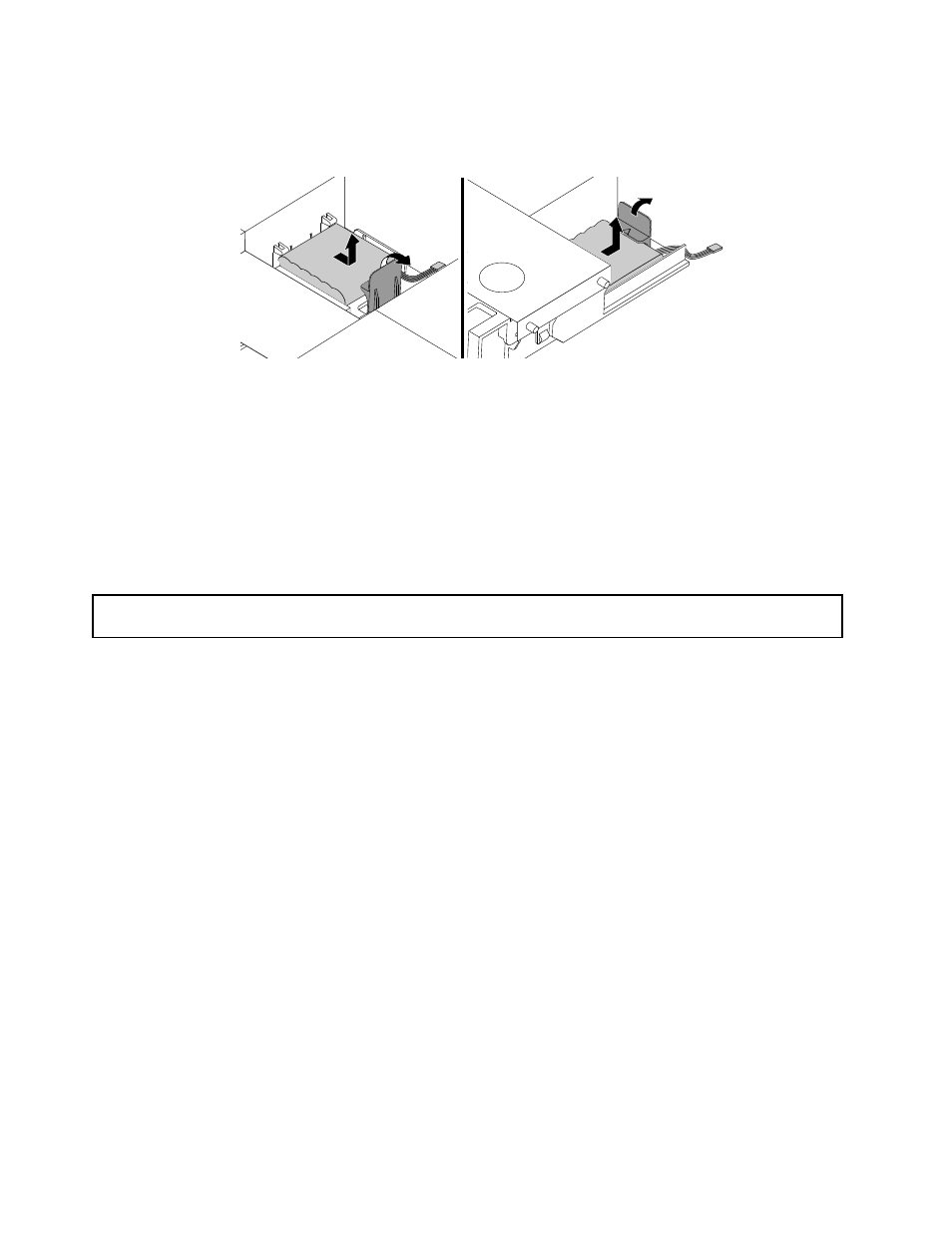
5. Gently press the tab on the cooling shroud as shown and remove the ThinkServer RAID Super Capacitor
Module from the cooling shroud at the same time.
Figure 112. Removing the ThinkServer RAID Super Capacitor Module from the cooling shroud
6. If you are instructed to return the old ThinkServer RAID Super Capacitor Module, follow all packaging
instructions and use any packaging materials that are supplied to you for shipping.
What to do next:
• To work with another piece of hardware, go to the appropriate section.
• To complete the removal procedure, go to “Completing the parts replacement” on page 183.
Installing or replacing a hot-swap drive
Attention: Do not open your server or attempt any repair before reading and understanding “Safety information”
on page iii and “Guidelines” on page 67.
This topic provides instructions on how to install or replace a hot-swap drive, including hard disk drives
and solid-state drives.
You can install or replace a hot-swap drive without turning off the server, which helps you avoid significant
interruption to the operation of the system.
For a list of ThinkServer options, go to:
The EMI integrity and cooling of the server are protected by having all drive bays covered or occupied. The
number of the installed drives in your server varies depending on the server model. The vacant bays are
either covered by an EMI-protective panel or occupied by dummy trays. When installing a drive, save the
removed dummy tray in case that you later remove the drive and need the dummy tray to cover the place.
Attention: An unoccupied drive bay without any other protection might impact the EMI integrity and cooling
of the server, which might result in overheating or component damage. To maintain the EMI integrity and
cooling of the server, install a new drive as soon as you remove the failing one or the dummy tray.
Before you begin, print all the related instructions or ensure that you can view the PDF version on another
computer for reference.
Notes:
• The drive might be in horizontal or vertical position.
• Use any documentation that comes with the drive and follow those instructions in addition to the
instructions in this topic.
134
ThinkServer RD650 User Guide and Hardware Maintenance Manual
