The tnc in a network, Working with the file manager 3.4 – HEIDENHAIN TNC 640 (34059x-02) User Manual
Page 127
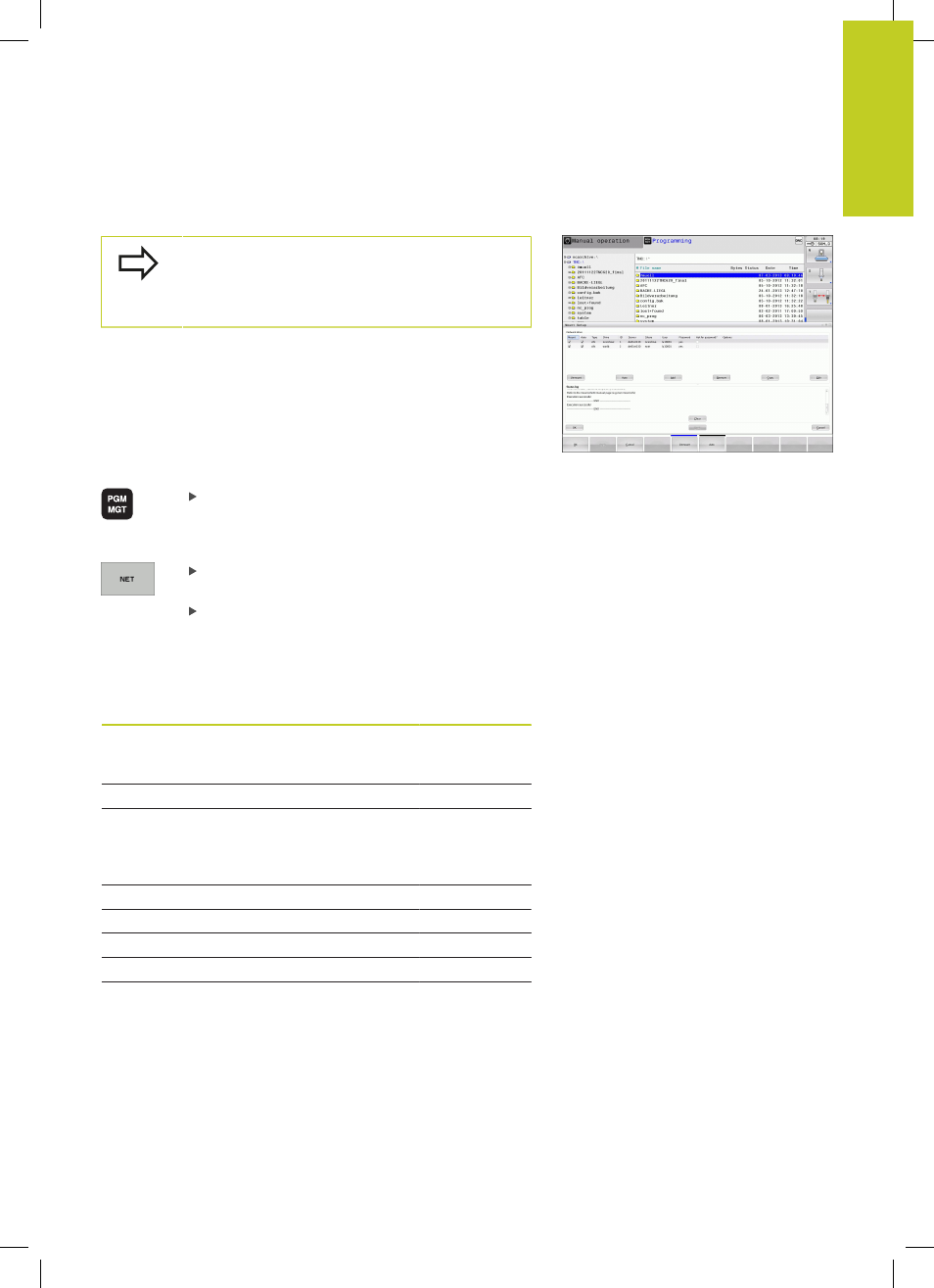
Working with the file manager
3.4
3
TNC 640 | User's Manual
HEIDENHAIN Conversational Programming | 5/2013
127
The TNC in a network
To connect the Ethernet card to your network, See
"Ethernet interface".
The TNC logs error messages during network
operation, See "Ethernet interface".
If the TNC is connected to a network, the directory window
displays additional drives (see figure). All the functions described
above (selecting a drive, copying files, etc.) also apply to network
drives, provided that you have been granted the corresponding
rights.
Connecting and disconnecting a network drive
To select the program management: Press the
PGM MGT key. If necessary, press the WINDOW
soft key to set up the screen as it is shown at the
upper right
To select the network settings: Press the
NETWORK soft key (second soft key row).
To manage the network drives: Press the DEFINE
NETWORK CONNECTN. soft key. In a window
the TNC shows the network drives available for
access. The soft keys described below are used to
define the connection for each drive
Function
Soft key
Establish the network connection. If the
connection is active, the TNC marks the
Mount column.
Connect
Disconnect the network connection
Unmount
Automatically establish network connection
whenever the TNC is switched on. The TNC
marks the
Auto column if the connection is
established automatically
Auto
Set up new network connection
Add
Delete existing network connection
Remove
Copy network connection
Copy
Edit network connection
Machining
Clear status window
Clear
