Context menu for remote panels table – Grass Valley CRSC v.3.2 User Manual
Page 80
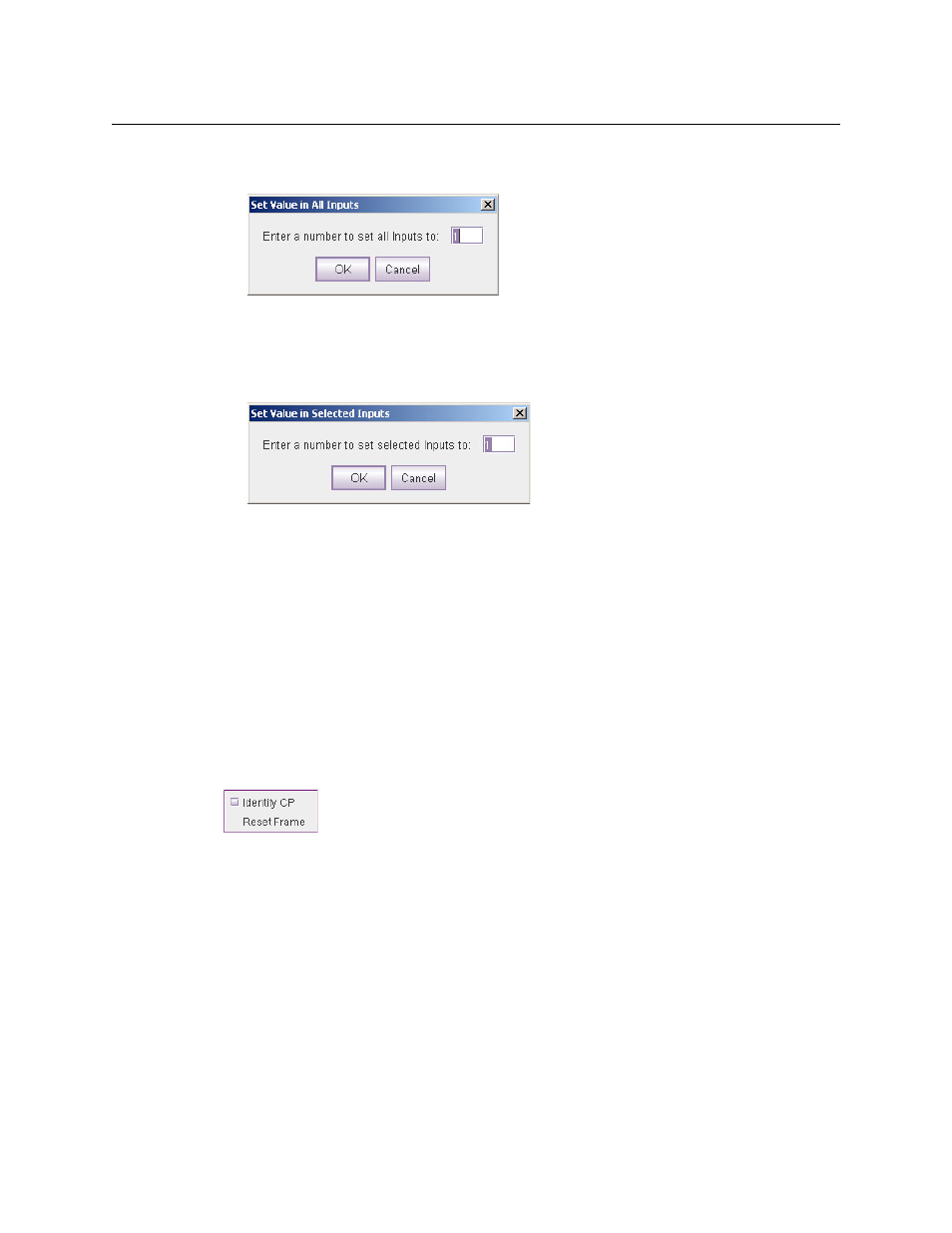
68
Remote Panels Page
Shortcuts
When you click this command, a dialog, such as this one for the input column, appears in
which you can specify an integer value for the operation:
CRSC populates the entire column, starting with the value you specified.
•
‘Set Value in Selected Cells . . .’
When you click this command, a dialog, such as this one for the input column, appears in
which you can specify an integer value for the operation:
CRSC populates the range of fields you have selected with the value you specified.
•
‘Clear Table’.
When you click this command, CRSC erases the entire salvo table.
When you execute any of these commands, the operation extends to all salvo buttons you have
selected at the time.
The context menu commands apply locally to column in which you have selected on or more
fields. You should be careful not to right-click a column in which you have not selected fields. If
you do, the command you execute applies to the column in which fields are selected.
Context Menu for Remote Panels Table
If you right-click a remote panel module in the ‘Remote Panels’ table, a remote panel context
menu appears:
This context menu has one option (Identify CP) and one command (Reset Frame).
Identify CP
Place a check in the check box next to the ‘Identify CP’ option if you want to locate the physical
panel in your facility. The physical panel will start blinking in a readily identifiable pattern.
Clear the check box to turn the blinking off.
The blinking does not affect the state of any router.
This option is similar to the function of the ‘Identify CP’ field in the ‘Ethernet Settings’ page.
