Getting started – Grass Valley CRSC v.3.2 User Manual
Page 33
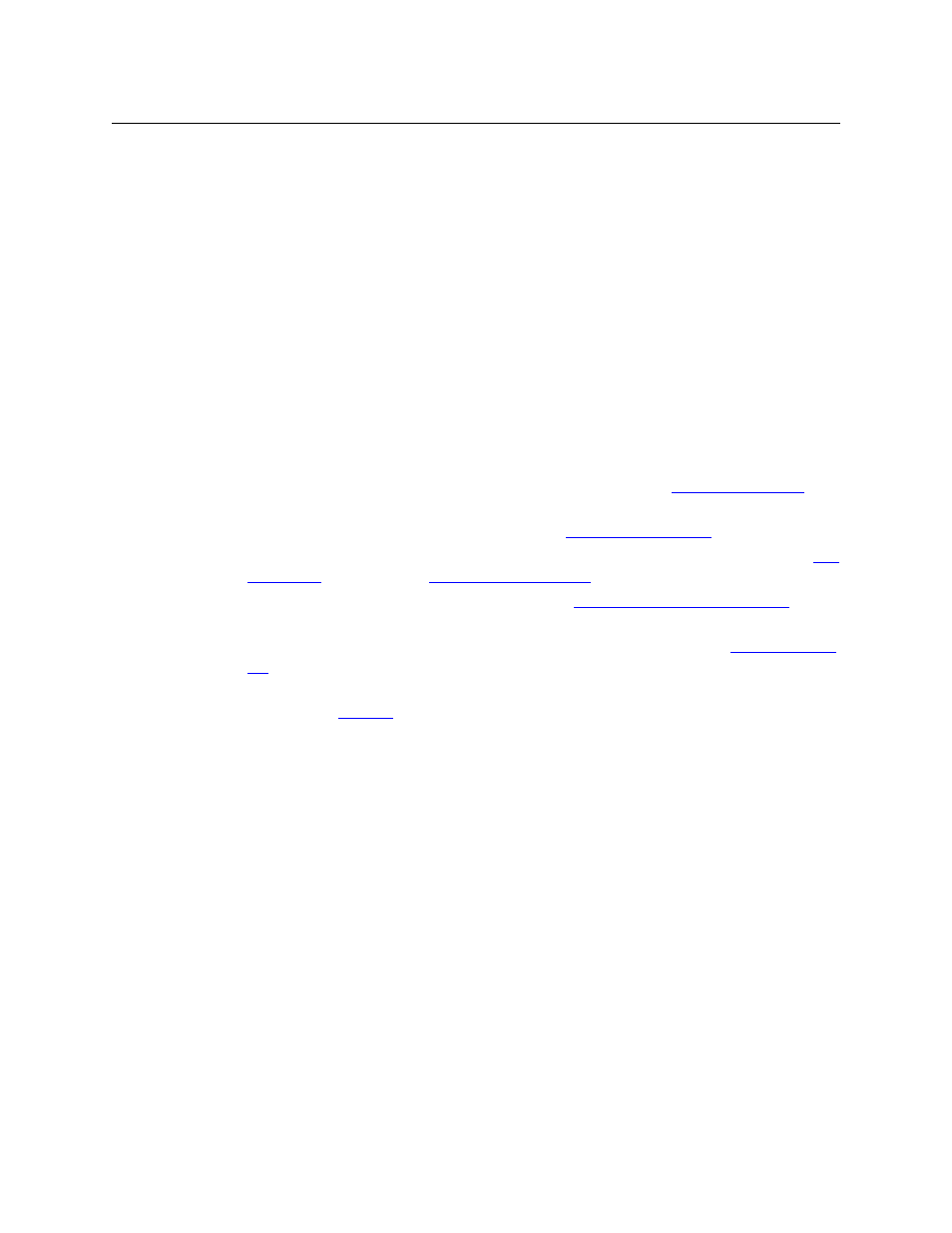
21
CRSC
User’s Guide
•
Entries read “Different Subnet.” These are frames that are detectable by CRSC, but are not on
a currently available subnet. To view available subnets, hover your mouse over the text “Dif-
ferent Subnet.” A popup list of available subnets appears.
There are several options for such entries:
Change the IP address of the frame to the current subnet.
Change the IP address or subnet of the configuration PC.
Change the IP address in some other way, but leaving the device on some other subnet.
Physically remove the frame from the network by disconnecting the connecting cables.
Fix any problems and click Refresh List on the ‘CR Series Ethernet Settings’ page to view an
updated list of devices. When the network is functioning properly, you are ready to use CRSC to
perform other tasks.
Getting Started
Before you can use all the features of CRSC effectively, you should complete the following tasks:
1 Optionally, upload new compact router firmware using CRSC. See
2 Be sure that any control panels are unlocked. See
3 Using CRSC assumes that your compact router network is designed and connected. See
on page 13 and
4 Set up your configuration PC and install CRSC. See
Setting Up Your Configuration PC
5 Test the CRSC installation to verify that everything is working properly. See
If you are unfamiliar with routing, networking concepts, or CR series products, we recommend
that you read the
Please refer to the CR Series User’s Guide and the CR6400 Family User’s Guide for details about the
many compact routers and (compact) control panels.
