Network frame summary, Page layout – Grass Valley CRSC v.3.2 User Manual
Page 56
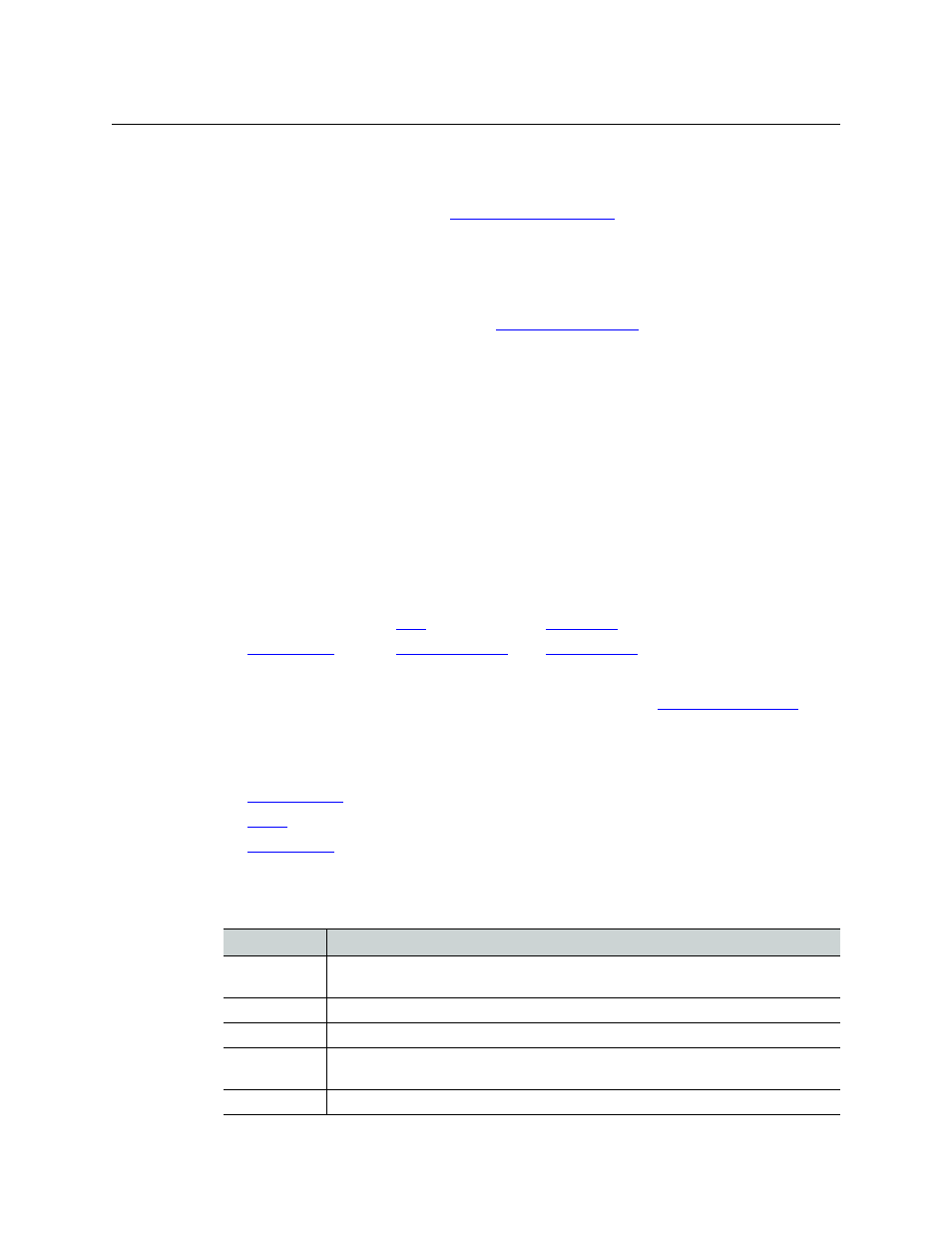
44
Remote Panels Page
Summary
Page Layout
There are 4 sections in the page:
•
Near the bottom of the page, a
This section has 3 tabbed tables. Use the ‘Remote Panels’ tab to select a remote panel mod-
ule for editing or to change the panel type associated with the remote panel module.
The other two tables in this section are for information primarily. However, using the ‘Levels’
table, you can drag-and-drop levels into a panel’s source, destination, and level buttons and
to the entries in a salvo definition. See
•
At the top of the page, a control panel image. This section is empty (i.e., all black) if you have
not selected a remote panel module in the ‘Remote panels’ tab.
If you have selected a remote panel module, this image shows the buttons of the panel pos-
sibly with mnemonic labels. Click on any button in the image to view the button’s present
configuration and to edit the button’s configuration.
Panel images differ according to the type of control panel you have assigned to the remote
panel module.
The mnemonics you see in this page do not appear on the panel’s buttons (unless you
create clear plastic button legends that resemble these mnemonics).
•
In the middle of the page, an area in which you can configure the buttons you select in the
panel image.
•
At the very bottom of the page are 6 buttons:
Click ‘Refresh Summary’ at any time to be sure that you are viewing the most current infor-
mation in the network frame summary. The other 5 buttons are
Network Frame Summary
There are 3 tabbed tables in the network frame summary:
•
•
•
Remote Panels
These are the fields of the ‘Remote Panels’ table in the ‘Network Frame Summary’:
Refresh Summary
Column
Description
Edit/Update
Click the radio button in the row displaying the remote panel module you want to view
or edit.
Name
Name of the remote panel.
Frame Type
Type of remote panel module by model number.
Panel Type
Click this field if you wish to change the panel type assigned to the remote panel mod-
ule.
IP Address
IP address currently assigned to the device.
