How to upload an existing panel configuration, How to create a new panel configuration – Grass Valley CRSC v.3.2 User Manual
Page 72
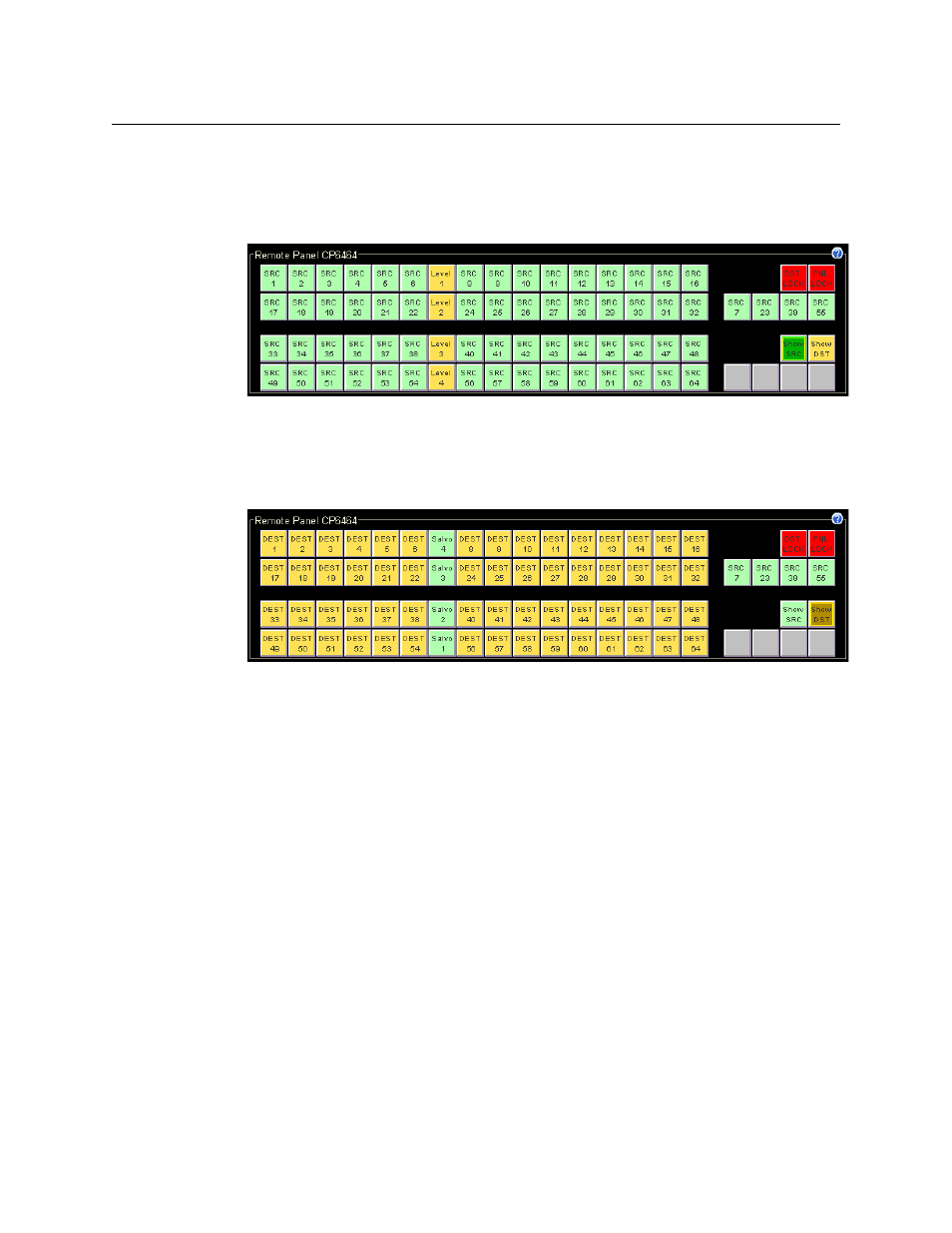
60
Remote Panels Page
Using the Remote Panels Page
•
Display Sources
This button applies only to the CP6464. It causes functions 1–64 to appear on the 64-button
array. In typical configurations, most of these are source buttons (green).
This is a possible result:
•
Display Destinations
This button applies only to the CP6464. It causes functions 65–128 to appear on the 64-but-
ton array. typical configurations, most of these are destination buttons (amber).
This is a possible result:
•
Toggle Sources and Destinations
This toggle button switches the panel between the effects of the ‘Display Sources’ and ‘Dis-
play Destinations’ buttons.
How to Upload an Existing Panel Configuration
You can upload, view, and modify a panel configuration from a remote panel module.
1 Go to the ‘Program Remote Panels’ page.
2 In the ‘Remote Panels’ tab at the bottom of the page, click the radio button in the ‘Edit/
Update’ field of the remote panel module you want to upload.
The CRSC software usually reads the configuration from the remote panel module automati-
cally and displays its details in the panel image. If there is no configuration, a default config-
uration is automatically created.
In an case, you can click the ‘Read Panel’ button at the bottom of the page to cause CRSC to
read the configuration from the remote panel module. Reading the configuration from the
remote panel module might overwrite any configuration you have made and have not
saved. CRSC will warn you if that is about to happen.
How to Create a New Panel Configuration
This is also the procedure to change a panel type for a particular remote panel module.
