How to delete a level – Grass Valley CRSC v.3.2 User Manual
Page 46
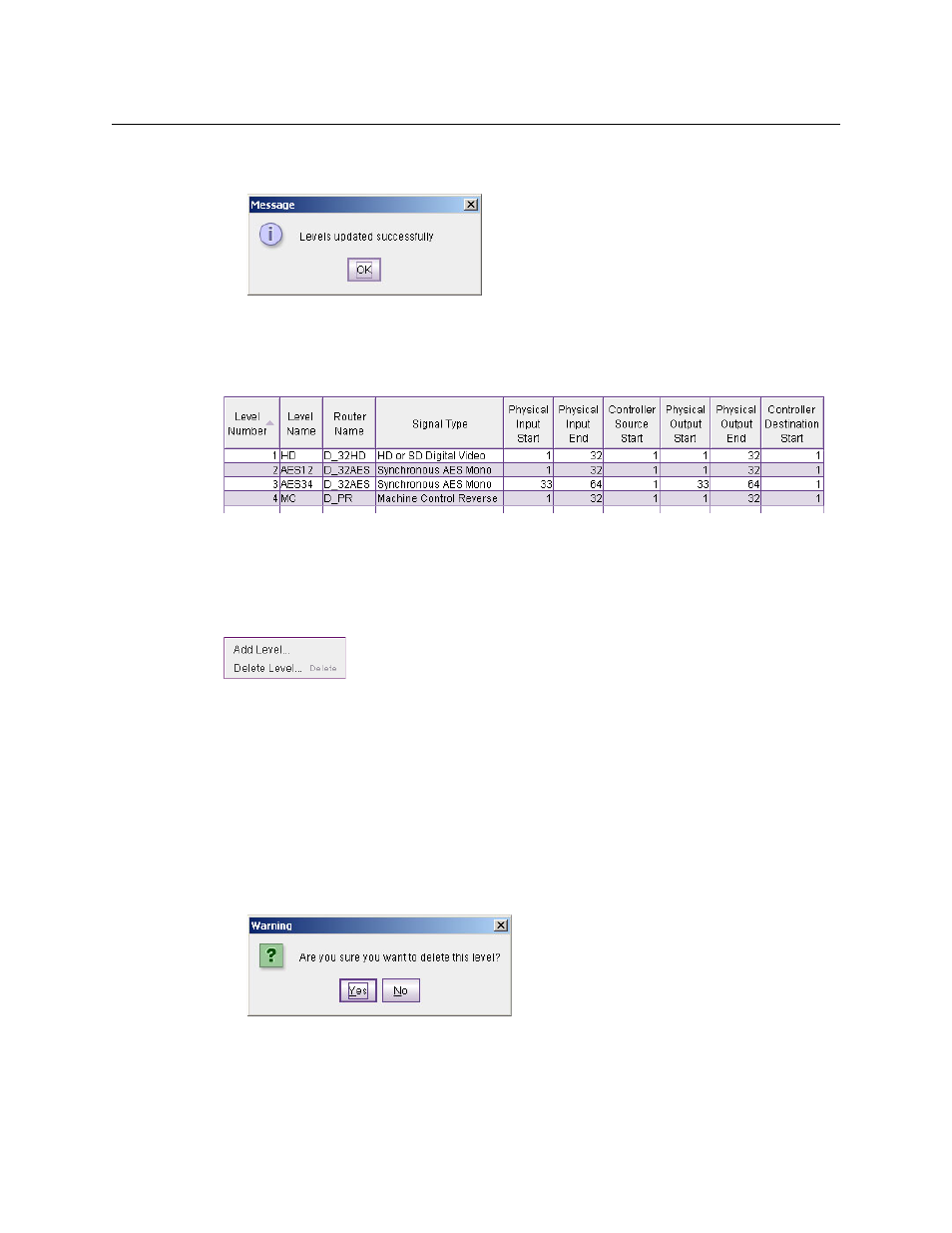
34
Router Levels Page
Using the Router Levels Page
When you have finished adding levels, click Update Router Levels to send the level configu-
ration data to the routers. You should see a confirmation message:
Note that adding a level creates an additional level for one of the routers that already exists on
the subnet. You cannot create levels that do not correspond to a router.
This is especially useful when you are planning to use an AES router to switch multiple AES
levels, as illustrated in this example:
Here the AES router switches two levels, AES1/2 and AES3/4. Each of these levels includes 16 AES
pairs (32 mono channels). These levels can switched nearly simultaneously under a multi-level
take performed at a remote panel. Note that the controller start values for both of these levels is
1 (and the controller end values, derived and not shown, are 32.)
There is a shortcut. Right-click a row to cause the context menu to appear:
Choose ‘Add Level . . .’ The “Select a Router” dialog appears with the router identified in the row
you clicked selected. You can use that router or choose a different router. In that dialog, click OK
to choose the router or click Cancel if you change your mind.
How to Delete a Level
1 Go to the ‘Configure Router Levels’ page.
2 Optionally, select the subnet on which you want to delete routers levels.
3 Click on row in the crosspoint ranges table to select that level.
4 Click the Delete Level . . . button. A dialog appears:
Click Yes to delete the level. Click No to cancel.
