Stopping an update, Function buttons – Grass Valley CRSC v.3.2 User Manual
Page 105
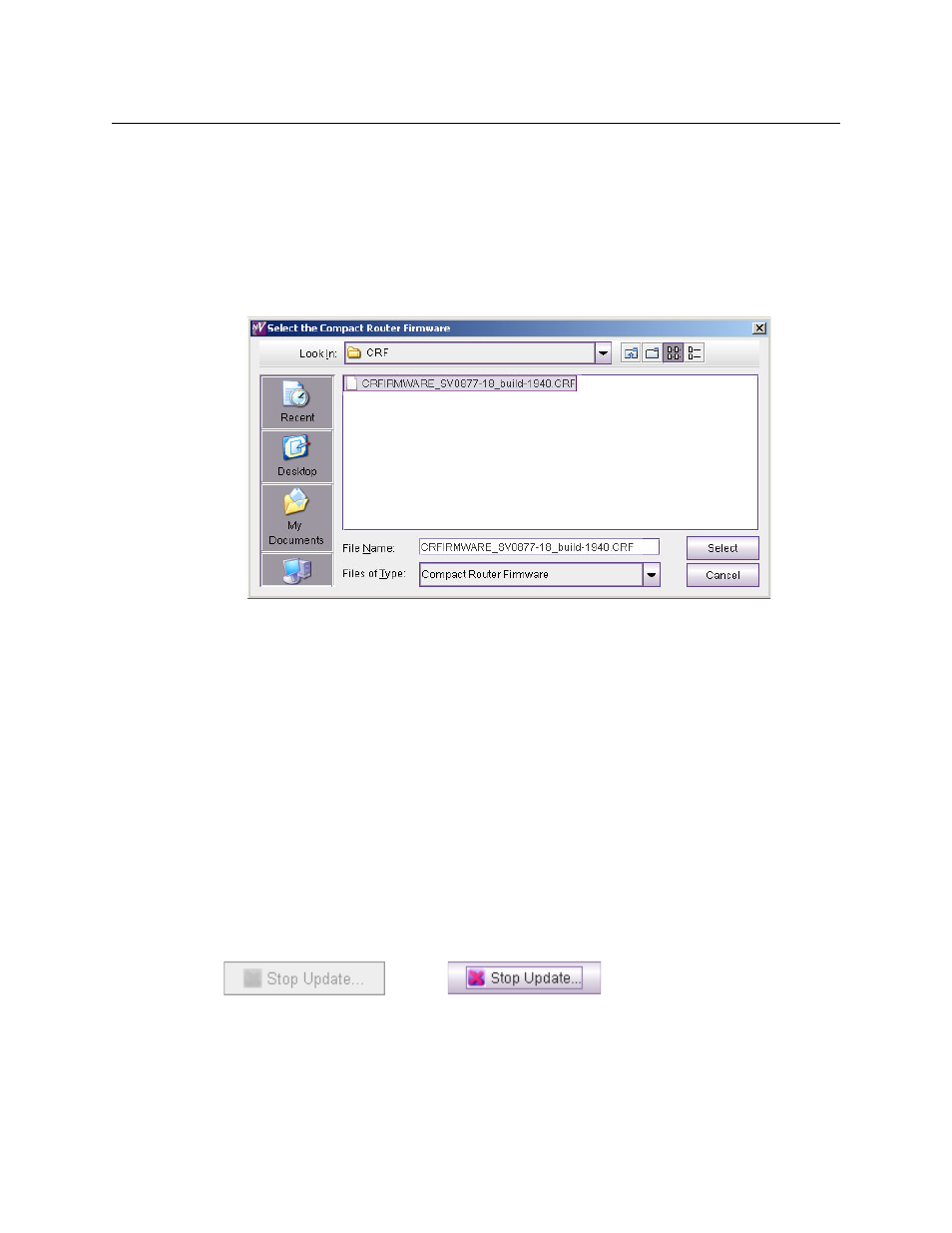
93
CRSC
User’s Guide
Function Buttons
Among the function buttons is ‘Refresh List’. Click this button at any time to be sure that you are
viewing the most current information.
Two buttons execute the primary functions of the page:
•
Update Firmware
Click this button to start a firmware update for all selected devices. When you click this but-
ton, CRSC presents an open dialog in which you can navigate to select a firmware file:
Choose a
.crf
file. Then click ‘Select’.
After you make a selection, the update begins and the ‘Stop Update’ button becomes
enabled. You can click the ‘Stop Update’ button at any time during the update and CRSC will
stop the firmware update.
If the ‘Only update if versions are different’ check box is checked, CRSC will not perform an
update for devices that are already up-to-date.
•
Reset Frames
Click this button to reset all selected devices. Usually there is no need to reset any frame in
operation.
A third button, ‘View Past Update Logs . . .’ displays CRSC’s update log. You can view the log, save
the log to a file, or print the log.
Stopping an Update
At the bottom right corner of the ‘Firmware Updates’ page is a ‘Stop Update’ button. Much of
the time this button is disabled, but when an update is in progress, it becomes active:
Disabled
Active
