Grass Valley CRSC v.3.2 User Manual
Page 73
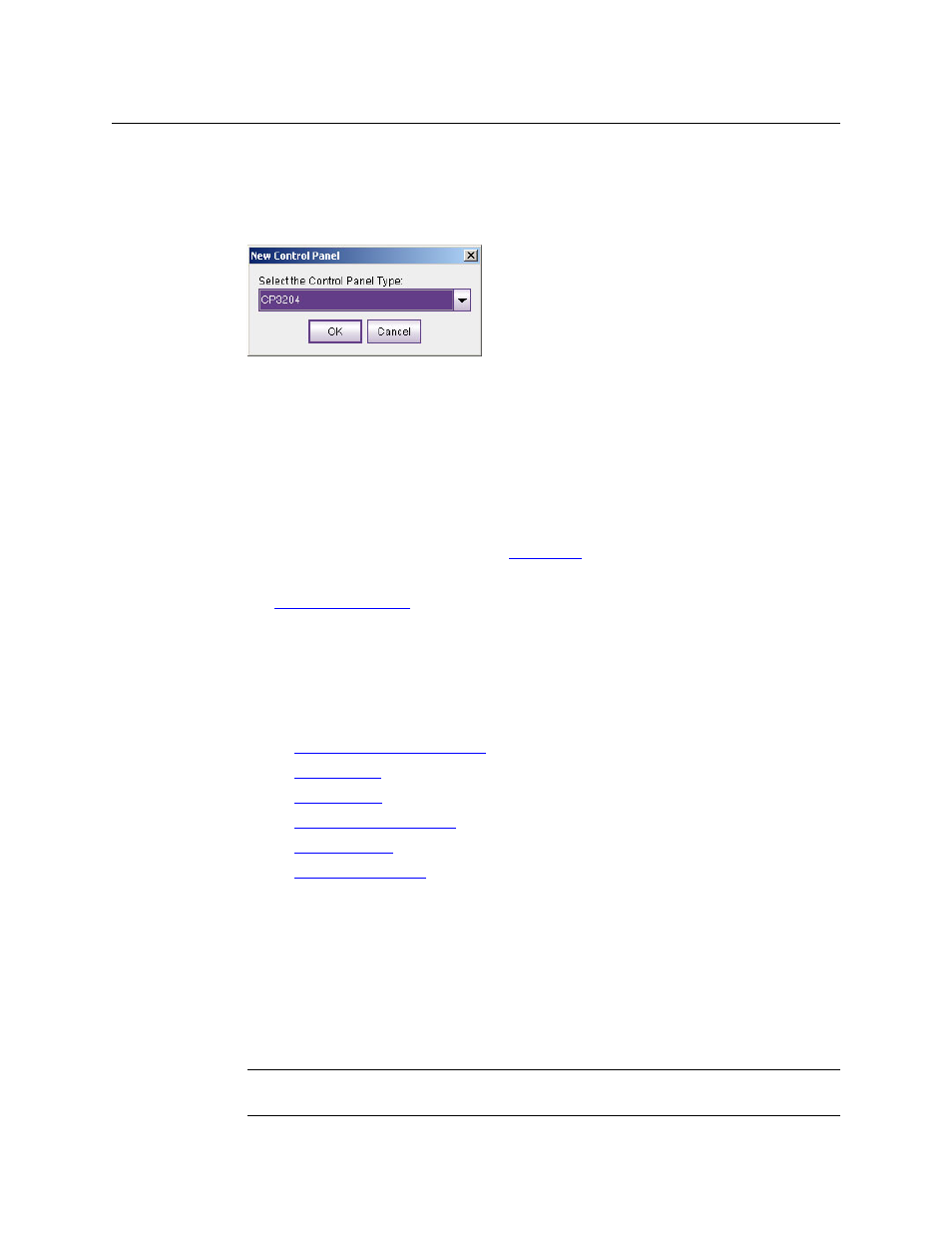
61
CRSC
User’s Guide
1 Go to the ‘Program Remote Panels’ page.
2 In the ‘Remote Panels’ tab at the bottom of the page, click the radio button in the ‘Edit/
Update’ field of the remote panel module for which you want to create a new configuration.
3 Click New. A ‘New Control Panel’ dialog box appear:
4 Select a control panel type from the drop-down list.
Only the panel types appropriate for the physical control panel mounted on the remote
panel module will appear in the drop-down list. For example, if you have mounted a CP6464
on a remote panel module, the only choices for a new panel type are CP6401 and CP6464. If
you wanted to configure a CP3232 for that particular remote panel module, you would first
have to mount a CP3232 on the remote panel module.
5 If your panel type is CP1602-CQX, skip to step 8.
Note that if you are creating a configuration for a CP1602-CQX, the treatment of the configu-
ration is unique among panel types. See
6 Choose a panel mode: ‘Standard’, ‘Enhanced – Hold’, or ‘Enhanced – No Hold’.
See
7 Define button functions:
a Click on the image of a button in the panel graphic at the top of the page.
b From the ‘Button Function’ drop-down list, select a button function (or do nothing and
accept the present button definition).
c Fill each field as needed for the type of button. The fields vary with the button function:
•
•
•
•
•
•
d In the ‘Device Name / Button Label’ field, enter a mnemonic for the button and press
‹enter› or ‹tab› on your keyboard. The mnemonic you enter appears in the panel graphic
at the top of the page (only).
8 Save the panel configuration.
Either click Update Panel to write the button configuration to the remote panel module . . .
. . . Or, click Save to File to save the configuration in your PC’s file system. The extension for
panel configuration files is
.pfg
. You can later open this file or other saved files to download
to remote panel modules.
The configuration is stored in the remote panel module. If you later change the panel type
assigned to the remote panel module, it might not work properly with this configuration.
