Shortcuts, Multiple button selection, Fast level assignment – Grass Valley CRSC v.3.2 User Manual
Page 75: Multiple button selection fast level assignment, Fast, Level assignment
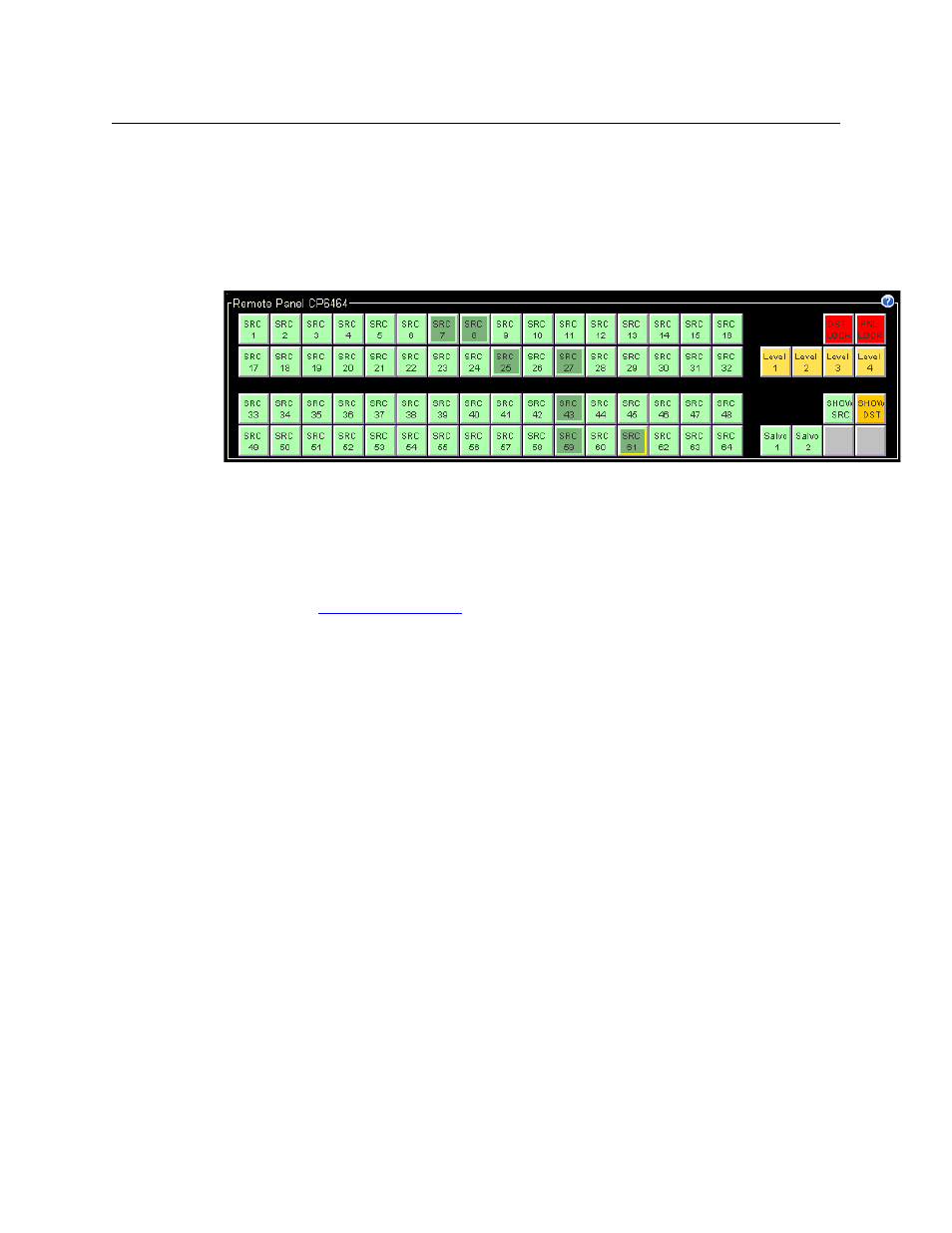
63
CRSC
User’s Guide
Shortcuts
Multiple Button Selection
You can select multiple buttons in the panel image using standard click, shift-click, and ctrl-click
techniques. Operations you perform in the ‘Remote Panels’ page then apply to each button of
the multiple selection. Here is an example of a multiple selection:
Example 1: in a new CP6464 configuration, if you select the entire 64-button array at the left side
of the panel and then choose ‘Source’ as the button type, CRSC not only makes all the buttons
source buttons but also numbers them consecutively.
Example 2: if you select any set of buttons, make them destinations, and drag-and-drop levels
onto the outputs table for those destinations, the levels will apply to all the destinations you
have selected. CRSC will also assign default output numbers for those levels if none have been
assigned. (See
, following.)
If your selection of multiple buttons has buttons of mixed type, CRSC blanks the button configu-
ration section and you must then either assign a button type to your selection or make a
different selection. No operation can be performed until you choose a button type.
Fast Level Assignment
The shortcut to level assignment is in two parts: (1) select all buttons for which the level assign-
ment is to apply, and (2) drag-and-drop levels from the ‘Levels’ table in the network frame
summary to the levels column of the button table in which you are working.
Fast level assignment applies to source buttons, destination buttons, or salvos. (The buttons you
select must all be of one type.)
To drag and drop levels, first select levels in the ‘Levels’ table. Once you have selected those
levels, they remain selected for additional operations. You can select only the levels you want to
use.
