Grass Valley CRSC v.3.2 User Manual
Page 65
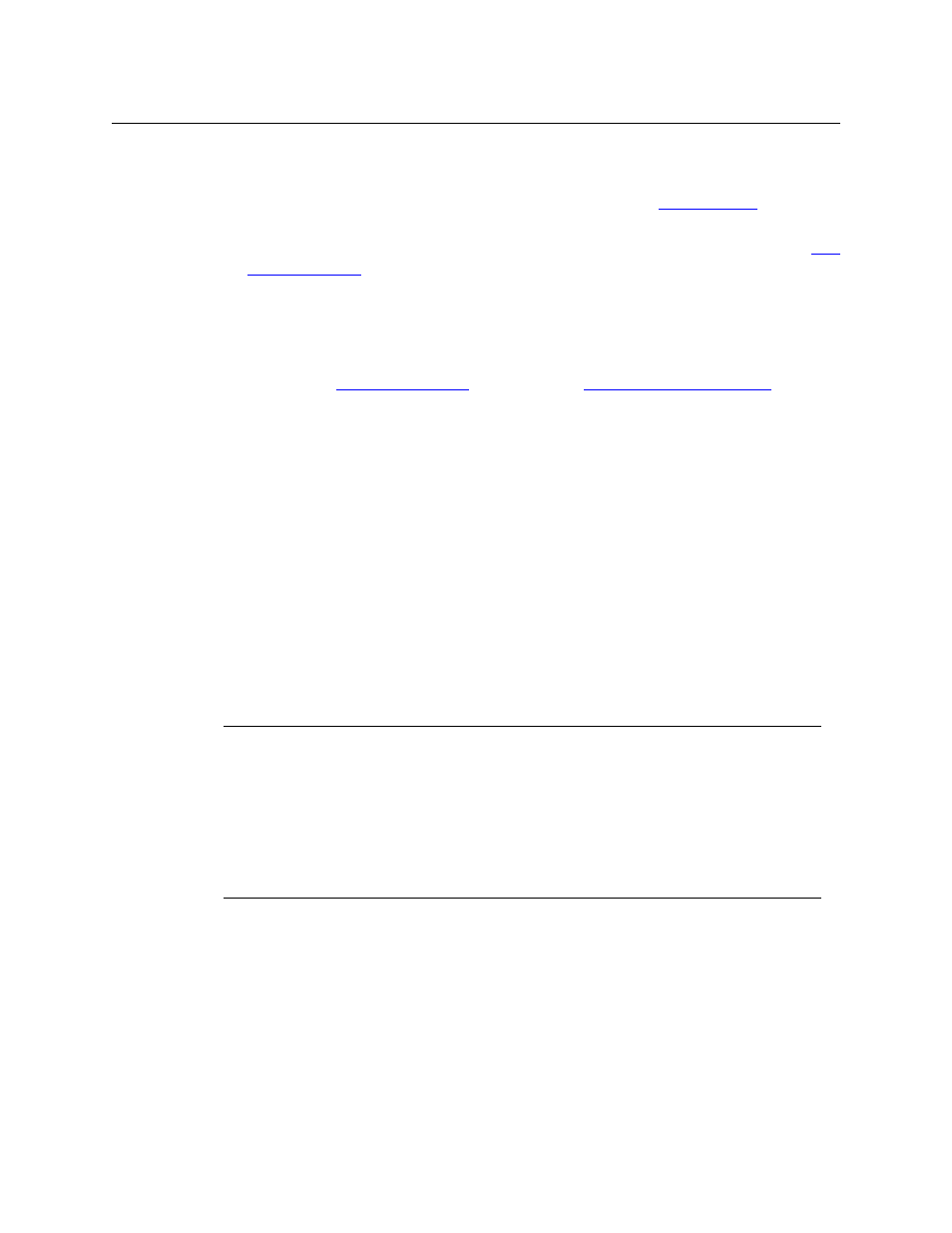
53
CRSC
User’s Guide
3 Enter (level, output) pairs on rows of the table. Click on ‘Level’ field to select a level from
drop-down list. Click in the ‘Output’ field to enter an output number manually.
You can use the context menu to edit the destination table. See
for information.
Use drag-and-drop to transfer levels from the ‘Levels’ table to the destination table. See
on page 63 for information.
4 Optionally enter a mnemonic in the ‘Device Name / Button Label’ field. (Button mnemonics
are used only in the ‘Remote Panels’ page, but they can be helpful.)
The purpose of the table is to identify the output ports that compose the destination.
The outputs you specify are in the range you specified as the “Controller Outputs” in the ‘Router
Levels’ page. See
For example, suppose a 32×32 AES router is divided into 4 equal partitions:
Level A = outputs 1–8,
Level B = outputs 9–16,
Level C = outputs 17–24,
Level D = outputs 25–32 where each level’s controller outputs start counting at 1.
When entering an output on level C, you specify an output in the range 1–8, not 17–24. Output
3 of level C is router output 19 (in this example). You would specify (level C, output 3) in the table
and run cable to the router’s output BNC numbered 19.
Entries in the ‘Level’ column are drop-down lists. The drop-down list shows available levels. The
number of choices in the list diminishes as you add levels to the destination button’s level list.
CRSC does not allow you to represent the same level more than once.
How you organize levels is up to you. It is recommended that you place, as the first entry in the
list, the level you want to be considered the primary level. Typically this would be a video level.
Special Cases:
The CP3201 and the CP6401 do not have destination buttons because they are single-
destination control panels. Such panels have an implicit destination that is not operator-
selectable. (A default destination button does, however, appear in the configuration page
for a CP3201 or CP6401, just to the left of the Destination Lock button.)
To configure the implicit destination of a CP3201 or CP6401, select the button labeled ‘DEF
DEST’ and specify its levels and outputs as you would any ordinary destination.
The default destination does not correspond to any physical button an operator can press.
