How to select a machine control router, How to change a port type – Grass Valley CRSC v.3.2 User Manual
Page 54
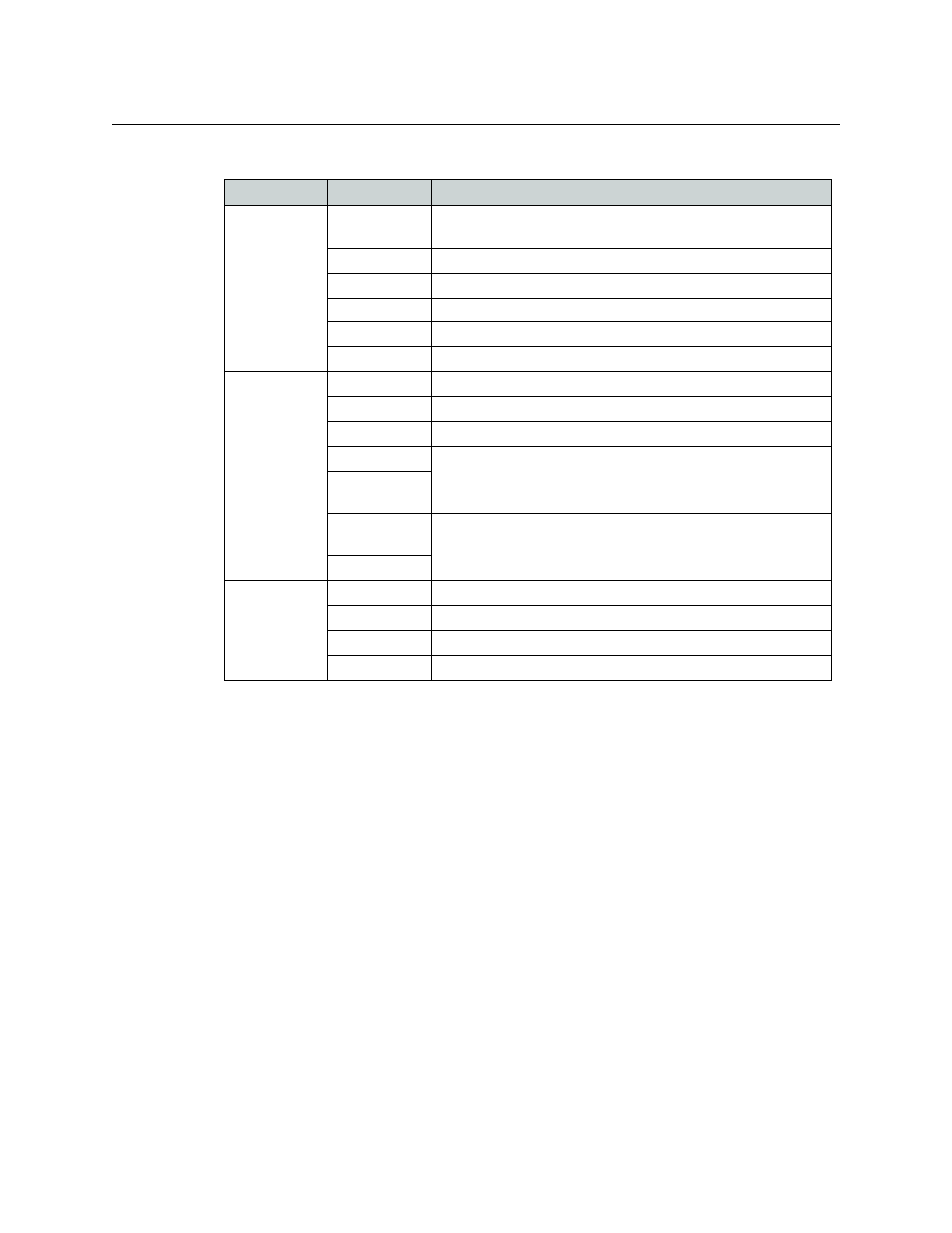
42
Machine Control Routers Page
Using the Machine Control Router Page
The ‘Network Frame Summary’ presents the following option and information:
How to Select a Machine Control Router
To select a specific router, locate the router in the ‘Machine Control Routers’ table of the
‘Network Frame Summary’ section and click on that row.
Details of the port settings for that router appear in the ‘Machine Control Port Settings’ table.
How to Change a Port Type
1 Select a machine control router. In the ‘Machine Control Port Settings’ table, locate the row
listing the port number you want to change.
2 Click the field in the ‘Port Type’ column. In the drop-down menu that appears, choose a port
type. There are five types of ports:
ControlledControllingDynamicMasterSlave
3 Repeat step 2 for other ports you want to change.
4 Click Update Router. CRSC uploads the port configurations to the router.
Tab
Column
Description
Machine Con-
trol Routers
Edit
Select the radio button on the row listing the router you want to
view or edit in the ‘Machine Control Port Settings’ table.
Name
Name of the router.
Frame Type
Type (model number) of router.
Level(s)
Level numbers associated with the router.
IP Address
IP address currently assigned to the device.
Subnet Mask
Subnet mask currently assigned to the device.
Levels
Level
The level names (with level numbers).
Signal Type
Type of signal(s) assigned to the level.
Router
Router to which the level is assigned.
Physical Inputs
The physical input and output ranges of the routers.
Physical Out-
puts
Controller
Sources
The “logical” input and output ranges of the router
—
as they might
be identified on a remote panel.
Controller Dest
All CR Frames
(lists all frames
in the system)
Name
Name assigned to the router.
Frame Type
Type (model number) of router.
IP Address
IP address currently assigned to the router.
Subnet Mask
Subnet mask currently assigned to the device.
