Installation testing – Grass Valley CRSC v.3.2 User Manual
Page 32
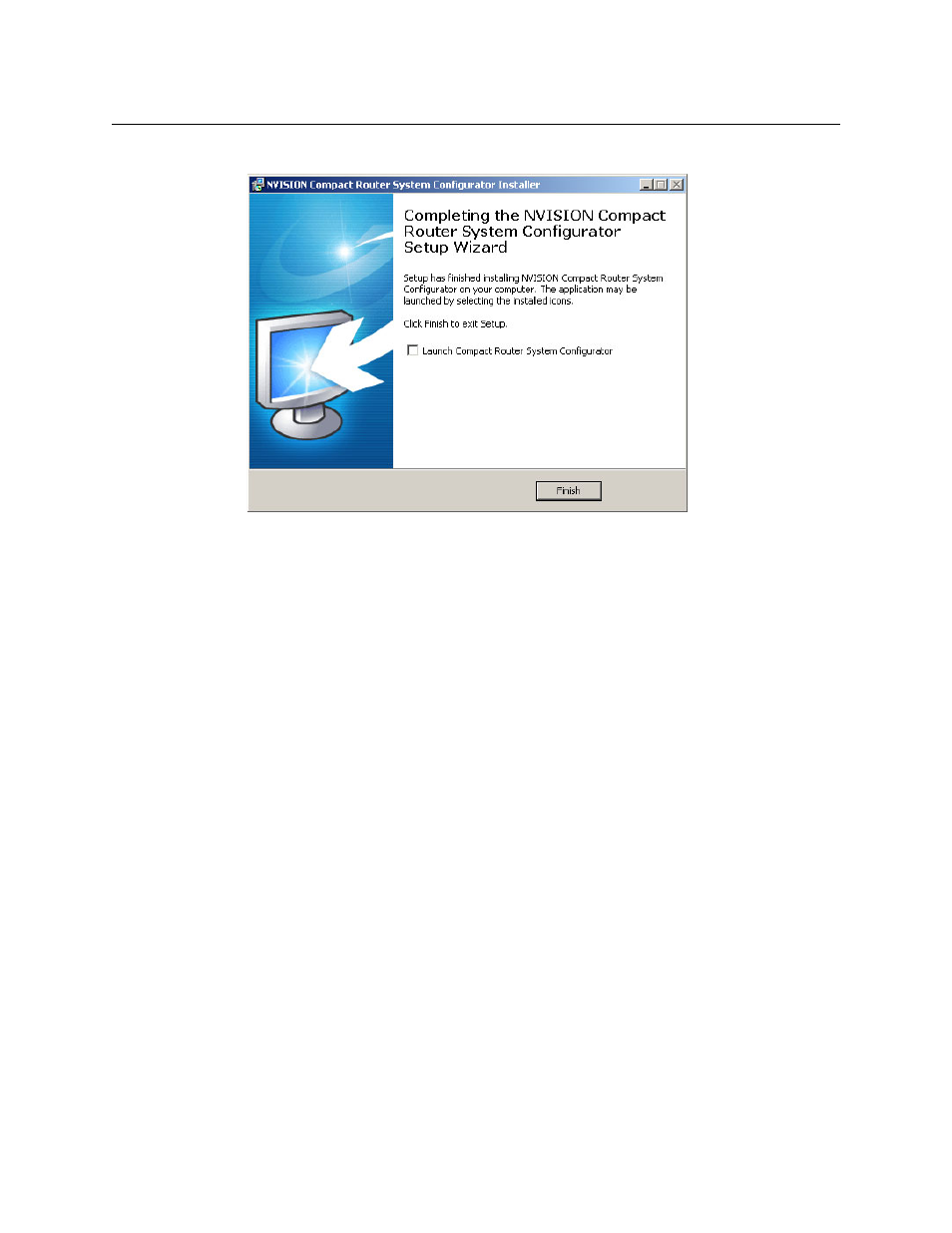
20
Introduction
Installing CRSC
6 After several seconds, the installation will complete. The completion window appears:
Uncheck ‘Launch Compact Router System Configurator’ if you do not want to run CRSC
immediately.
7 Click ‘Finish’.
Installation Testing
After installing CRSC, launch CRSC by clicking its desktop icon or selecting ‘NVISION > Compact
Router System Configurator’ from the Windows ‘Start’ menu. Go to the ‘CR Series Ethernet
Settings’ page. Click ‘Refresh List’.
Examine the list of devices and note whether any of the following conditions exist:
•
No entries in the list.
You have no network (or no devices on your network) or the network is not properly con-
nected to your PC. Ensure that your PC has an Ethernet connection to the Ethernet switch for
the network.
Click the ‘Network Interfaces’ button in CRSC’s ‘NVISION Series Products Online’ page to deter-
mine to which subnets your configuration PC is connected.
•
Entries read “IP Conflict.” To correct this, find and change IP address so that all IP addresses
are distinct.
•
If you determine that IP addresses are not a problem, one or more of the frames might be
disconnected, have no power, or might be defective. Again, check Ethernet connections,
power connections, and power supplies. A power supply light and the power indicators on
all routers, remote panel modules, and control panels should be on.
