Ection, Ecord and – NewTek TriCaster 8000 User Manual
Page 91
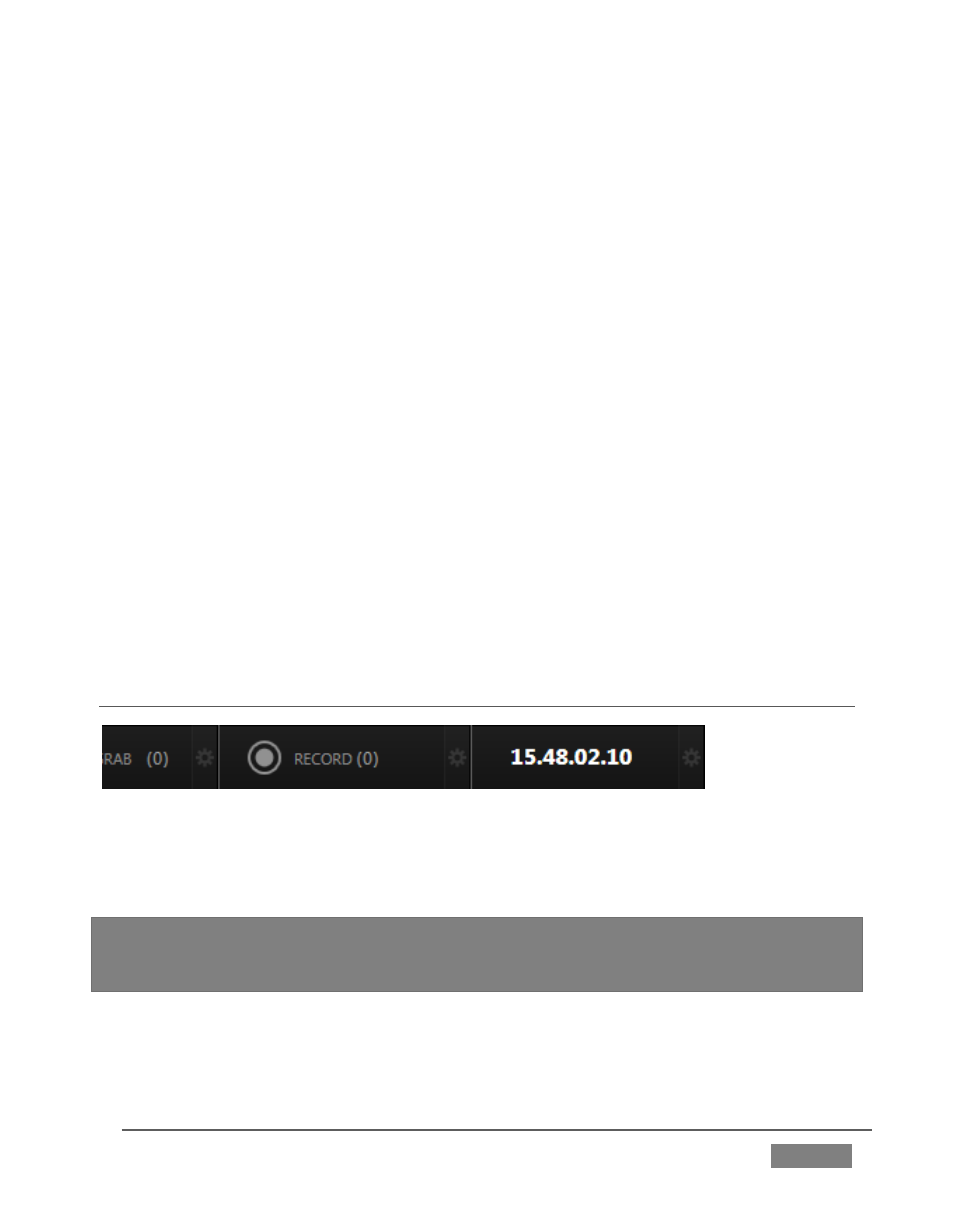
Page | 75
Note that, after de-selecting the BKGD delegate button, the Preview monitor no
longer shows the Switcher’s Preview row selection. Instead, it shows DSK 1 over the
current Program row selection.
Why is that?
Since only the DSK 1 and DSK 2 delegate buttons are active, only those two video
layers will be affected by a main Take or Auto operation. In this state, the result of
an Auto operation will be as follows:
DSK 2, currently seen on Program out, will be removed from view
DSK 1 will be overlaid above Program instead.
The BKGD layer – not being delegated – will not change in this case. Hence
Preview correctly depicts the outcome of a Take or Auto, just as we’ve
mentioned.
The Look Ahead Preview allows you to switch with real confidence; the Transition
delegate features provide flexible and convenient video layer management, and thus
enhanced control over your ultimate Program output composition.
SECTION 4.8 RECORD AND GRAB
FIGURE 61
Record and Grab controls are prominently positioned immediately above the
Program monitor (in its default position at upper right on the Live Desktop).
Note: The tools located above the monitoring section of the Live Desktop comprise
TriCaster’s Dashboard. In addition to Record and Grab, the Dashboard holds numerous
other important features discussed a bit further on in this guide.
