NewTek TriCaster 8000 User Manual
Page 214
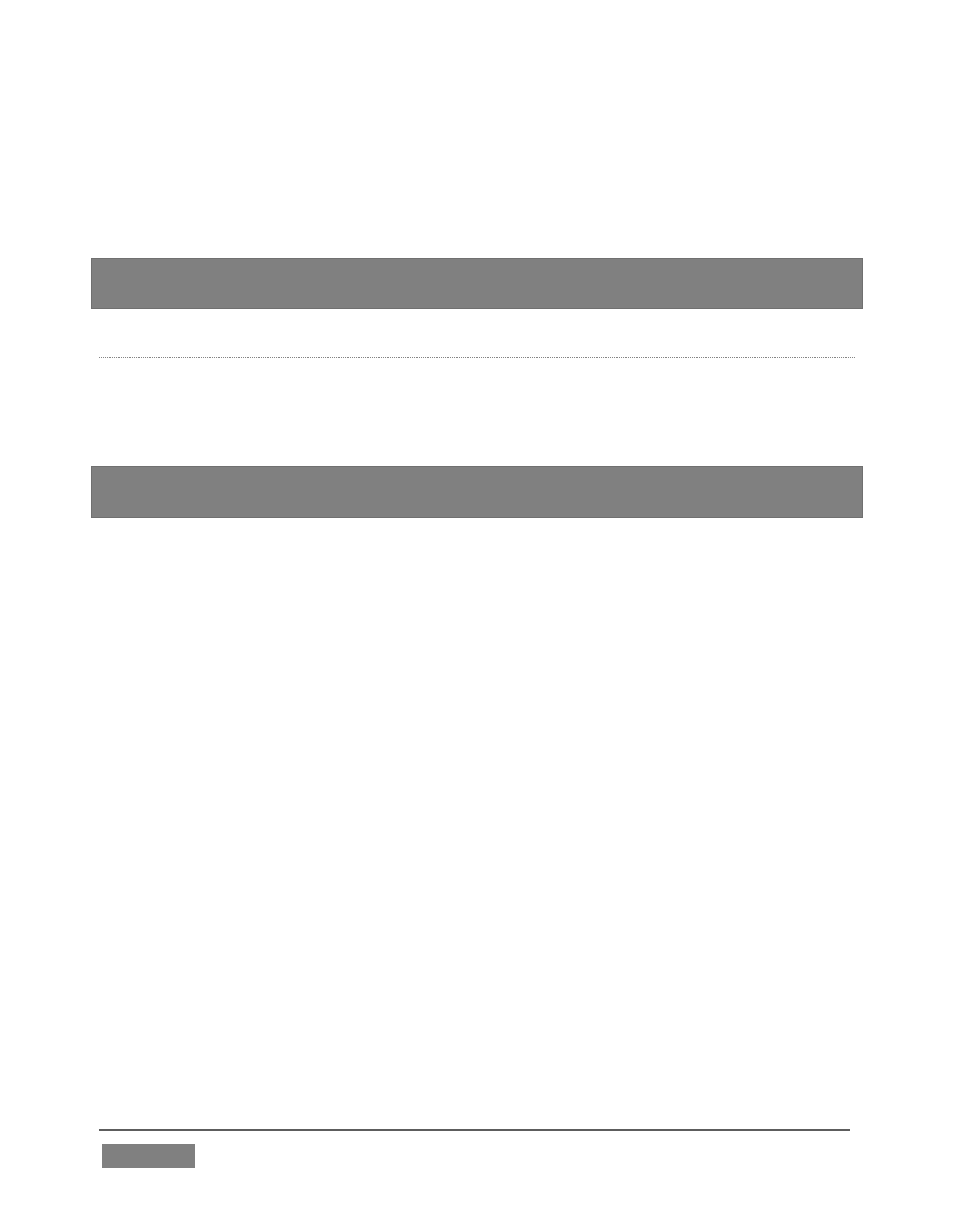
Page | 198
During playback, the border around successive playlist items illuminates as each is
played in turn. When necessary, the playlist pane scrolls to display the icon for the
currently playing item. A progress bar is displayed beneath the currently playing
thumbnail, and the Scrub-Bar knob also tracks playback progress.
Hint: Selection status is independent of which clip is playing. Selected items have a
white border in the Playlist pane.
F
ILE
O
PERATIONS
Click the large + (Add Media) button beneath the playlist pane to open a custom
Media Browser (see Section 11.2.2). Alternatively, double-click in an empty part
of the Playlist pane.
Note: Add Media also supports compatible third-party asset management systems. Hold
down the keyboard Ctrl key when clicking the + sign to access these tools.
Newly-added files become selected items in the Playlist pane.
Drag (appropriate type) file(s) from one module’s playlist to another module.
Right-click in the playlist pane to show a menu with context-relevant items from
the following list (operations affect selected playlist items):
o
Cut
o
Copy
o
Paste
o
Remove
o
Clone
o
Display Name
o
Set Audio Level (clips with sound and audio icons)
o
Use Frame as Thumbnail
o
Set Duration (Still image and title icons)
o
Use Frame as Thumbnail
o
Edit Title
o
Add to Publish Queue – see Section 19.3.
o
Send to > Buffer n (Still image and title icons – see Section 11.4)
