NewTek TriCaster 8000 User Manual
Page 180
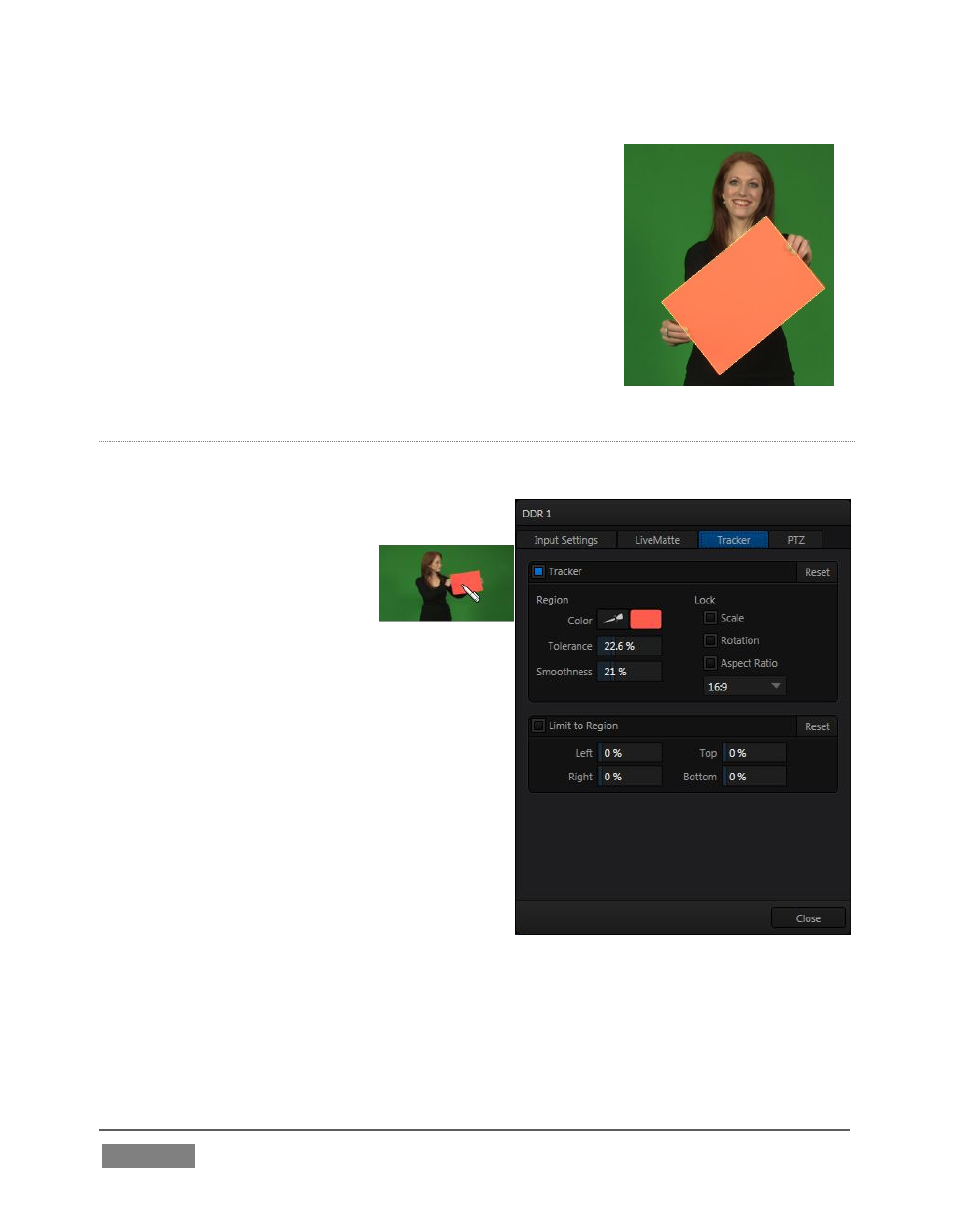
Page | 164
FIGURE 140 (TriCaster 8000 Shown)
The tracked region is defined by choosing a primary
Color using the color picker tool. The Tracker follows
this region as it moves and shifts within the frame over
time, and outputs the motion data to TriCaster.
In turn, Tracker output from one source can be used to
control the placement of other video sources configured
to do so in their individual Position panels (supplied
wherever appropriate in DSK controls and M/E panes).
A
DJUSTING
T
OLERANCE
Click the eyedropper, keep the mouse button depressed, and drag the pointer over
top of the monitor showing the source
you want to track (Figure 140).
The color swatch updates
constantly as you drag, until
you release the button to
make a selection.
TriCaster makes it easy for you to adjust
the Tracker settings by making it possible
to see the result of your attempts in its
monitors. Right-click on a monitor and
select Tracking Markers from the Overlays
options group in the menu. A yellow-
shaded rectangle is overlaid on the video
using the current settings. Watch how this
overlay is affected by adjustments you
make to the Tolerance value for the
Tracker. Raise or lower the Tolerance
value until the result is steady, not jittering
or jumping about.
FIGURE 139
