Ection, Ustomizing the, Esktop – NewTek TriCaster 8000 User Manual
Page 150: 1 rename input, 2 workspaces and min/maximize
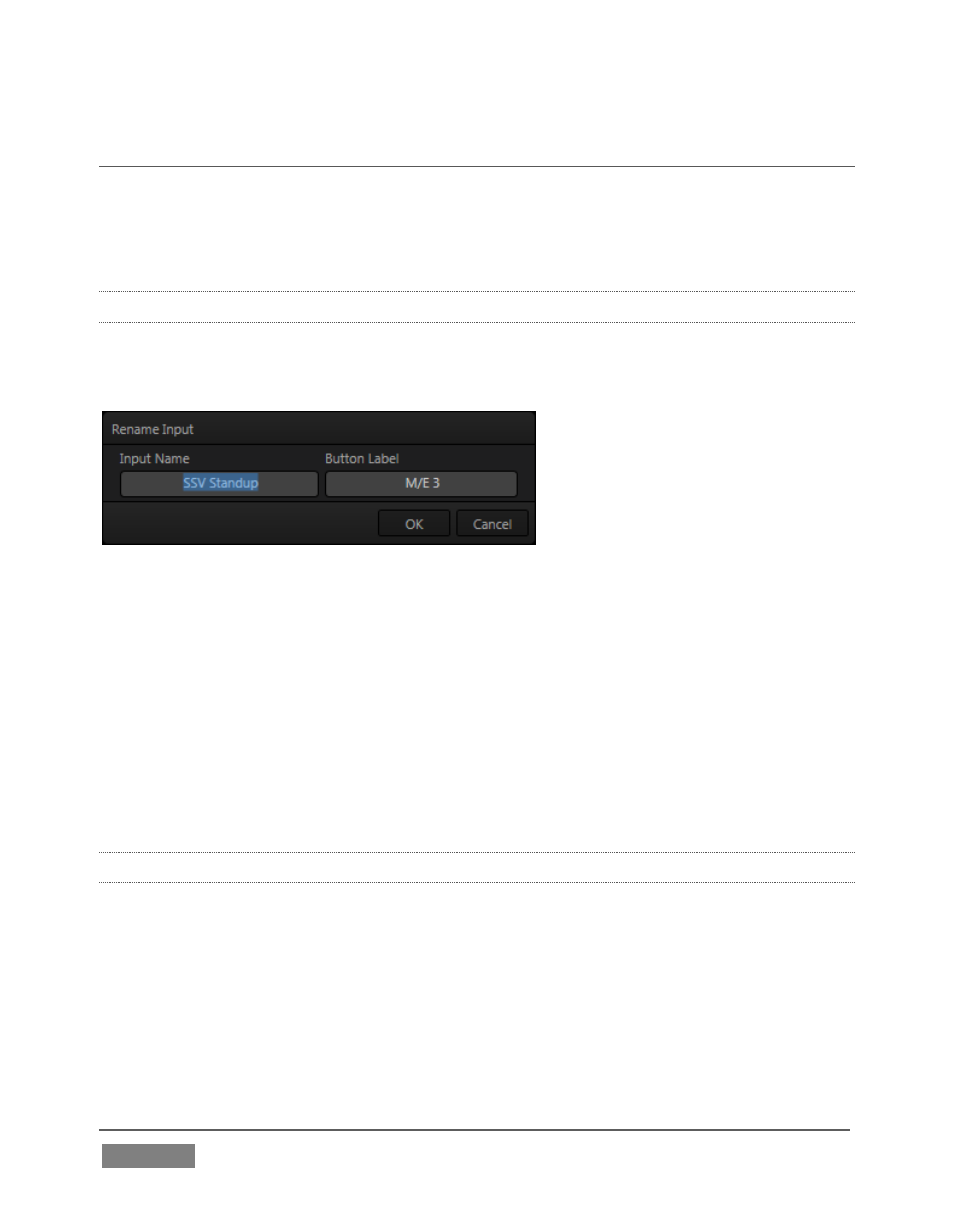
Page | 134
SECTION 6.4 CUSTOMIZING THE LIVE DESKTOP
TriCaster’s Live Desktop layout can be adapted to many different scenarios, and
provides a number of customization options that can be of benefit in your workflow.
In this section, we’ll touch on several of these.
6.4.1 RENAME INPUT
As charming as descriptive names like Camera 1, DDR 2 and M/E 5 are, you may
wish to change these labels to something more appropriate for your local needs.
FIGURE 113
To do so, simply right-click on one of the following items to open the Rename Input
dialog (Figure 113):
Any monitor in the Live Desktop or external Multiview
Any Switcher source button
The Rename Input dialog has either two or three editable text fields, including Video
(the label shown under monitors), a shorter Switcher Button label and, sometimes,
Audio – the name shown for the audio input with the same number..
6.4.2 WORKSPACES AND MIN/MAXIMIZE
We explored the use of monitoring Workspace presets back in Section 4.4.2 of the
Live Production Walkthrough, and will review it in depth in Chapter 10. At this
point, though, we want to mention a couple of related items.
You’ll have noticed that various layout and custom monitoring options for the Live
Desktop are provided in the Workspace menu, and that additional options are
provided for TriCaster’s native Multiview display.
