1 sessions, projects and display, 2 ieee1394 i/o output, 3 speededit desktop – NewTek TriCaster 8000 User Manual
Page 362
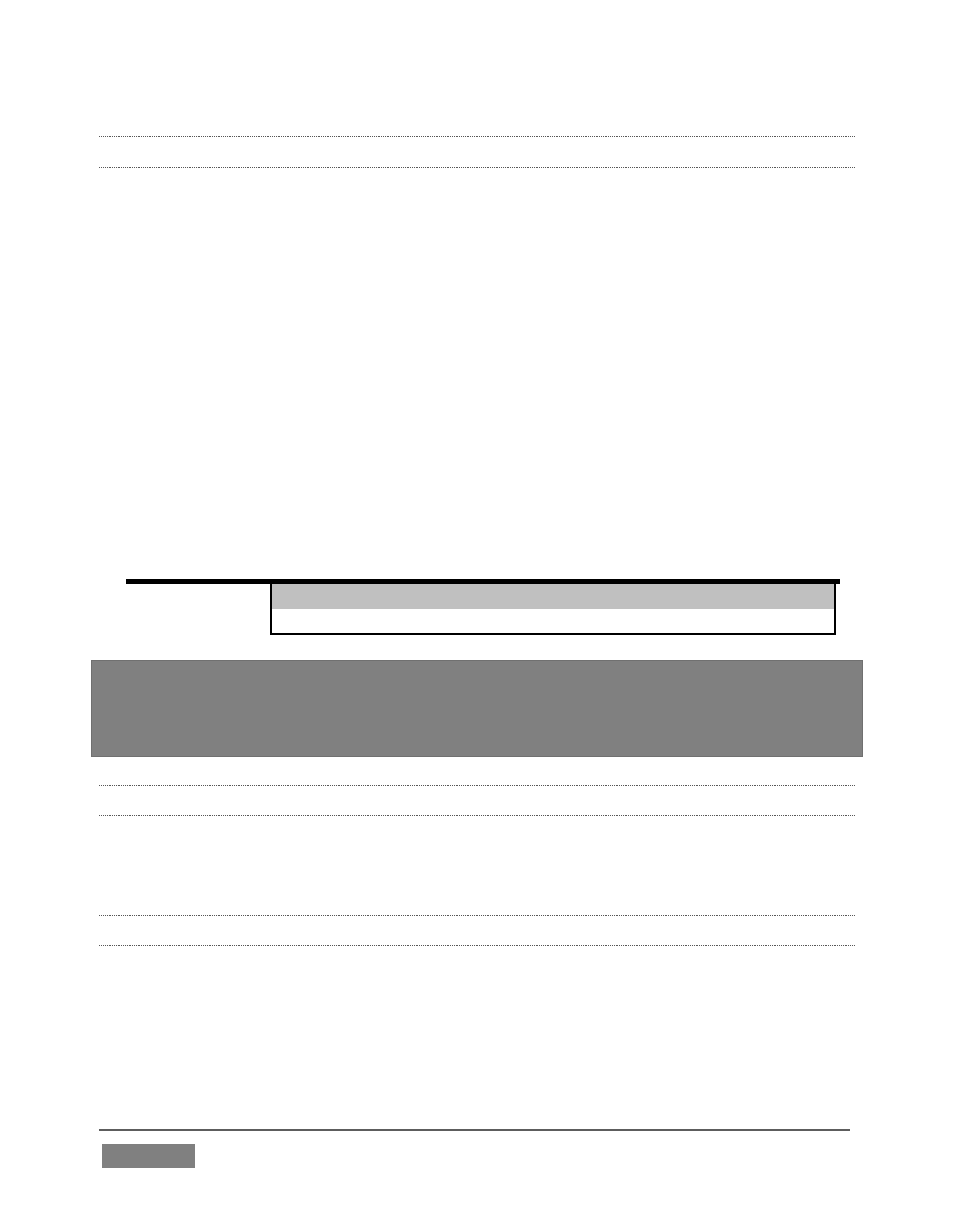
Page | 346
21.2.1 SESSIONS, PROJECTS AND DISPLAY
Normally, TriCaster uses its current session settings for video output. New
SpeedEDIT projects (created using SpeedEDIT’s File menu (New), for example) may
be a various resolutions, however. SpeedEDIT sends output to TriCaster’s audio and
video outputs continuously, without selecting any menu setting.
Unlike the arrangement for Live Desktop output, for SpeedEDIT purposes TriCaster’s
video outputs (rows 1-3) attempt to conform to the SpeedEDIT project format. So if
the project is HD, TriCaster’s SDI outputs will all send HD-SDI, and the analog
outputs will all be Component HD.
Likewise when the project is SD, the SDI outputs will all be SD. As there are
multiple connection options for analog SD video, please refer to the following table
in this case:
Row
Number
SDI
Analog BNC 1 Analog BNC
2
Analog BNC
3
1
SD
Y
Pb
Pr
2
SD
Composite
Y
C
Note: When opening projects, TriCaster will attempt to provide hardware video output for
SpeedEDIT, which may require it to reset the display hardware from HD to SD (or vice
versa). It’s possible that this could result in a monitor, its connection type, or both being
inappropriate for TriCaster’s output mode.
21.2.2 IEEE1394 I/O OUTPUT
The realtime IEE1394 (DV/HDV) preview found in SpeedEDIT standalone is not
supported for TriCaster, which has other (superior) video display options.
21.2.3 SPEEDEDIT DESKTOP
TriCaster launches SpeedEDIT on a desktop of its own, spanning all connected
monitors. You can exit SpeedEDIT by clicking the [x] button in the upper-right
corner of the desktop, or by using the File men item Close.
