A.1.12, Connect to a network, A.1.13 – NewTek TriCaster 8000 User Manual
Page 451: Locate a specific tricaster on my network, A.1.14, Resolve ivga pro quirks, Additional notes
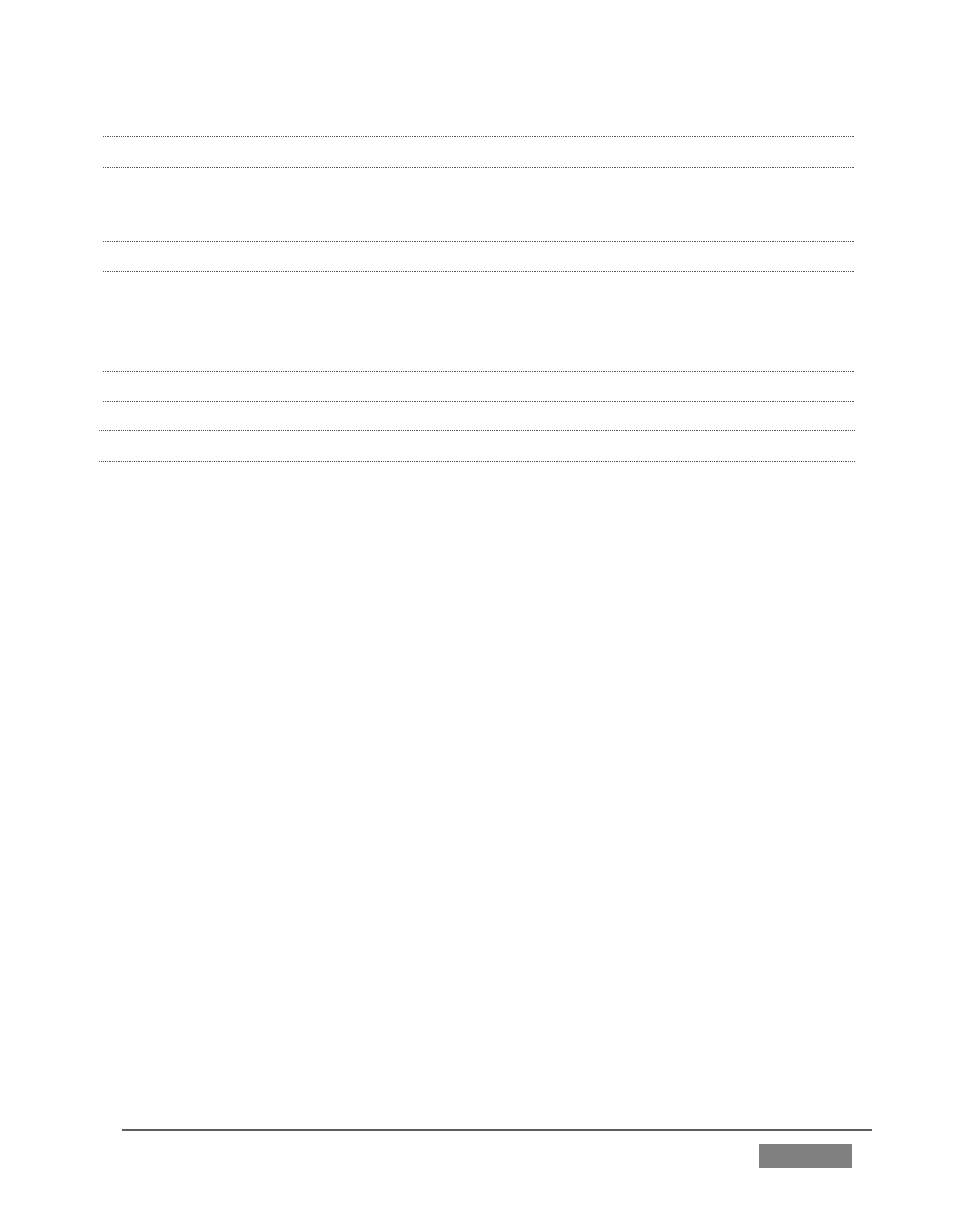
Page | 435
A.1.12 CONNECT TO A NETWORK?
Please refer to Section 3.16 and Chapter 16 Network .
A.1.13 LOCATE A SPECIFIC TRICASTER ON MY NETWORK?
Please refer to Section 3.2 for details on giving your TriCasters unique network
names.
A.1.14 RESOLVE IVGA PRO QUIRKS
ADDITIONAL NOTES
Some antivirus software can interfere with certain iVGA PRO features. In such
cases, try disabling your protection briefly. If the problem goes away, consider
using a different anti-malware product.
If iVGA PRO’s connection to TriCaster seems intermittent, make sure only one
network path exists between the two systems, to prevent the PC from switching
back and forth between connections.
In some cases, the use of headphones or other audio hardware may disable or
hijack standard system audio output. You can sometimes resolve this issue by
simply unplugging the headphones. In other cases, third party audio drivers
that have been installed do not support
Some systems and third-party audio device drivers deliberately restrict access
to system sound (for DRM reasons), preventing their output from appearing as
an audio source option for iVGA PRO. Several workarounds exist.
o
You could simply loop an audio cable from the system’s output back to
an input, and select that input as the audio source for iVGA PRO.
o
Often you may be able to select a different audio device (such as “Stereo
Mix” or “SoundMAX”) as the system default. Right-click the ‘speaker’
icon at right in your Windows® Desktop taskbar, and select “Recording
