9 pan control – NewTek TriCaster 8000 User Manual
Page 429
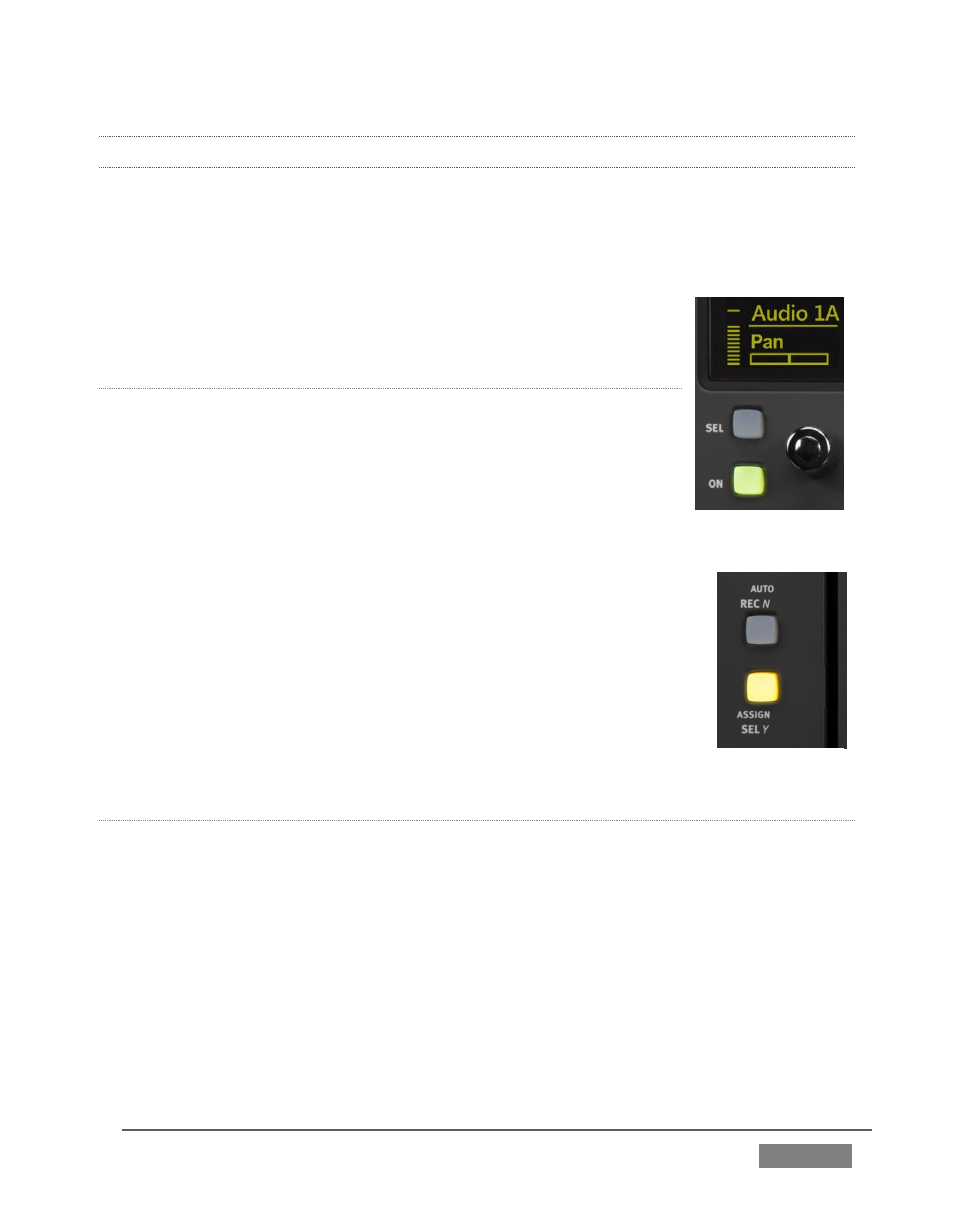
Page | 413
22.7.9 PAN CONTROL
Several controls are nested above each fader, along with the matching OLED display
group for that audio input or source. Looking at Figure 379 you’ll notice that in the
default operating mode (
PAN
; See the previous section) the Audio 1A track’s display
shows a VU meter at left, and a PAN graph below the input label. Rotate the knob
below the PAN graph display to adjust PAN for the channel this
source is on.
M
ULTI
-C
HANNEL
P
AN CONTROL
For a four channel source, such as an input set to SDI Embedded,
TriCaster’s level knobs each control two channels. An Artist Mix
knob set can likewise be configured to control “Audio1 AB” and
“Audio 1 CD” (for example) to control the two channel pairs for a
single SDI source (see Section 22.7.17 for details).
In such cases, the PAN control knob adjusts the first channel by
default (A, in this example) for the assigned pair.
To adjust PAN settings for the other channel in the same pair, press
the
SEL
button (just below the OLED in the same Knob Set group).
This lights the button, and re-assigns the PAN control on the
surface to the associated channel. Press the
SEL
button again to
restore control over the first channel (the
SEL
button light will go
out.
G
AIN
A
AND
B
(M
IC
T
RIM
)
To adjust MIC GAIN for a channel, press the CHAN button. Then push the button
labeled
SEL
located to the left of the fader for the channel you want to control. The
highlight behind the source label in the OLED display updates to show the newly
selected source. In
CHAN
mode, an additional control (labeled GAIN A or B) appears
at right of the channel’s PAN control on the surface.
These GAIN controls correspond to mic trim controls found in TriCaster’s input
Audio Configuration panels (Audio Mixer tab). Press CHAN again to restore normal,
single channel control, when done making adjustments.
FIGURE 379
FIGURE 380
