NewTek TriCaster 8000 User Manual
Page 53
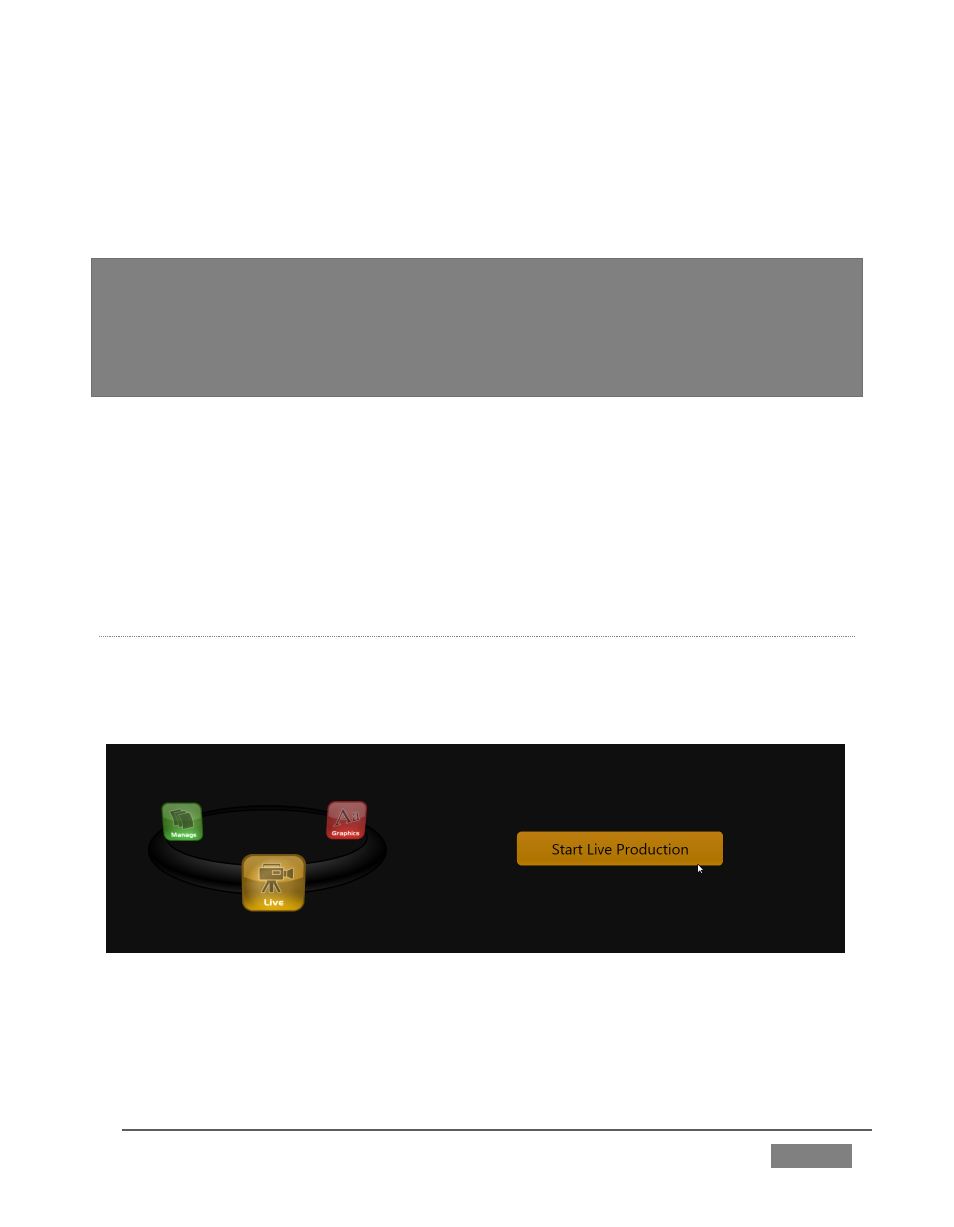
Page | 37
A link initially containing the text “Enter Session Name” is shown at the top of the
right-hand pane when the New icon is selected on the ring. Click in this area to
modify the name using the keyboard if you like. (The default name is the current
date.)
Note: TriCaster supports a variety of optional session for live production.
You can choose either HD (High Definition) or SD (Standard Definition) operating modes.
SD options include both 4:3 and 16:9 (widescreen) image aspects. TriCaster Multi-
standard models permit you to select from different video standards according to your
locale, choosing between NSTC, NTSC-J (Japan) or PAL.
Continue with session creation by designating the Video Standard used in your
locale (Multi-standard models only). For the moment, let’s choose 1080i for
Resolution (even if the cameras you plan to connect are SD 4:3), then click the Start
Session link below.
By default, new sessions are created on TriCaster’s D: (Media) drive (see Section
5.2.1 for a discussion of session Volume options).
T
HE
S
ESSION
P
AGE
Clicking Start Session will take you to the Session Page. As our intention is to
configure our connections (done in TriCaster’s Live Desktop), click the Live button
on the icon ring.
FIGURE 20
Simply click the link labeled Start Live Production to launch the Live Desktop, which
is likely where you will spend most of your time working with TriCaster.
