10 talk, 11 solo & mute, 12 follow – NewTek TriCaster 8000 User Manual
Page 430
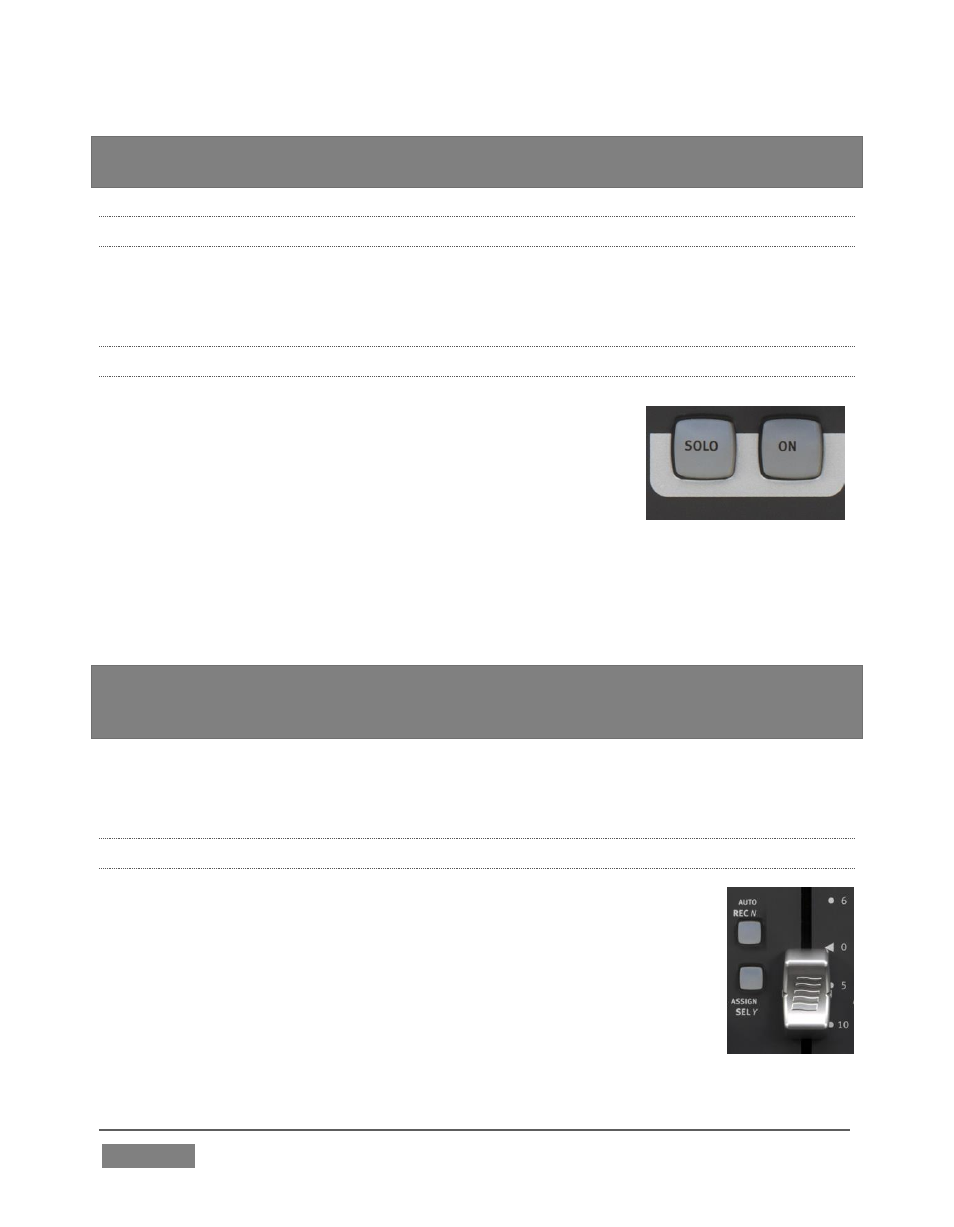
Page | 414
FIGURE 381
Hint: Although the GAIN control is shown for other source types, it really only has any
effect on inputs configured as Mic types in TriCaster’s audio input source selector.
22.7.10 TALK
Push the small
ON
button to the left of the knob to toggle the Talk (Talk Over) feature
for Mic sources.
22.7.11 SOLO & MUTE
Two larger buttons labeled
SOLO
and
ON
(Mute) are
positioned below the knob; that is, above each of the eight
faders (Figure 381). These two buttons are outside the
Knob Set group, and thus independent of the mode
established by the of Knob Set selectors.
That’s just a wordy way of explaining how it is that a
SOLO button
always toggles the Solo feature for its respective source; and likewise the
ON
(Mute)
buttons always mute or un-mute them – even when you might be in a different
mode.
Hint: As with most convenient rules, there is one exception to the above. If the SOLO
and ON buttons are unresponsive, check to see if the
SHIFT LOCK
button (i.e., the left
SHIFT
button on the control surface) is lit; if it is, turn it off.
At the time of writing, multi-selection of Solo is not supported on the Artist Mix
surface (though it can be performed in the TriCaster user interface).
22.7.12 FOLLOW
Two other small buttons sit just to the left of each fader strip. These
are labeled
AUTO/REC N
and
ASSIGN/SEL Y
. The latter is not normally
relevant in (the default)
PAN
mode, but we are interested in the first
–
AUTO/REC N
. This button (with the earlier caveat about
SHIFT LOCK
in mind) toggles the Follow feature on and off for the designated
TriCaster audio source.
Having covered the basic control functions and settings, let’s advance
FIGURE 382
