Egistration, Upport, A.6.1 – NewTek TriCaster 8000 User Manual
Page 481: Register tricaster, A.6.2, Contact customer support
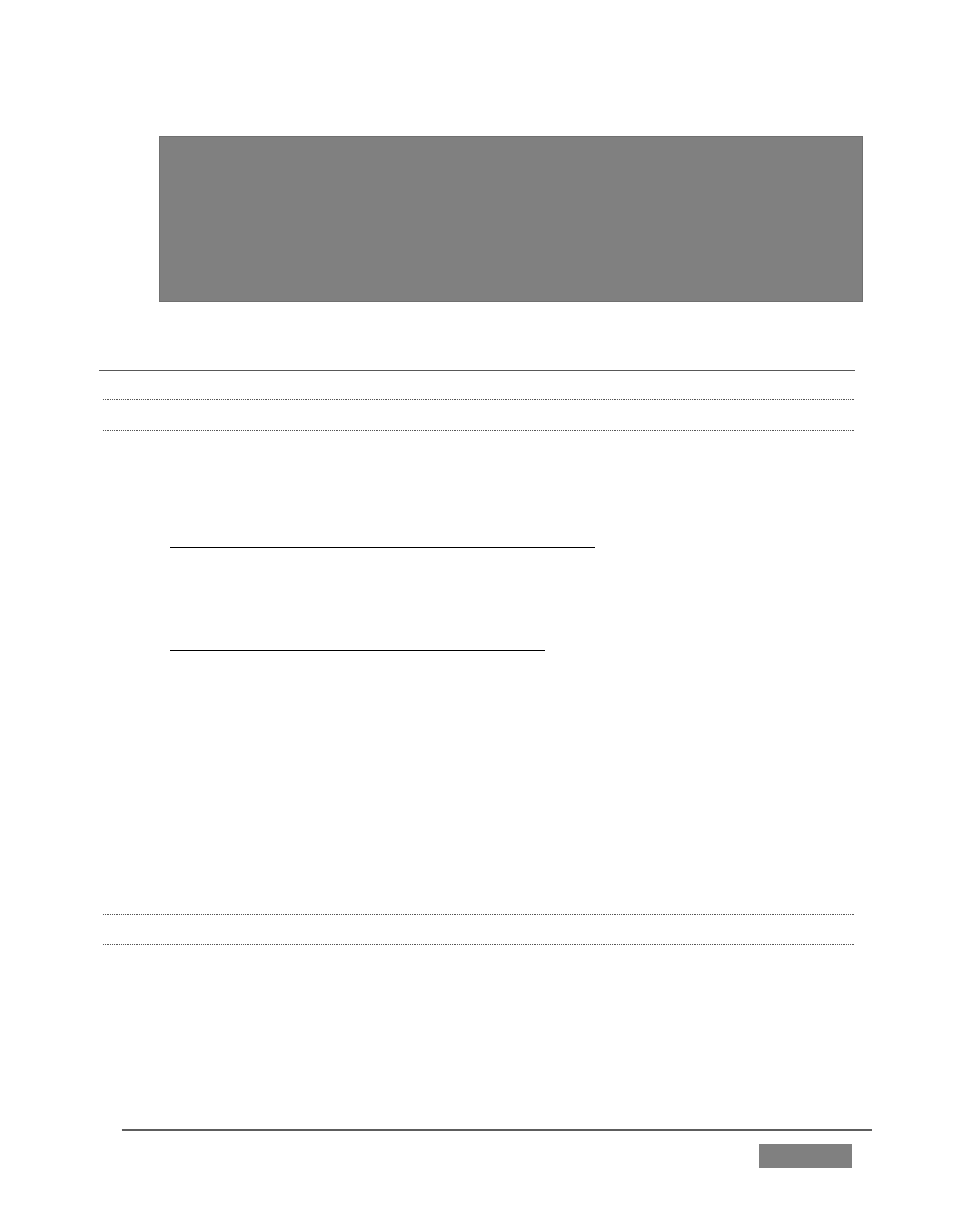
Page | 465
It will be necessary to re-activate Windows, re-enter the registration unlock code,
and possibly update the TriCaster software after the restoration process in this
case.Be aware that the approach above is not encouraged, since minor
hardware differences between the two TriCasters involved may well result in
issues in the resulting Windows installation. As well, the new system drive will no
longer have a factory restore partition. Still, it might be better than nothing in a
crisis.
A.6 REGISTRATION AND TECH SUPPORT
A.6.1 REGISTER TRICASTER?
1. Read and accept the License Agreement shown when TriCaster launches.
2. Select and copy (Ctrl + c) the characters in the Product ID field in Step 1 of
the registration dialog that appears next.
3. If you have connected TriCaster to the Internet, click the button in Step 2 of
the registration dialog.
4. Follow the directions provided on the Registration webpage to obtain your
registration code
5. If TriCaster does not have Internet access, call (or email) Customer Support
with the Product ID:
(US) 1-800-862-7837
(Outside US) +1-210-370-8452
6. http://www.newtek.com/faq/index.php?contact=service
7. Enter the Registration Code provided into the Registration dialog at Step 3
(Please see Section 3.3 for more detail. Also, note that it’s always good to
check for updates after registration.)
A.6.2 CONTACT CUSTOMER SUPPORT?
Visit the NewTek Website to find the latest support information for your NewTek
products, including FAQs and documentation, along with the Customer Support
Department’s hours of operation and contact details.
