2 main controls – NewTek TriCaster 8000 User Manual
Page 196
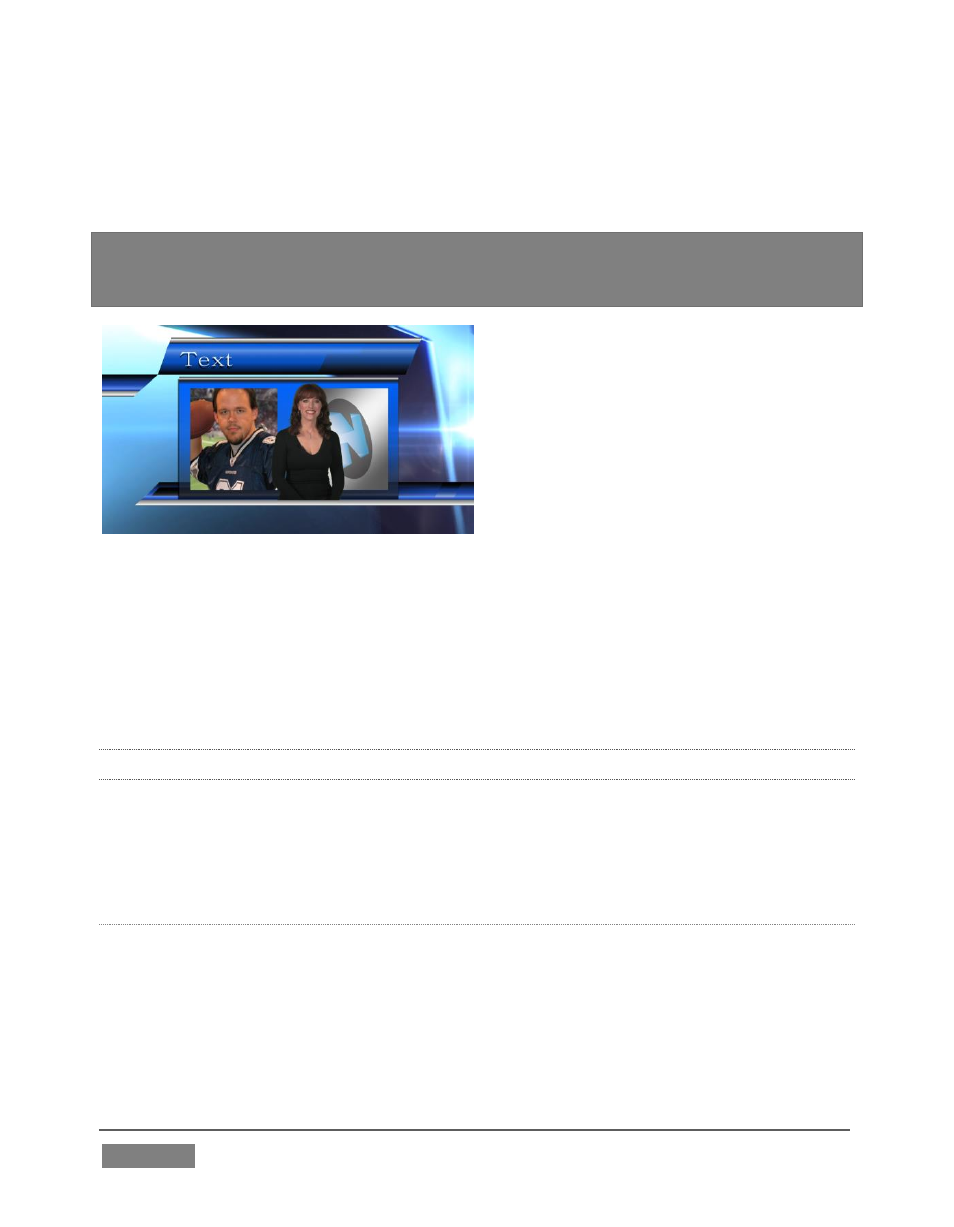
Page | 180
In all of these cases, DSK layers automatically respect transparency when supplied
by the source. The BKGD layer and all visible content in lower-numbered DSKs will
appear through or around sources with transparency as appropriate.
Important Note:
It’s best to use files with straight (a.k.a. “non-premultiplied”) alpha
channels in TriCaster’s Media Players. Premultiplied files will generally not yield correct
results when overlaid on other imagery.
FIGURE 164
TriCaster’s DSK layers offer a lot of creative possibilities. You might use DSK
channels to display a permanent station ID ‘bug’, superimpose a company logo onto
a title page, perhaps to add a ‘spinning globe’ animation playing in the DDR to a
lower-third, ‘frame’ a keyed source composed over a title (Figure 164), or set up
many other elaborate effects in this manner.
9.3.2 MAIN CONTROLS
In large measure, TriCaster’s main Transition controls behave similarly to their local
sidekicks. What makes them especially powerful is the T-bar and Transition
Delegate button group located just above.
B
ACKGROUND
T
RANSITION
Transition control settings in this section apply to the Background video layer only.
In most respects, these tools are identical to the DSK transition controls discussed
earlier (Section 9.3.1), but there is one difference worth mentioning.
The Duration menu for the Background transition offers two additional items
compared to the similar menu in the DSK control groups:
