Ection, Ecording, Acros – NewTek TriCaster 8000 User Manual
Page 301
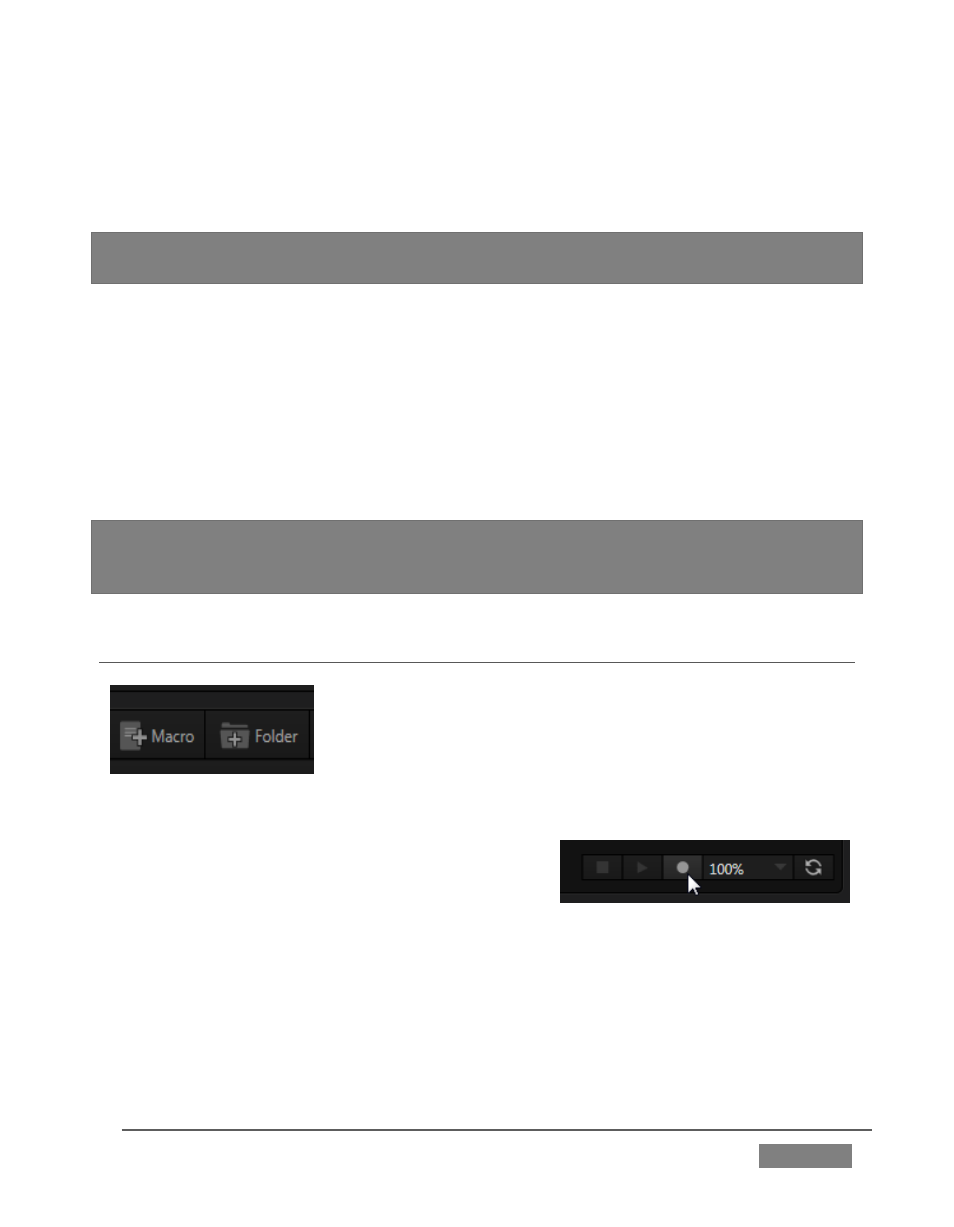
Page | 285
System Commands are actually the very same shortcuts called by the user interface
and Control Surface to operate your TriCaster. Expand this entry by clicking the
triangle at left to see a long list of these important macros.
Hint: Notice that keystroke shortcuts for macro entries are shown at right, which is a
convenient reference if nothing else.
It’s worth noting a few unique aspects of System Macros. First, System Macros are
specially safeguarded within the system. Rename, Delete, Clone and Paste features
are disabled, nor can you alter the order of entries in the list.
Also, be aware that un-checking the enable switch at left for the entire System
Macros folder (or individual entries within it) will naturally result in the failure of all
related keystroke shortcuts. By design, this does not affect Control Surface
operations, however.
Hint: If keyboard shortcuts are unresponsive even though System Macros are enabled,
check the state of the similar Enable Keystroke Shortcuts setting in the TriCaster Options
menu (see Section 7.1).
SECTION 17.2
RECORDING MACROS
Creating a new macro is simple. Buttons at upper right let
you add folders and macros. Click the first to add a folder
and name it. Selecting a folder in the list (other than the
System Macros folder) enables the Add Macro button
(Figure 286). Click this button to add a new macro entry.
Continue to define the macro by clicking the
Record button at the bottom of the panel, and
then just go ahead and perform the sequence of
operations you wish to include in the macro. You can use
mouse, keyboard, and Control Surface operations when doing so.
When finished, click the Stop button to complete recording. Test the new macro by
clicking the Play button. You’ll notice that an animated bar in the background of the
macro’s entry in the list tracks playback progress.
FIGURE 286
FIGURE 287
