A.3.4, Set up the ‘night beat 3d’ liveset – NewTek TriCaster 8000 User Manual
Page 462
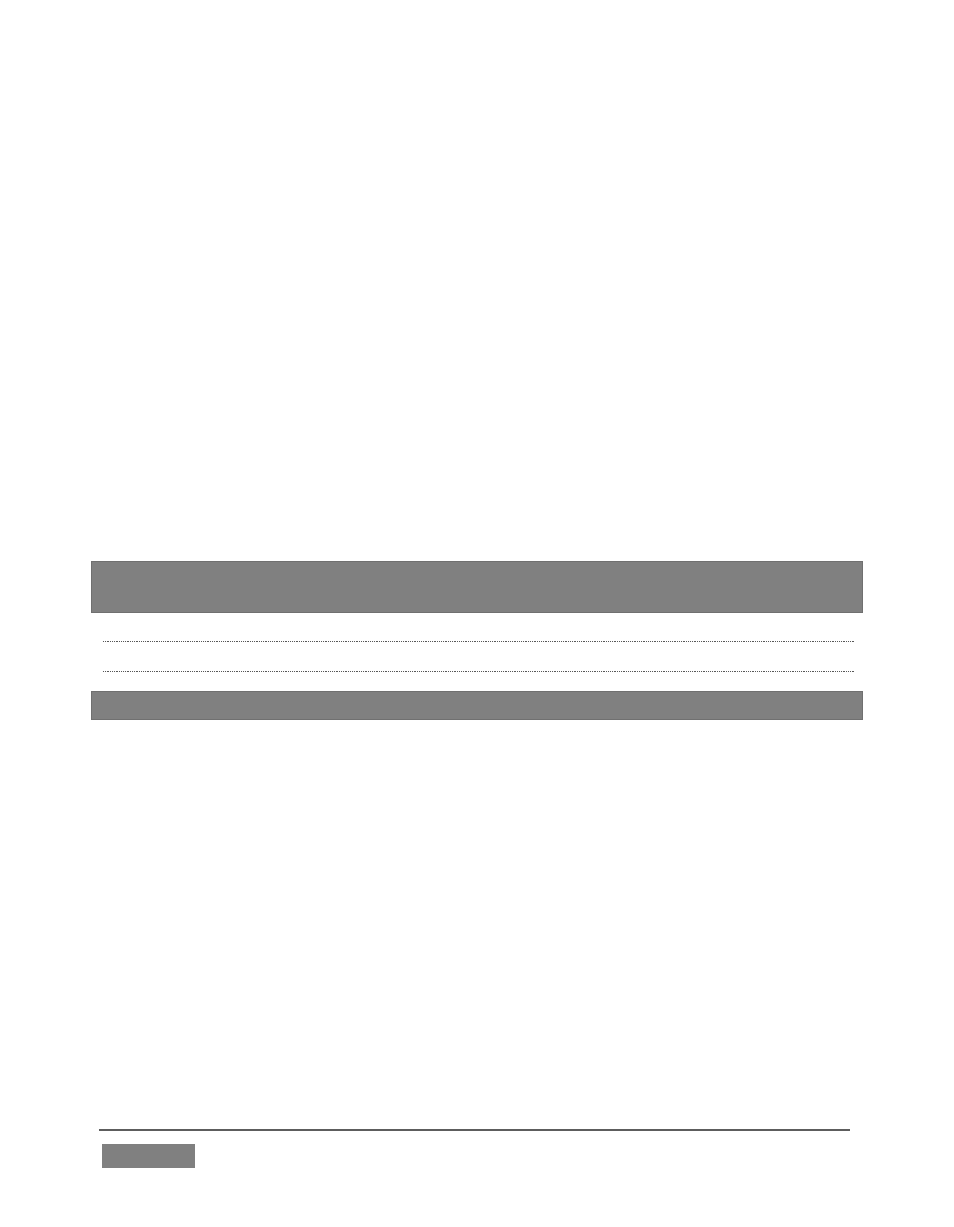
Page | 446
This particular set was designed to work with all TCXD model TriCasters, including
those supporting just two primary sources. For TriCaster 8000 (only), which adds C
and D inputs in M/E panels, the set has been updated as follows to provide more
ability:
Input C targets the ‘virtual ticker’. Knowing this, you might for example use
Input C’s positioner to compose a LiveText feed (from a Network input) to
correspond to the lower right quadrant of the template clip (as seen in
Figure 398 above). This would then be mapped to the ticker, allowing you to
update the virtual ticker remotely.
Input D is mapped to the virtual ‘control room monitor displays’. Position
another source to conform to any of the numbered input areas of the
template clip to replace the corresponding ‘screen ‘in the virtual control
room. This allows you, for example, to send live video switched in another
M/E to one of these monitors.
Hint: To use the set
as originally designed, simply assign one looping ‘montage clip’ (like
the provided samples) to all of inputs B, C an D.
A.3.4 SET UP THE ‘NIGHT BEAT 3D’ LIVESET?
Note: This effect requires TriCaster 8000, because it alone provides reentrant M/Es.
One of the sample LiveSets provided with TriCaster provides camera angles
intended for use with the 3D Anaglyph effect. Here’s how to set up the Night Beat
3D LiveSet for this purpose:
1. Select an unused M/E, and assign a keyed talent shot to Input A.
2. Assign another source, perhaps a full frame graphic, to Input B.
3. Click the button labeled Effect above the central Effect thumbnail.
4. Click the + sign that appears when you move the mouse over the label below
the effect thumbnail to open a Media Browser.
