1 headroom notes, 2 record, N 15.8.1 (headroom notes) – NewTek TriCaster 8000 User Manual
Page 282
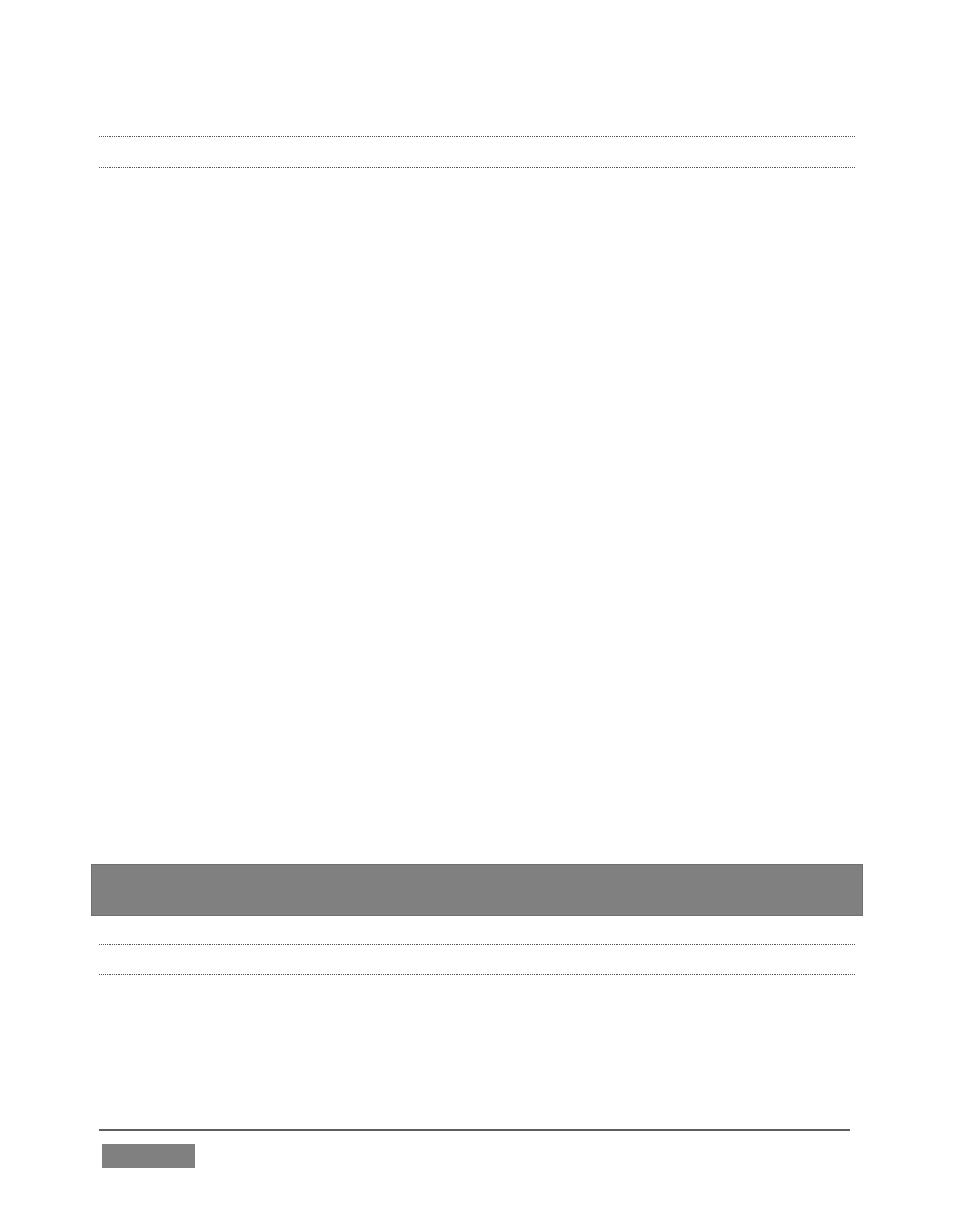
Page | 266
15.8.1 HEADROOM NOTES
In digital audio systems, signal levels that exceed maximum values are uniformly
assigned the maximum value, a condition known as “clipping”.
Clipping inevitably results in annoying audible issues. Worse, over-modulation that
may not be apparent while listening during live production may nonetheless appear
in recorded files. This is often true even when levels appear to be below the ceiling
level (0dBFS, the maximum allowable digital level).
For this reason, digital audio system designs customarily allow substantial
‘headroom’ above the benchmark ‘alignment level’, making over-modulation much
less likely. Often this allowance seems high to those familiar with analog audio
systems; headroom levels between 18 and 24dB are not uncommon in professional
digital audio realms.
TriCaster allows for any preference in this regard, by its provision of separate
Record (and Stream) level controls discussed shortly. For example, dropping the
Record slider to -20dBFS (our base recommendation, by the way) approximates
typical professional practice. This has no impact on levels at TriCaster’s audio
outputs, but all but ensures clipping in recorded files will be avoided.
Advanced users can thus record files conforming to regional standards or personal
preference, substantially reduce the possibility of audio clipping in recorded files,
and even adjust the level on the fly if necessary.
The main point to remember from all of this is that for digital audio recording “less
is often more”. When it comes to levels, by all means go as high as necessary – but
it’s equally practical to go no higher than necessary.
Hint: The Audio Mixer also provides Compressor/Limiters for each input and output.
These can also be invaluable in defeating clipping due to over-modulation.
15.8.2 RECORD
The Record control group provides dedicated level modulation over the audio
recording chain applying to *most sources assigned to Output 1 and Output 2 in the
Output Configuration panel.
