A.5.2, Resolve serious instability or dropped frames, A.5.3 – NewTek TriCaster 8000 User Manual
Page 476: Update tricaster, A.5.4, Update the flash® and/or windows media encoder
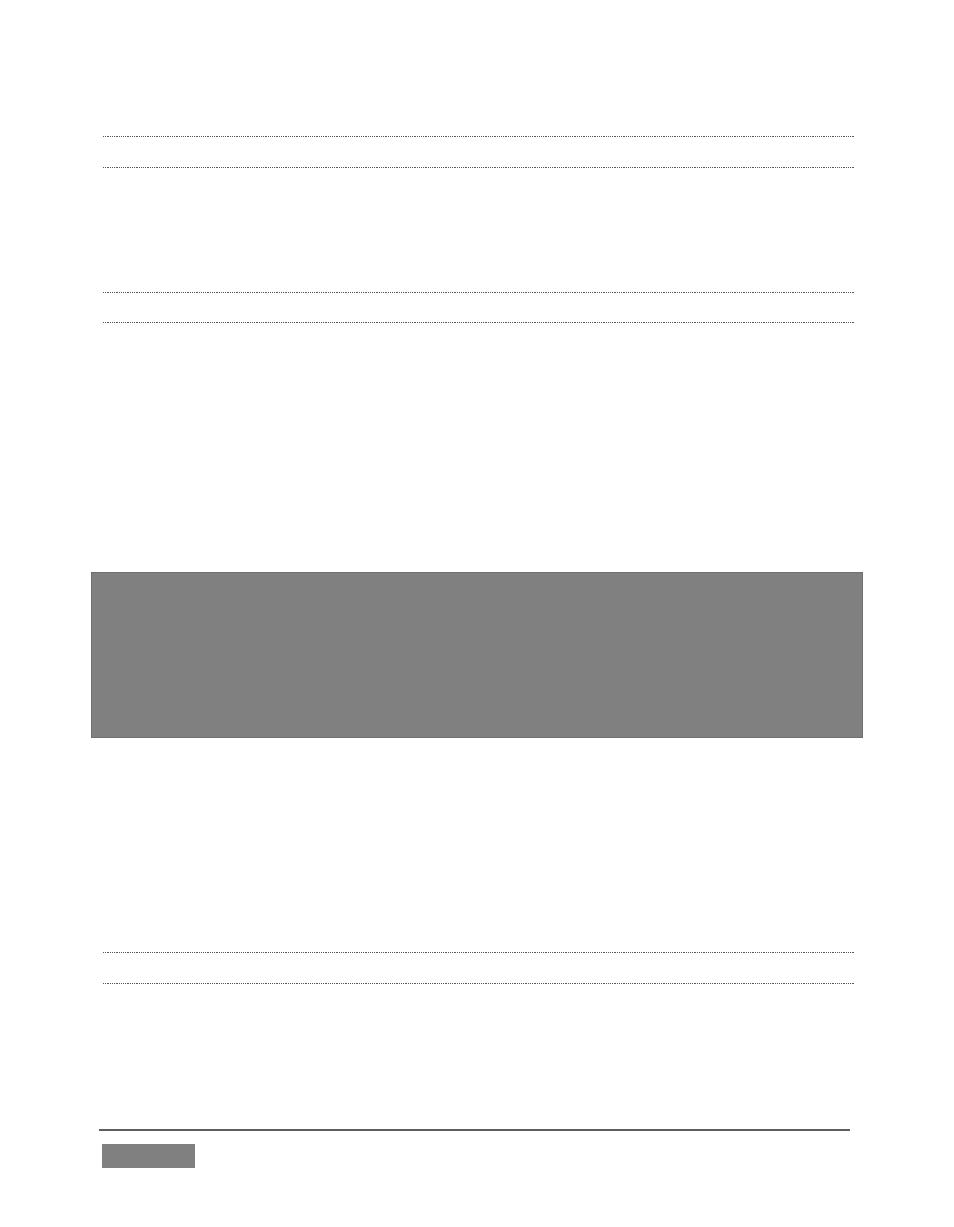
Page | 460
A.5.2 RESOLVE SERIOUS INSTABILITY OR DROPPED FRAMES?
If the system becomes seriously unstable or is dropping frames with ‘known
compatible’ video files (after the warm-up period), consider a full System Restore
(see item A.5.7).
A.5.3 UPDATE TRICASTER?
1. Connect TriCaster to a valid Internet connection
2. Click the Shut Down icon on the Home Page of the Startup Screen.
3. Click the Administrator Mode link at right to exit the TriCaster environment.
4. In the Administrator Mode screen, click Update TriCaster under the System
Utilities heading, and follow directions provided (see the heading System
Utilities in Section 5.2.3).
Note: Updates sometimes require changes to TriCaster configuration files. In such
cases, the original (pre-update) files are automatically stored in a directory named
“Configuration (Backup)” lcated at C:\TriCaster\Configuration, to avoid inintended loss of
custom settings. At times you might decide to restore one of these in place of the newer
configuration file, to retain use of certain settings (or perhaps, macros). An advanced
user might opt to cut and paste relevant lines from the older file into the new one (we
suggesting backing up the newer file in this case, too, out of an abundance of caution).
S
UPPLEMENTARY
Q
UESTION
:
Q: Can I backup my TriCaster configuration files before a software upgrade?
A: Backups of TriCaster’s configuration files are automatically stored when the
software is updated. The backed up files can be located inside the folder at
C:\TriCaster\Configuration\Configuration (Backup).
A.5.4 UPDATE THE FLASH® AND/OR WINDOWS MEDIA ENCODER®?
TriCaster is not designed to be user-upgradable. For certain features to work
correctly, specific versions of third-party utilities must be present. These
applications are upgraded in timely fashion in official TriCaster updates.
