Ection, Treaming, 1 streaming configuration – NewTek TriCaster 8000 User Manual
Page 116
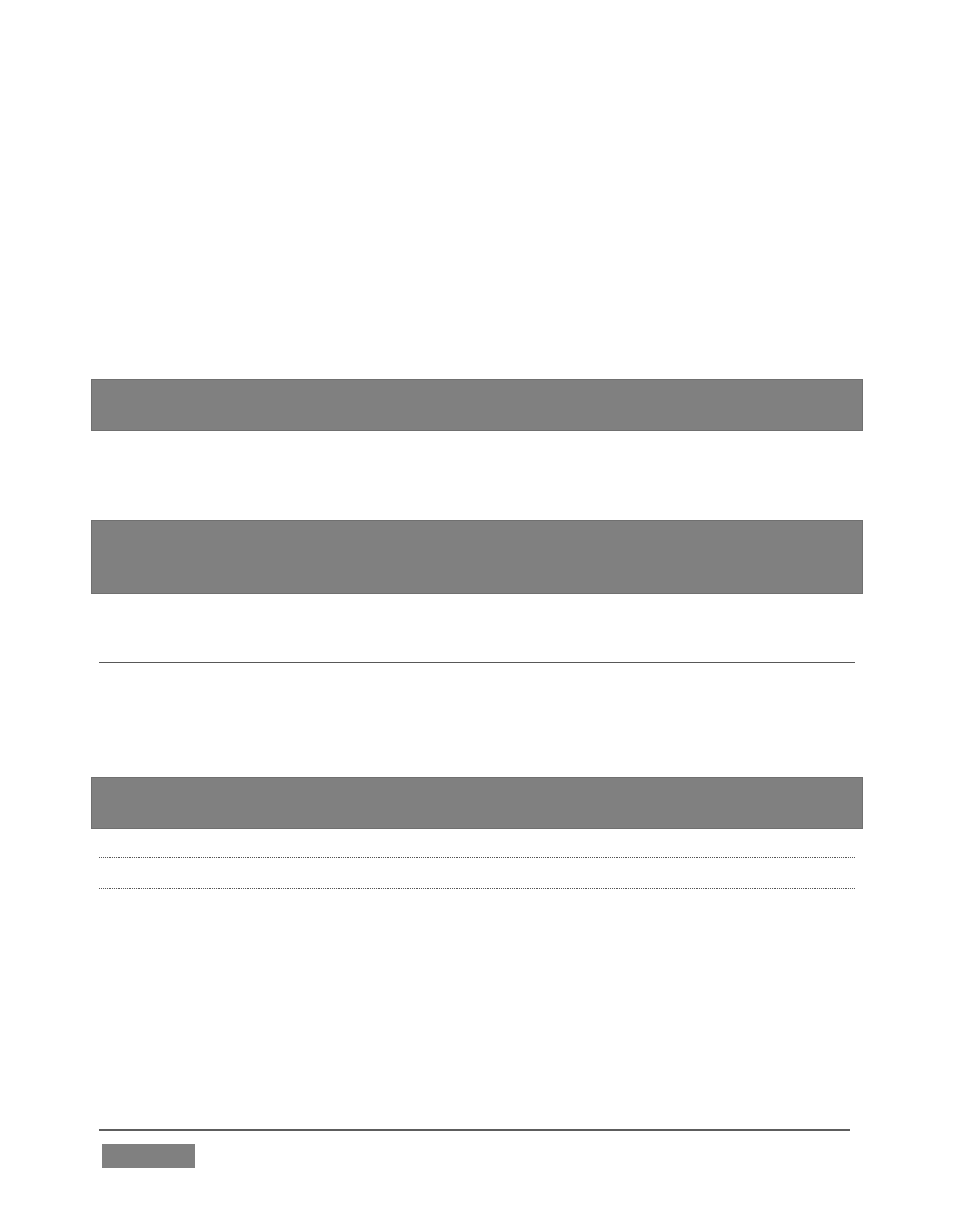
Page | 100
4. To finish up, right-click the original TriCaster Logo w. Bkgnd.png icon in the
Media Player, and select Remove. Observe that the correct image continues to
appear when the LiveSet is displayed, even though the original image file no
longer exists in the playlist.
Actually, the Send to Buffer function copied the source file and placed it in a special
folder (C:\TriCaster\Effects\Frame Buffer\session_name\). It remains available
there, even when the original file is not only unavailable from the playlist, but has
actually been deleted from the hard drive.
Hint: There are serveral other important Buffer media types, including titles and powerful
animated buffer effects (selected models). See Section 11.4 for complete details.
TriCaster provides fifteen separate Buffers. These can be assigned to primary M/E
or Switcher inputs, or be used as sources for any DSK or Key overlay.
Note: Still image Buffers can be updated across a network using any suitable application
(including Adobe Photoshop™) when Share Media Folders and Buffers is enabled in the
TriCaster File menu. See Section 11.4 for more information on Buffers.
SECTION 4.13 STREAMING
Sending your output to the world (or the office) can be nearly as easy as connecting
TriCaster to the Internet (or intranet), and pressing the Stream button (located right
below the Program output monitor).
Note: A few frames may be dropped on video output the first time you enable streaming
for a session as the encoder launches. (If you test you
r stream first, you’ll avoid this.)
4.13.1 STREAMING CONFIGURATION
Click the Configure button (gear) situated next to the Stream (on/off) button to open
the Configure Stream Connection panel, which lets you view and modify settings
related to streaming your production across a network connection (Figure 87).
