3 configuring presets – NewTek TriCaster 8000 User Manual
Page 237
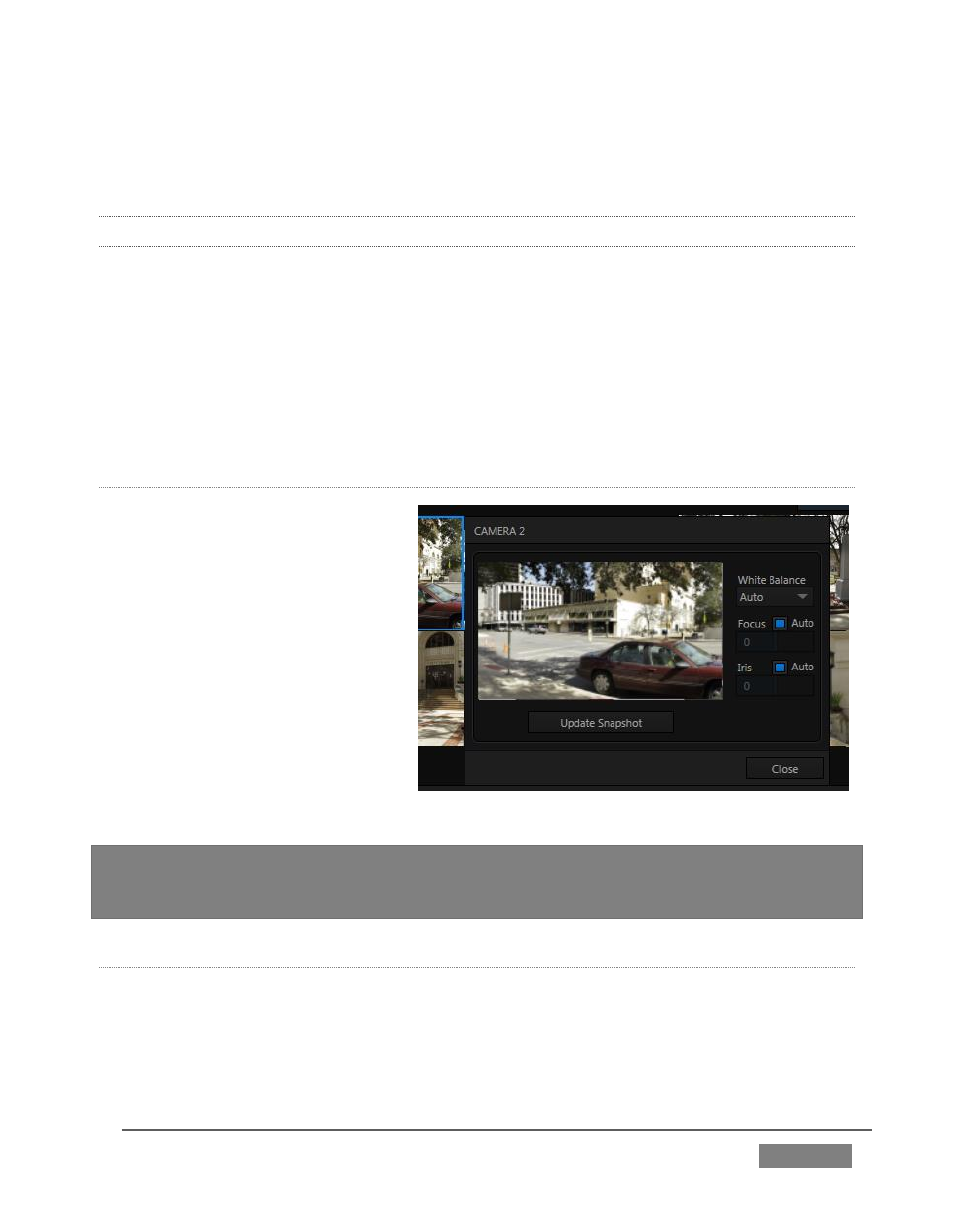
Page | 221
Camera travel speed capabilities vary widely, so think of this setting as a percentage
of the maximum speed your unit can manage.
12.1.3 CONFIGURING PRESETS
When you roll the mouse over a preset, a configuration overlay (‘gear’) appears in
its upper right corner. Click this to display the PTZ Preset Editor (Figure 213).
Initially, preset icons display the default PTZ Canvas representation. When a live
source is connected (and enabled in the PTZ tab of Input Configuration), making
adjustments causes an image to be grabbed from the live video input. (Click the
Update Snapshot button to update without closing the Preset Editor).
N
AVIGATING IN THE
P
RESET
E
DITOR
While you will likely use the
control surface joystick for most
purposes during production (see
Section 12.1.4, the canvas in the
PTZ Preset Editor panel also
provides ‘trackball-like’ control
over pan and tilt for connected
cameras using the mouse.
Simply drag horizontally or
vertically on the canvas to pan or
tilt. The mouse-wheel provides
zoom control.
Hint: If no camera is connected, a virtual display updates to simulate rotation and zoom
as you navigate, but you may well prefer to connect a camera and assign it to Preview,
checking the output the camera on a larger monitor while making adjustments.
C
AMERA
S
ETTINGS
Some further camera settings are grouped together just to the right of the Preset
Editor’s Canvas. The White Balance menu offers three options – Auto, Indoor and
Outdoor. (This is a global setting, and affects all presets for the selected camera.)
FIGURE 213
