5 network sharing – NewTek TriCaster 8000 User Manual
Page 223
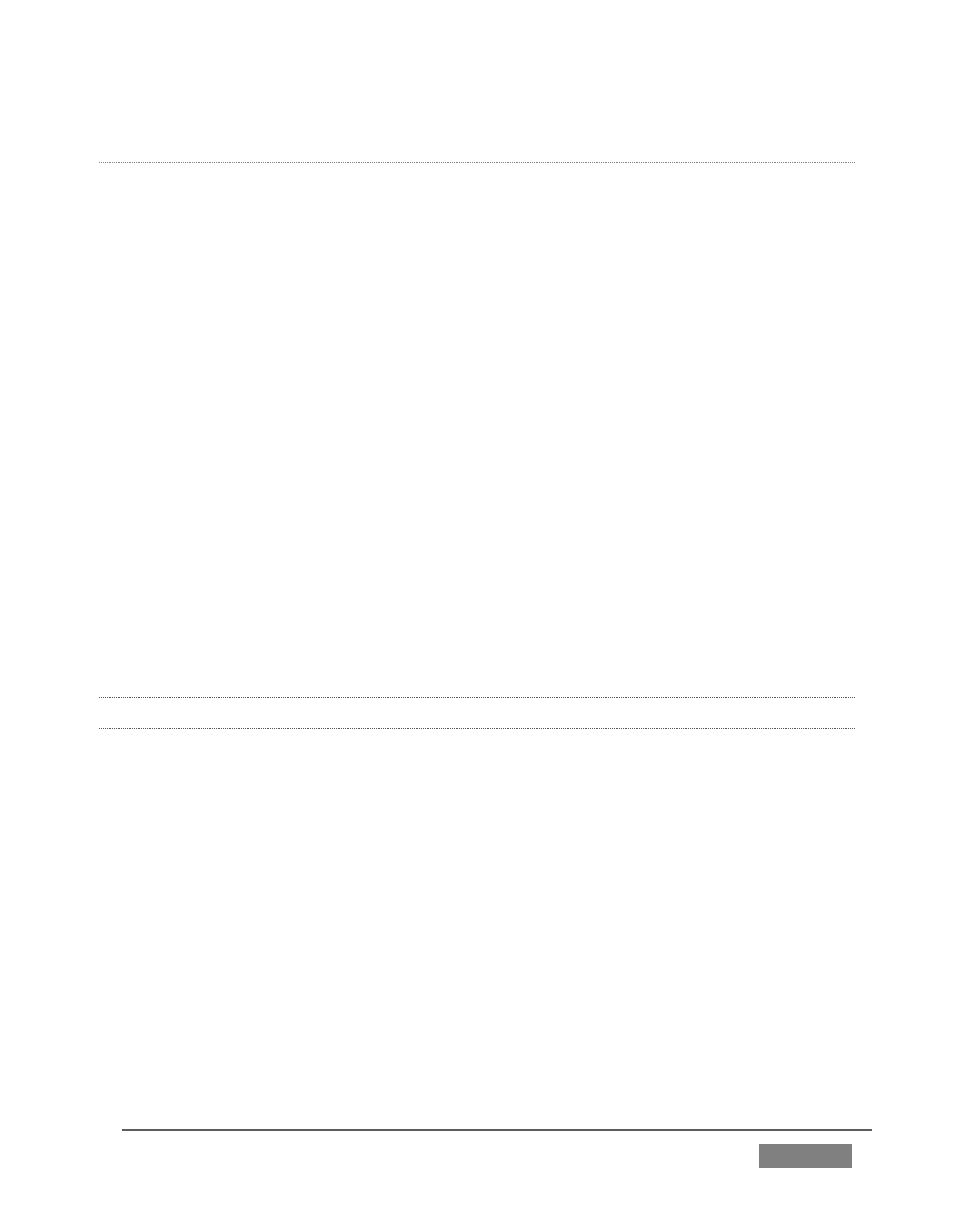
Page | 207
P
REVIEWING
MEM
S
LOTS
At times you may wish to preview the contents of a different Media Player MEM slot
without disrupting playback of the current playlist. When a clip is playing, a small
white ‘play indicator’ is shown over the icon for the currently selected entry in the
flyout MEM slot bin. If you select a different MEM slot while the current clip
continues to play, the playlist bin view updates, but the original item continues to
play. The transport controls (Play, Stop, etc.) at the bottom of the tab remain
*dedicated to the active playlist – that is, the one actually playing, rather than the
one currently being previewed in the tab.
To change to the previewed MEM slot immediately – ending playback and display of
the current item – you can do so by any of the following means:
Double-click an icon in the previewed playlist.
Or press *Stop twice, and then Play (playback of the active item ends with
the first Stop command; the second sets the playhead to the start of the
current item in the new playlist).
* Normally, pressing Stop a second time when a clip is playing resets the
playhead to the start frame in the same clip. The exception above occurs only
when you are previewing the content of a different MEM slot during playback.
11.2.5 NETWORK SHARING
Default media file folders (Clips, Stills, etc.) are maintained for each session. This
approach makes it easy to locate items using the Custom File Browser, and is also
convenient for backup and other file management purposes.
The default media locations for the active session can be made accessible across
your local network. Share Media Folders and Buffers in the File menu is on by
default, and allows network clients to update media in the active session, even while
live. The following session media locations are dynamically shared:
