NewTek TriCaster 8000 User Manual
Page 132
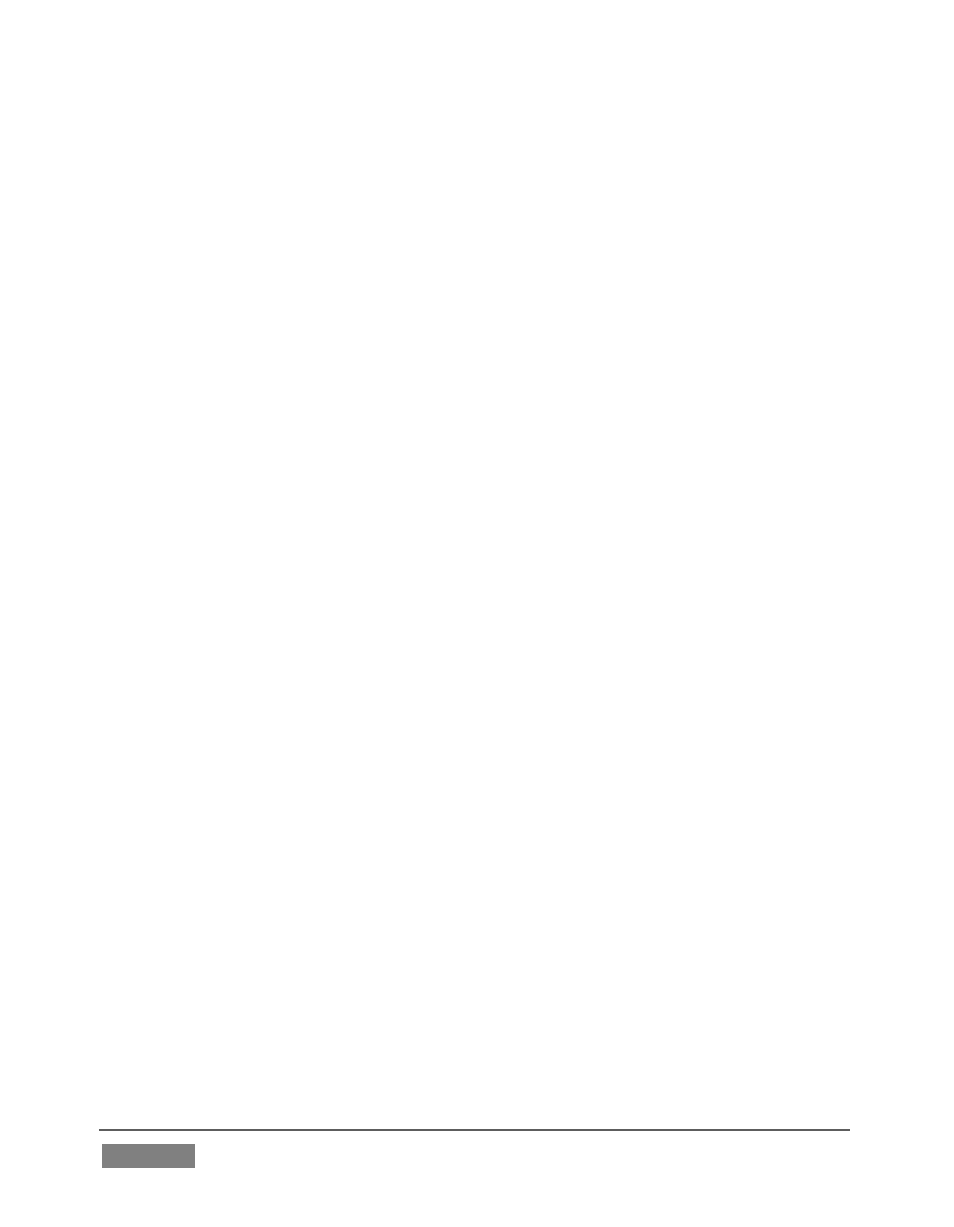
Page | 116
S
YSTEM
U
TILITIES
Register TriCaster – TriCaster shows a watermark on output before
registration, so we encourage you to register early.
Among other reasons, doing so will serve to identify the unit to NewTek as
yours in case of theft, and will also allow you to check for software updates
that may have been recently released. (The steps in the registration process
were outlined back in Section 3.3, so we won’t repeat them here.)
Update TriCaster – NewTek may periodically provide software updates for
your TriCaster. Updates can enhance performance, security or even add
useful new features.
If TriCaster is connected to the Internet, clicking Update TriCaster will
automatically check for a more recent software version and offer to install it.
This way you can be sure the very latest *release version of the software for
your TriCaster is installed.
Alternatively, you can go to the NewTek web site, click My Account, and use
the login details you provided when registering your TriCaster to access
your personal product page. Click the “my downloads” link at the top of the
page, and check the list shown.
If you find an update, you can install it manually as follows:
1. Locate a suitable update in “downloads” and click on it.
2. At the dialog popup, choose Run.
3. Comply with any onscreen prompts that follow.
* Advance software releases are also sometime posted on the
‘downloads’ page for manual download and installation. These
versions, listed as “Latest” on the web page, will be newer than those
provided by automatic update and (although not yet approved for
final release) might be well worth trying if you encounter an issue.
