Ection, Bout, 1 composing m/e layers – NewTek TriCaster 8000 User Manual
Page 108: Section 4.11 (more about m/e
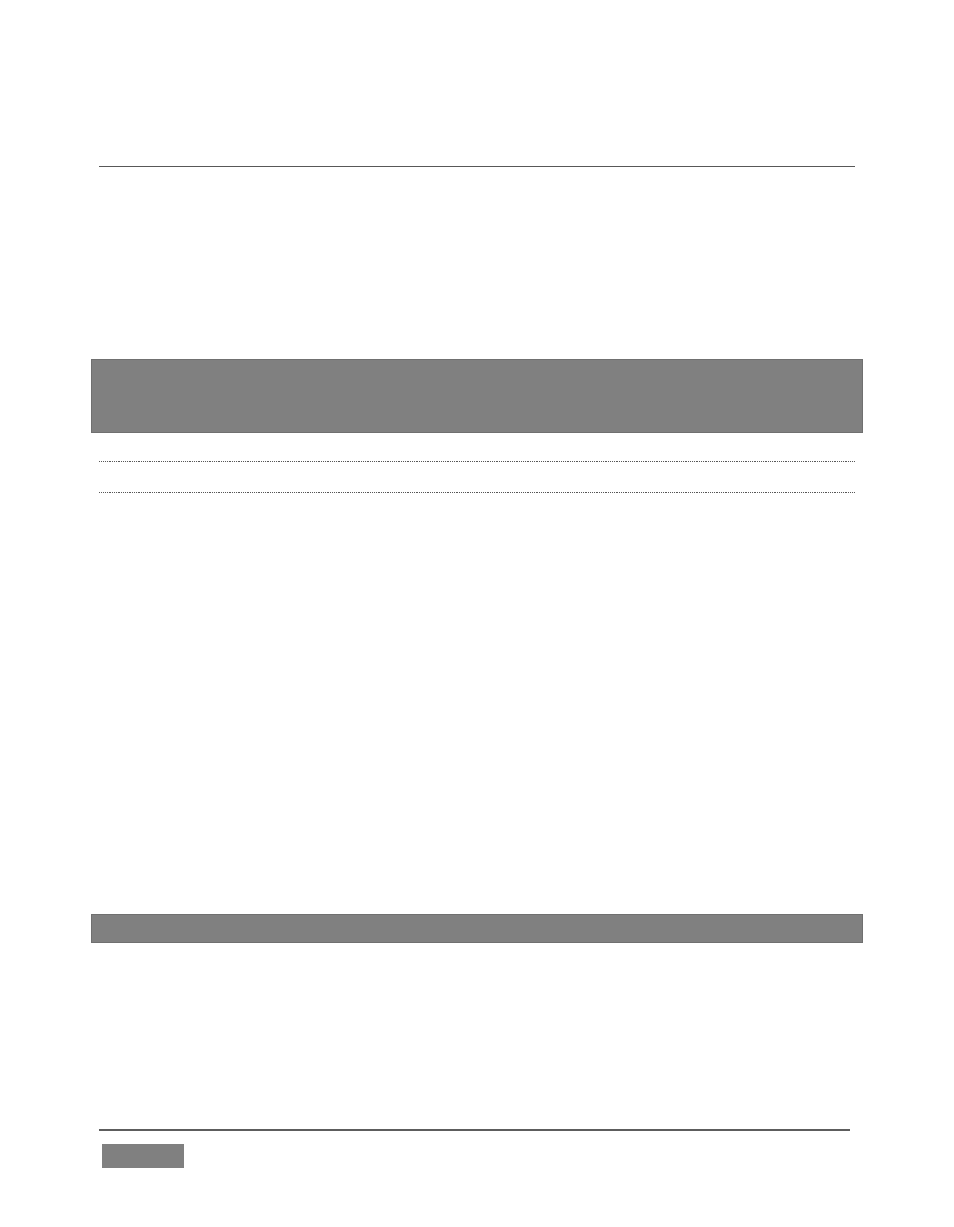
Page | 92
SECTION 4.11 MORE ABOUT M/E
S
Depending on your model, four or eight M/E (Mix/Effect) buttons sit innocuously on
TriCaster’s Switcher rows. They may seem like other video inputs, but in reality
they possess very powerful features. An M/E permits a composition to be prepared
from multiple sources as just seen, using keying and other effects. They can be used
in many other ways too – perhaps as an additional ‘switcher’ to provide a
supplemental video mix, or for more elaborate applications (including virtual sets).
NOTE: In addition to the two sources just considered (Inputs A and B), TriCaster 8000
’s
M/E’s (only) also provide two more primary inputs – C and D – and four integrated Key
(or Overlay) channels, compared to one M/E Key channel on the other models.
4.11.1 COMPOSING M/E LAYERS
When we ended the previous section, the simple ‘weather map’ setup (Figure 74)
we created was on Program Out. (Remember that LiveMatte is already enabled for
the greenscreen shot from our previous exercise.)
We can use a few of the unique features of M/Es to dress up our production. For
example, we might want to transpose the greenscreen talent shot to one side,
placing it off center in the result.
1. Click the Position button just to the right of the A row label to open the Position
panel for that input.
There are three sets of numeric sliders in the Position group in this panel: one with a
four-pointed arrow button, a Rotation group, and Scale controls identified by a
magnifying glass button.
Experiment with these controls a bit to see how they work.
Hint: Shift + double-click a control to reset it to defaults.
You can drag the mouse over the buttons in each group to freely adjust Position,
Rotation or Scale on multiple axes at once, or use the numeric mini-sliders to adjust
just one property at a time.
