NewTek TriCaster 8000 User Manual
Page 259
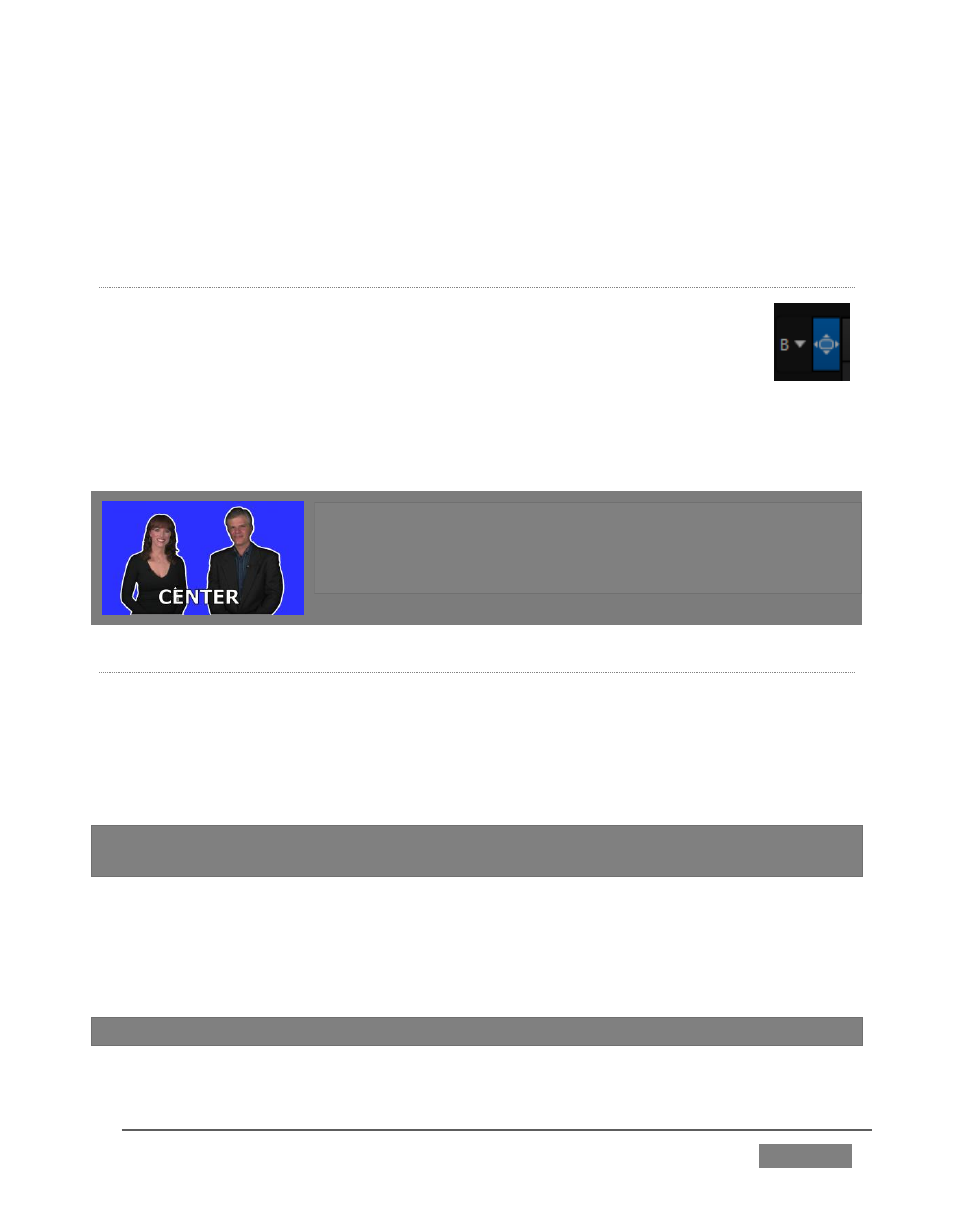
Page | 243
The Location List of the Media Browser lists any installed LiveSet groups under the
heading “LiveSets”. Select an entry beneath to show thumbnail icons in the
Browser’s File Pane (Figure 238 shows the content of the NewTek location under the
LiveSets heading).
I
NPUT
P
OSITION
We discussed Position controls for M/E video inputs previously (Section
14.2.3). It’s worth adding here that Position options do affect the scale,
rotation and position for LiveSet video inputs.
You can often use Position controls to achieve a ‘good fit’ and natural
appearance of talent or another source appearing in your virtual sets
(greatly reducing the need to fuss with physical camera positions).
Hint: The Align group of LiveSet effects is provided especially
to make it easier for you to adjust cameras and position talent
on your physical set to suit the design of typical virtual sets
supplied with TriCaster.
S
HOTS AND
A
NIMATION
In LiveSet terminology, shots are different ‘virtual camera’ position presets,
represented by the eight icons in the Shot Palette. Click the effect icon to show this.
Making a selection in the palette begins the animated change from the current shot
to the new one, over the duration set in the numeric control below the effect icon.
Note: Some LiveSets (e.g., double-box sets) do not support zooming and panning. In
such cases, Shot selection and T-bar actions may be inoperative.
The Duration control works like similar numeric fields in TriCaster’s Live Desktop:
drag to adjust the value, click to type directly into the field using the keyboard, or
press (keyboard) Shift and double-click to restore the default value. The drop-down
Duration menu offers several convenient presets as well as a Cut option.
Hint: The maximum duration for an animated zoom is 2 minutes.
FIGURE 239
