2 transitions – NewTek TriCaster 8000 User Manual
Page 85
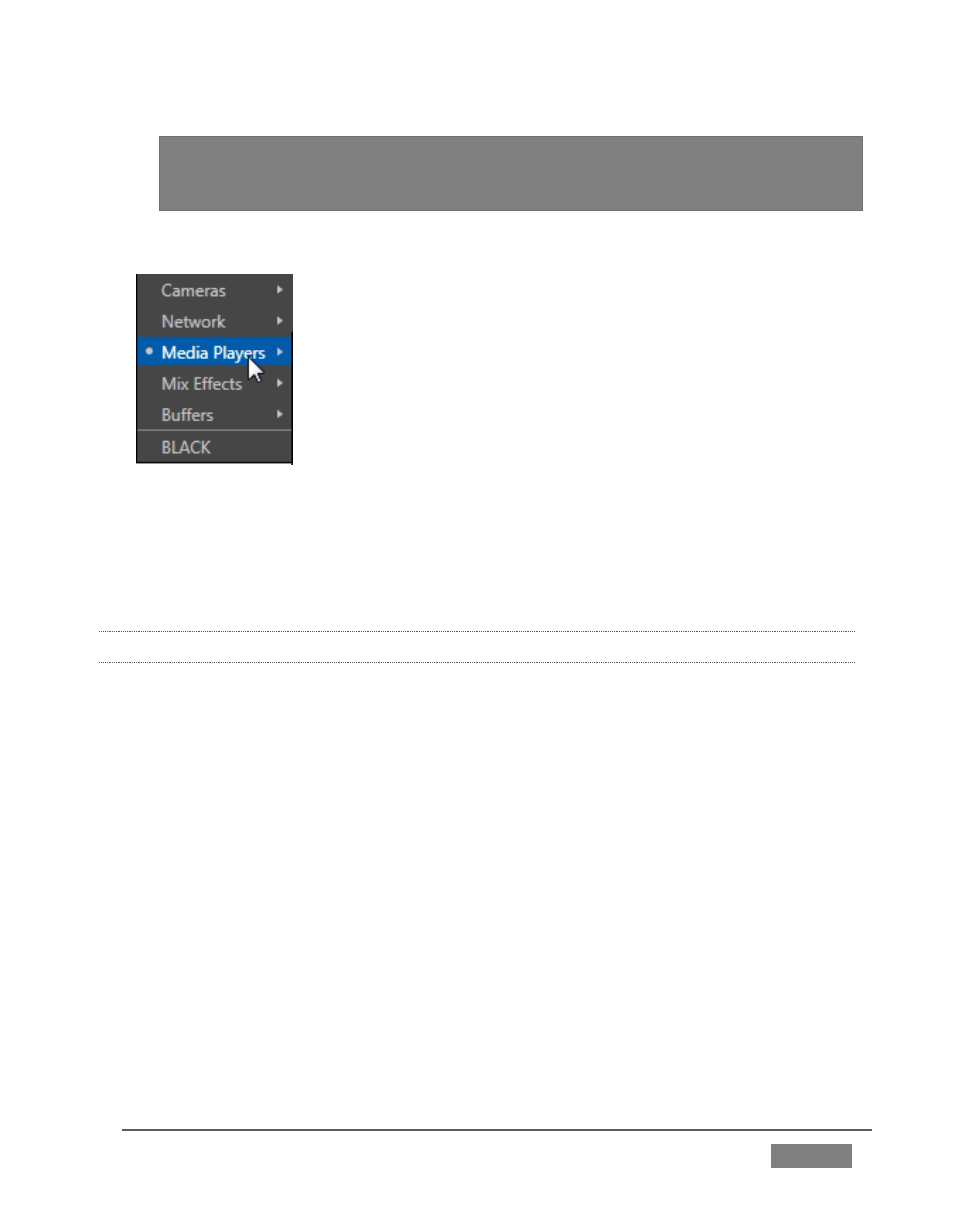
Page | 69
Hint: This introduces the TriCaster’s Buffers, discussed more fully later. For now,
think of them as it will suffice to think of buffers as dedicated ‘instant-recall’
memory slots allocated to hold media for instant display.
We’re ready to configure the DSKs we want to use now.
FIGURE 53
The DSK controls are located to the right of the Transition
control group (T-bar) in the central (Switcher) area of the
Live Desktop.
The name tag for the source currently assigned to each
DSK channel is displayed below the DSK’s own label.
4. Click the source labels for DSK 1 and 2, and assign GFX 1 and Buffer 1 as their
respective sources.
4.7.2 TRANSITIONS
Now we’re ready now to try out the features in the Transition section, just left of the
DSK section in the onscreen Switcher. Let’s begin our exploration of switching with
the BKGD (Background) layer.
1. Select Camera 1 on the Switcher’s Program row.
2. Select Camera 2 on the Preview row.
3. Notice that the red and green highlighted monitor labels conform to the
selections you just made.
