NewTek TriCaster 8000 User Manual
Page 128
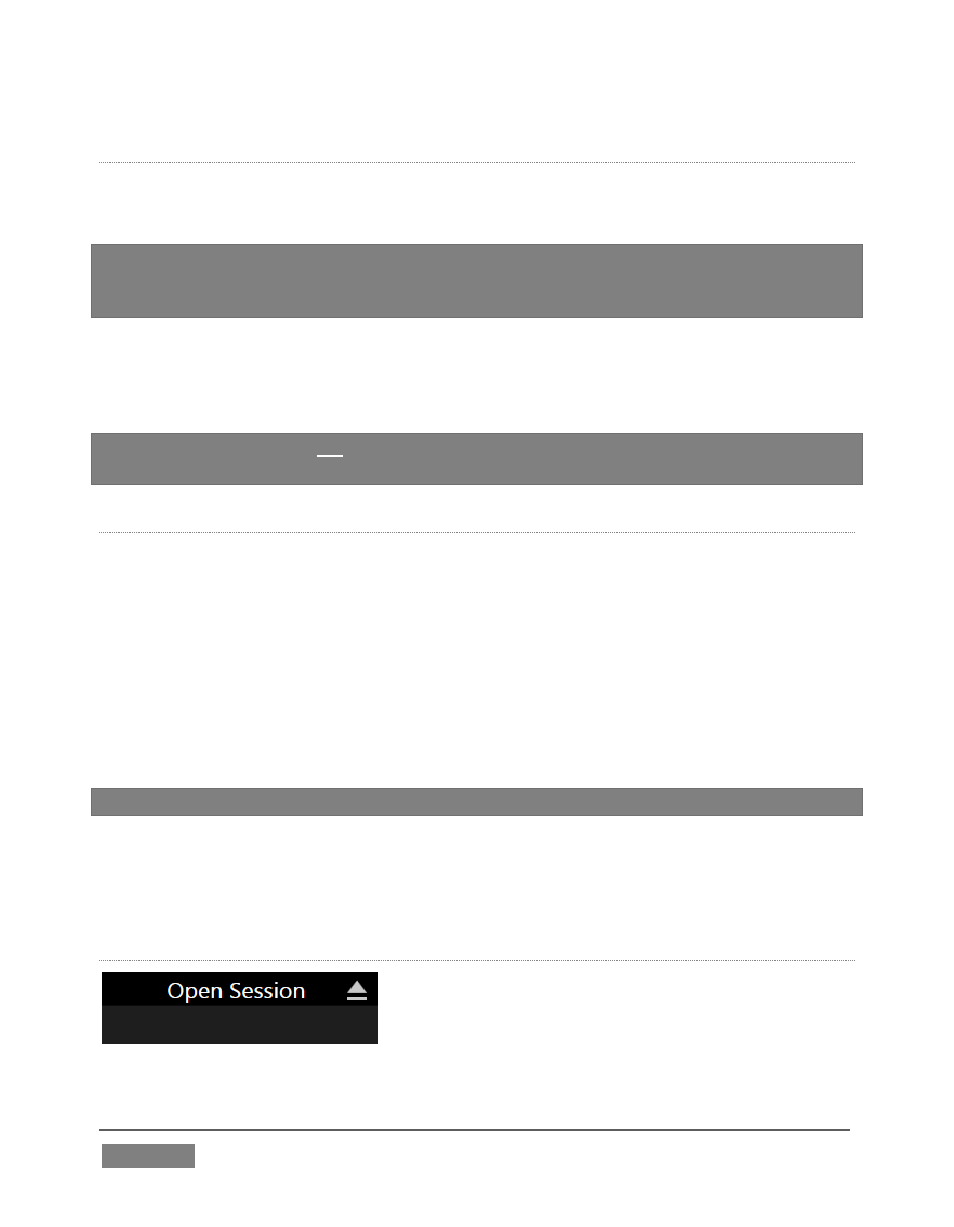
Page | 112
V
OLUME
A control labeled Volume appears just beneath the Session name. This assigns the
hard drive the session (and its associated content) will be created and stored on.
Note: When using TriCaster’s IsoCorder™ feature to record multiple sources, you will
likely assign more than one hard drive to capture duties. Session keep track of their
recorded clips too, providing easy access to them for live use.
Suitable hard drives inserted in removable drive bays on selected TriCaster models
are listed in a drop-down menu when you click on the Volume control. You can
select any drive shown as the session drive.
Note: External drives are not recommended for active use as session drives. See Section
A.1.8 for hard drive recommendations
for use in TriCaster’s removable drive bays.
F
ORMAT AND
O
UTPUT
C
ONSIDERATIONS
Remember that for live production, TriCaster can simultaneously supply both SD
and HD output for either SD or HD sessions. During an HD session, for example, you
can output either (or both) HD or SD video, and SD video output can be either in a
16:9 widescreen format or cropped for display on a 4:3 television (see Section 8.1).
The session setting has some other significant ramifications, too. For example, if
your session format is SD 4:3, this is the file format captured by the Record function
when capturing Program output … even when the video cameras supplying your
inputs are HD; the opposite is also true.
Note: See Section 8.1 for more information on Video Output configurations.
Having made your selections, you would normally click the Start Session button at
lower right to launch TriCaster’s Live Desktop – but first, let’s explore a few other
features of the Home Page.
E
JECT
FIGURE 95
