5 edges – NewTek TriCaster 8000 User Manual
Page 177
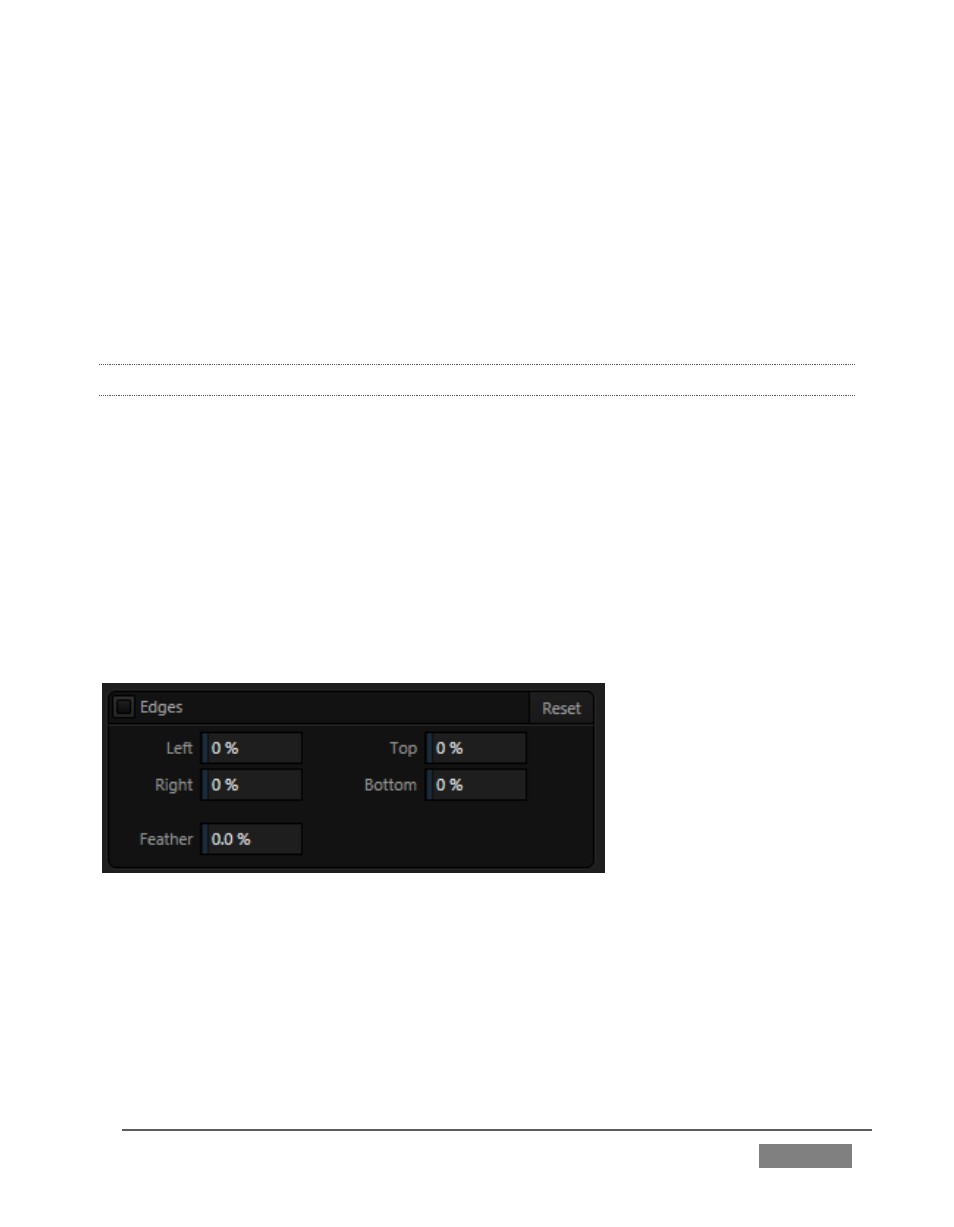
Page | 161
The V portion of the video signal carries red and green color information. Rotate
V Offset clockwise to shift the signal toward red and counter-clockwise to shift
the signal toward green.
To automatically white balance – click and hold the mouse button over the Color
(eyedropper) button, and then slide the pointer onto the monitor for the
corresponding source. Release the mouse button over a part of the image that
should appear as white after processing.
8.2.5 EDGES
It is very common for a source to be supplied with unintentional inclusions; these
are often items that remain after chromakeying is applied, but which need to be
removed along with the background. (Common examples include microphones or
lighting fixtures dangling from above, or perhaps a harsh crease, blemish or tear in
the background screen.) Or, as is frequently the case, the source video itself may
have a few pixels of black or video ‘noise’ along one or more of its edges.
Cropping settings in the Edges control group can be used to remove such unwanted
‘garbage’ from the scene, or used independently for other purposes – such as to
isolate some portion of the screen for use as a ‘Picture in Picture’ overlay source.
FIGURE 136
Essentially, the numeric controls in this group allow you to define independent
margins for the frame. Drag left or right on the number fields to adjust the values
interactively, or double-click a field to type a value using the keyboard. The region
defined by these controls will be completely cropped. Use the Feather setting
(TriCaster 8000 only) to soften the edges.
