A.1.3, Configure alpha matte output, A.1.4 – NewTek TriCaster 8000 User Manual
Page 445: Color correct mismatched cameras
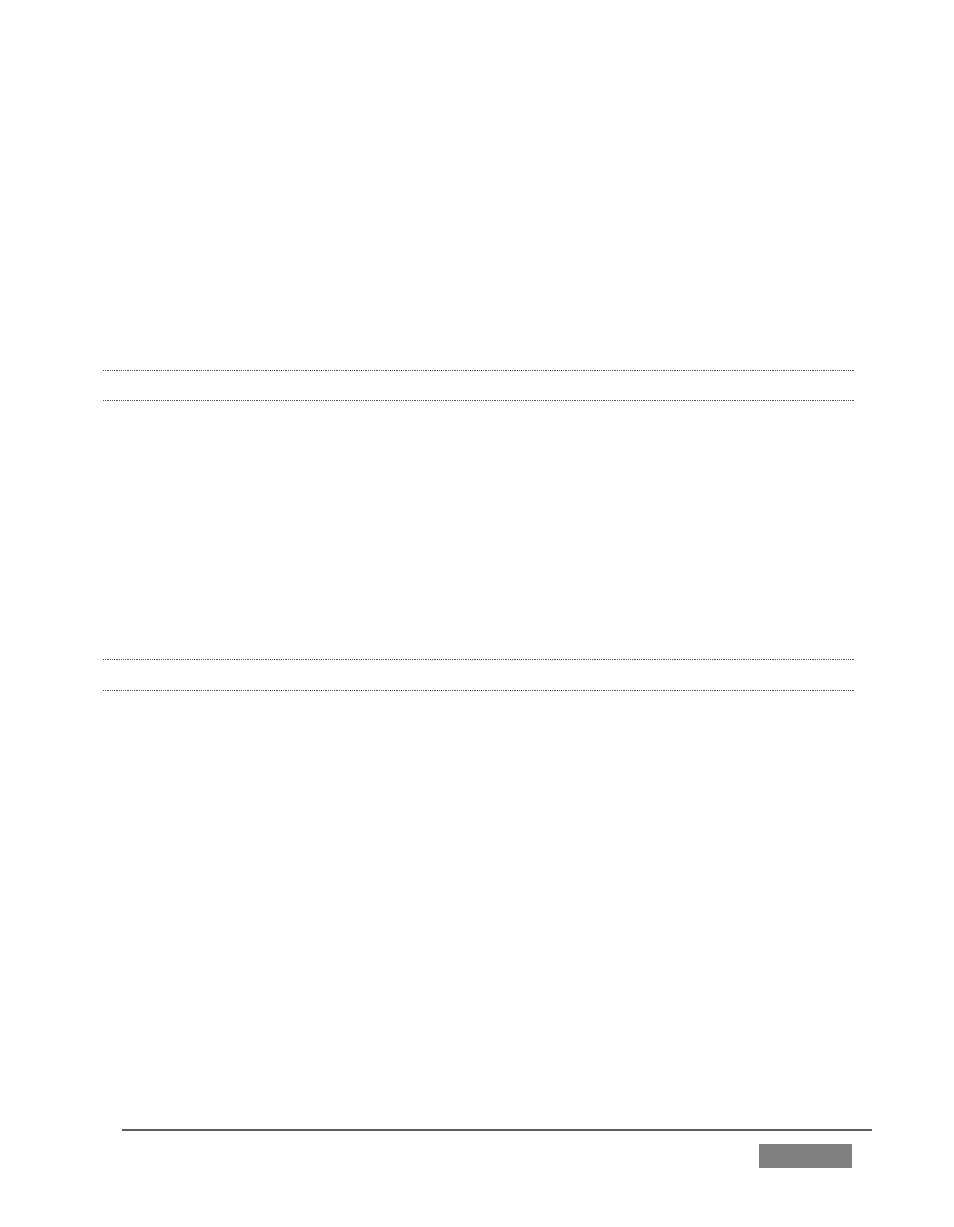
Page | 429
5. Roll the mouse pointer over the monitor for the camera you want to set up,
and click the Configure (gear) button that appears in its titlebar.
6. Choose the appropriate Connection Type for the source attached to the odd-
numbered input in the Input Settings tab (see Section 8.2.1).
7. Choose Act as Alpha Channel for Input (#) as the Connection Type for the
even-numbered source in the Input Settings tab. (See Section 8.2.2).
A.1.3 CONFIGURE ALPHA MATTE OUTPUT?
1. Open the Output Configuration panel, by double-clicking the main Program
monitor.
2. Click the Output tab in the Output Configuration panel which opens
3. Checkmark the Alpha Matte switch at the bottom of the Video source menu
for Output 2.
4. Select a suitable source, again using the Source menu.
A.1.4 COLOR CORRECT MISMATCHED CAMERAS?
TriCaster permits the use of sources that do not match the current session format.
You might connect an SD camera during an HD session, for example. The official
broadcast standard for SD video is Rec. 601, but HD video conforms to Rec. 709.
TriCaster’s output color space is governed by the session format.
When the natural color space for a connected source does not match TriCaster’s
current output specification (in this example, Rec. 709), TriCaster automatically
attempts to compensate – but as always, it’s good to refer to the scopes for critical
accuracy.
As required, TriCaster’s Waveform and Vectorscope displays can be used to monitor
corrections made using the Proc Amp tools. (Scope calibration automatically
conforms to the broadcast color specification for the current session – HD or SD, and
is appropriately labeled as a convenient reminder.)
