Setting up, Chapter 3, Ection – NewTek TriCaster 8000 User Manual
Page 37: Ommand and, Ontrol, Setting up chapter 3
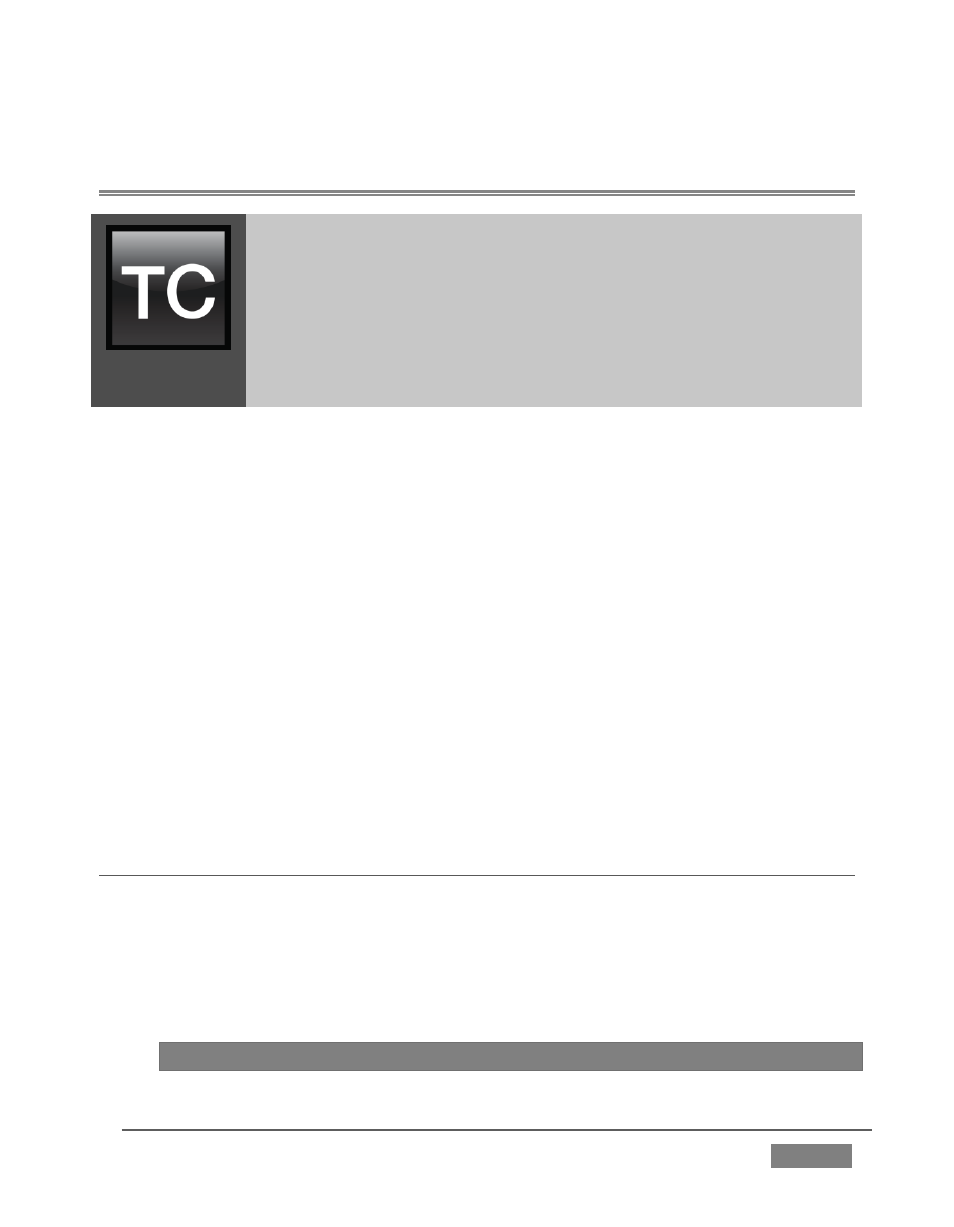
Page | 21
SETTING UP
Chapter 3
This chapter explains how to connect power, monitors and audio
visual sources, and external control devices to your NewTek
TriCaster™ system.
It also reviews the registration process. After completing this
short section, you’ll be all set to continue into the Live Production
Walkthrough chapter that follows it.
To begin, let’s review ‘what came in the box’:
NewTek TriCaster™
TriCaster 8000 only – package of three (3) 2TB hard drives
Keys to front panel of case (Rack-mount models)
Four attachable rubber feet (for desktop use)
A/C power cabling (external PSU with cable for TriCaster Mini)
BNC removal tool (to assist with cable connection and removal, rack-mount
units only)
DVI to VGA adapter
NewTek mouse and keyboard
Quick Start Guide
NewTek 3PLAY™ brochure
NewTek TriCaster registration reminder card
New product letter
SECTION 3.1 COMMAND AND CONTROL
1. Connect an external computer monitor to the port labeled Interface on the
backplate of 8-input models. For 4-input rack-mount models, use the DVI
connector nearest to the Video In group for the interface monitor
connection. For TriCaster Mini, use either port in the group labeled
Interface/Multiview.
Hint:
TriCaster’s interface requires a resolution of at least 1600x1050.
