Ection, Diting, Itle – NewTek TriCaster 8000 User Manual
Page 224: Ages
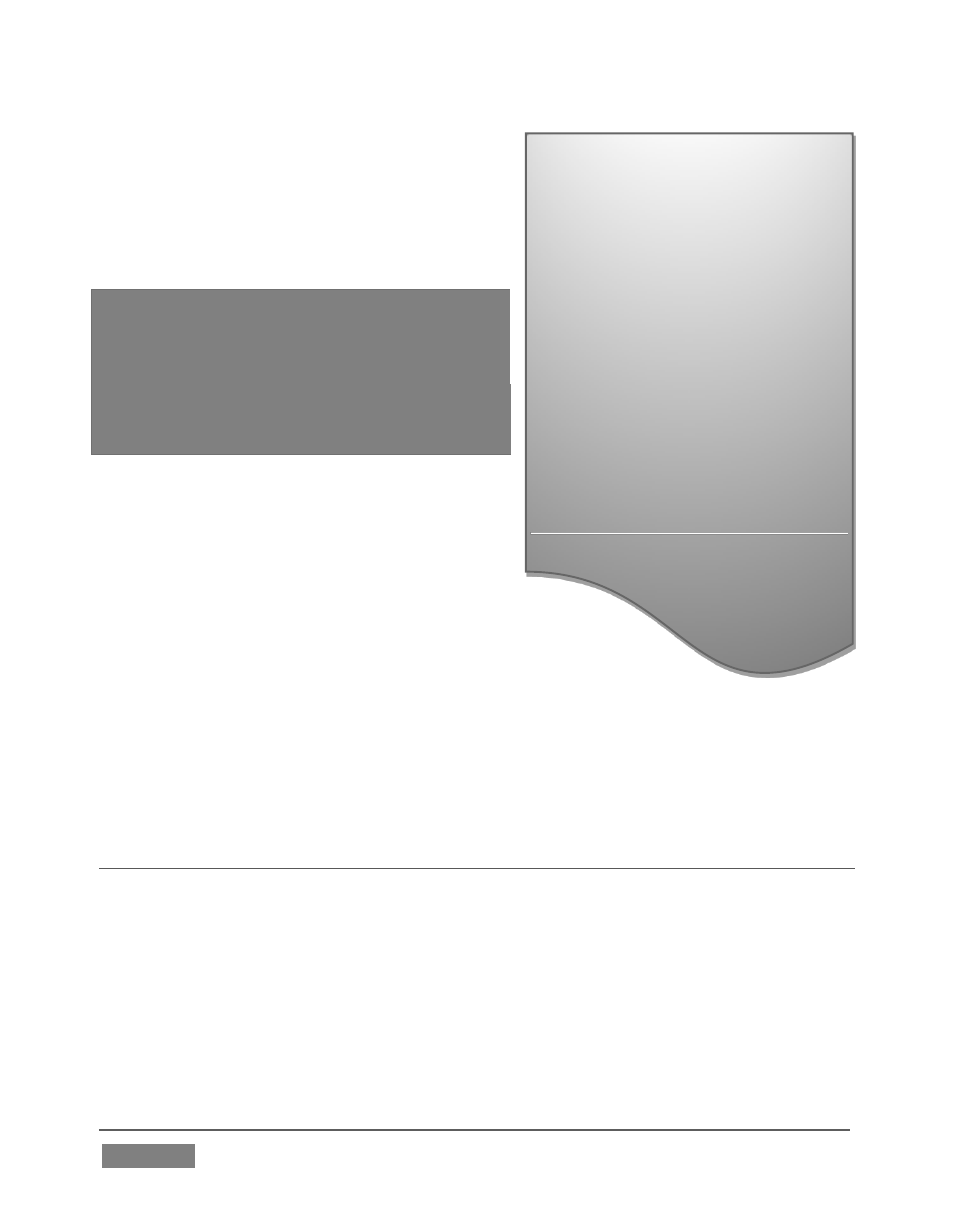
Page | 208
Transferring very large files across
a network can time consuming,
and impacts both disk access and
network resources.
When these resources are already
heavily taxed, dropped frames on
streaming or video outputs, or
sluggish response to controls may
result.
We strongly urge you to gather
media assets before starting your
live
productions
whenever
possible.
Audio
Clips
Stills
Titles
Buffers
Note:
Several
‘non-session
dependent
’
locations in the main TriCaster application folder
are also shared. This allows applications such
as NewTek’s Virtual Set Editor, etc., running on
extneral systems to export directly to TriCaster.
These network shares are unnaffected by the
Share Media Folders and Buffers setting.
When suitable content is added to these
shared folders, TriCaster’s Media Browser
provides immediate access to it. Simply
select the session name (under Clips, Stills,
etc.) in the Location List at left to reveal the
updated files in the File Pane at right.
This is wonderfully convenient, but should be approached
with a measure of common sense. Network bandwidth has fixed
limits. Be judicious when transferring files while ‘live’. TriCaster may be using the
network for many purposes – including streaming, or video feeds from a 3Play™,
iVGA™, LiveText™ or third party software, as well as any unrelated traffic on the
network.
SECTION 11.3 EDITING TITLE PAGES
On mouse-over, title page icons display a configuration (gear) icon in their lower
right corner. Clicking this button (or selecting Edit Title in the icon context menu)
opens the pop-up Title Page Editor.
Opening the pop-up Title Page Editor during playback is permitted, meaning Title
Page content can be edited during both play and display (changes are detected and
shown immediately).
