A.2.6, Delete a session (and its content), A.2.7 – NewTek TriCaster 8000 User Manual
Page 459: Manage selected content inside a session, A.2.8, Rename a session, A.2.9, Duplicate a session
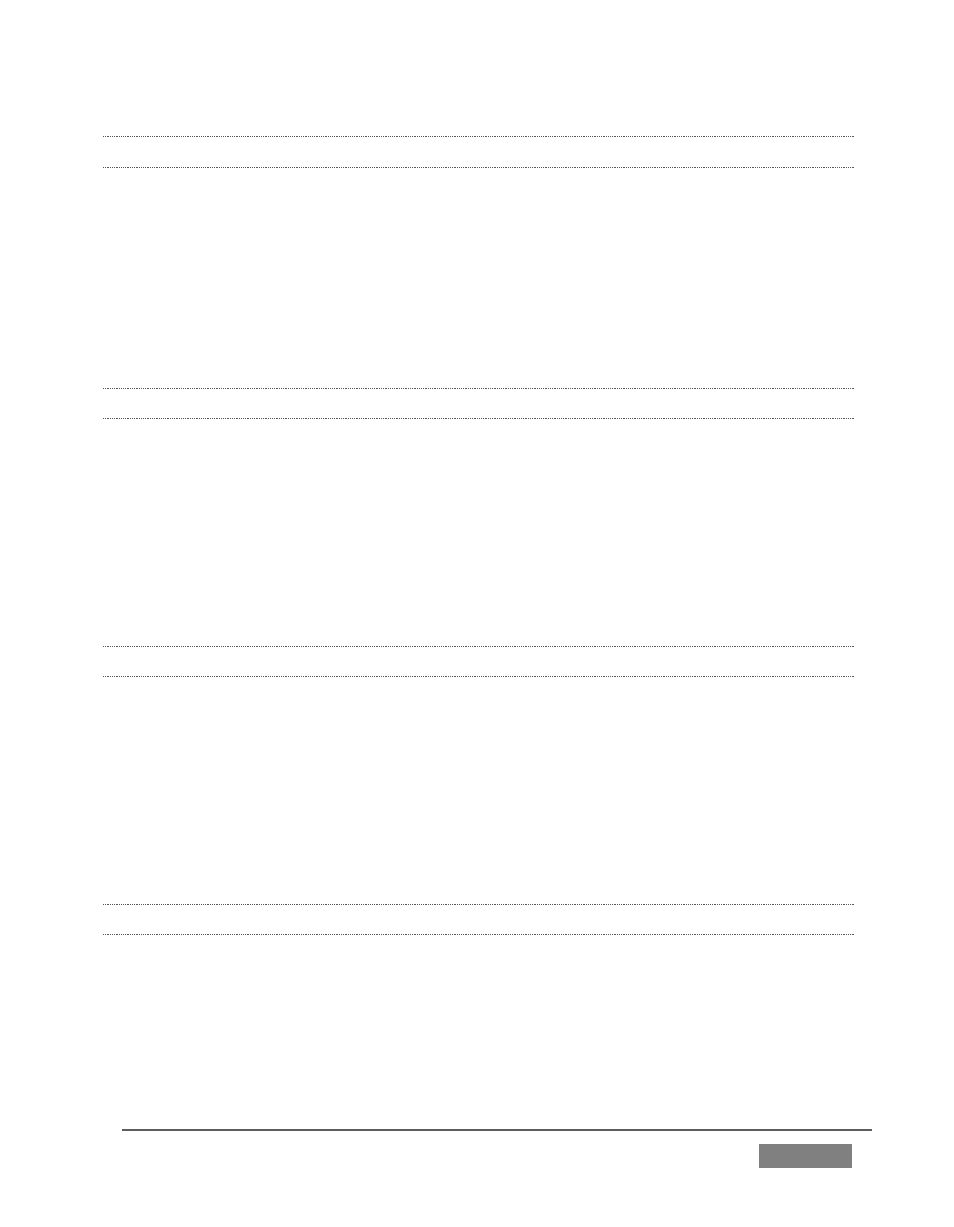
Page | 443
A.2.6 DELETE A SESSION (AND ITS CONTENT)?
1. Right-click the name of the session in Home Page of the Startup Screen.
2. Select Delete from the menu.
This will delete the session, and any content that is local to the session, including
associated LiveText projects (external data that has not been imported will not be
deleted).
A.2.7 MANAGE SELECTED CONTENT INSIDE A SESSION?
1. Click the name of the session containing the content you wish to delete in
the Home Page of the Startup Screen.
2. Click the Manage icon on the Session Page.
3. Under Browse at right, click the link for the type of content you wish to
manage (see the sub-heading Manage in Section 5.3).
A.2.8 RENAME A SESSION?
1. Make sure all drives that have session data on them (such as captured clips)
are inserted.
2. Right-click the name of the session you want to rename in the Home Page of
the Startup Screen.
3. Choose Rename from the menu that appears.
A.2.9 DUPLICATE A SESSION?
It can be very useful to make a copy of a session. For example, it might often take
less time to modify a copy of an existing session than to configure an entirely new
one.
1. Backup a session – see Section A.2.4.
